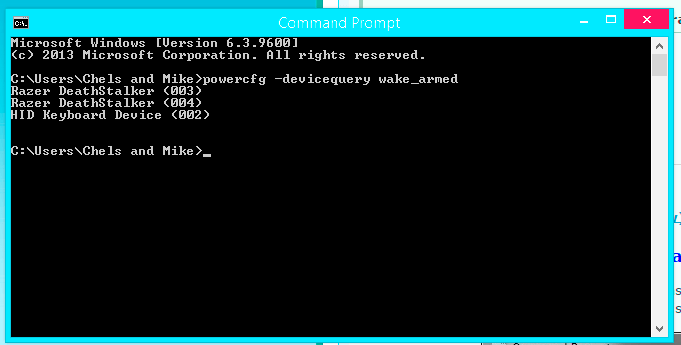IIXGHOSTIIX
New Member


- Messages
- 28
Hey guys, I have a question hoping someone can help (and hoping that it's possible). I followed Brink's tutorial on creating a sleep shortcut. It works great but I would like to make one minor change. Instead of waking computer by using the power button, is there a way that I can go back to waking with the keyboard (like it is if I sleep from start menu). I changed the power settings and everything to disable hibernate as well. Hope my description was clear enough to understand. Thanks!
My Computer
System One
-
- OS
- Win 8.1 Update 1, 64 Bit
- Computer type
- PC/Desktop
- Graphics Card(s)
- EVGA GTX 660