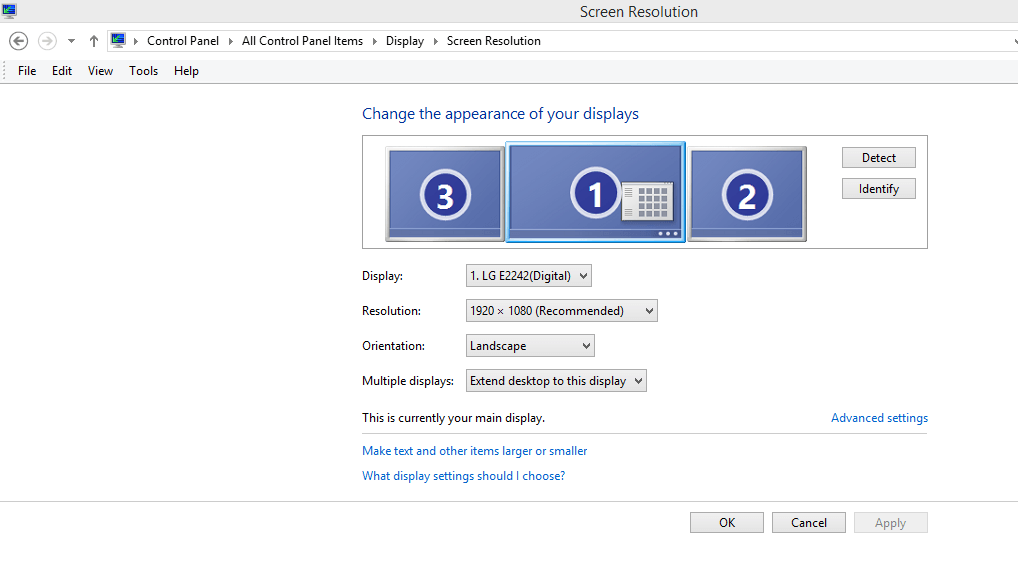michaelveloz
New Member
- Messages
- 1
I think I have a problem, but it's also possible that I don't understand how things are *supposed to work*.
Let me start out with a question. What is the effect of setting a display as "Main display"?
My expectation is that in a multiple monitor setting, the upper most left hand corner of your "desktop" should be shown by windows on the display marked as "main". Is that wrong?
My problem scenario is that I dock and undock my Surface Pro 3 regularly (I assume this is a WIndows 8.1 question and is not specific to the Surface) and my desktop icons are not always going where I expect them to go.
Sometimes when I dock, my icons are shown on the 2nd monitor (which I have designated as my 'main display'), which is what I expect. But other times when I dock, they are shown on the Surface screen instead, which is a pain..
Sometimes when I undock, the icons are shown on the Surface screen and sometimes there are no icons shown at all on the Surface.. but if I play around with the options to "extend" a monitor or a projector (even though I don't have one hooked up) I can get the icons to appear on the Surface, although they are not lined up like I left them and I have to re-arrange them.
So are my expectations off, or is there a bug at play here?
I worked a bit with tech support but that their solution was to restart the device and make sure I have the most recent updates. This did not help.
It almost seems to me that the o/s is sometimes not honoring the "main display", or its getting confused. Another small case in point is that, right now, I'm docked and my desktop icons are being shown on the surface, although my 2nd monitor is designated as "main". If I go into the settings and make the surface pro the "main" display, the icons get moved over to the 2nd monitor!
So confused.
Michael
Let me start out with a question. What is the effect of setting a display as "Main display"?
My expectation is that in a multiple monitor setting, the upper most left hand corner of your "desktop" should be shown by windows on the display marked as "main". Is that wrong?
My problem scenario is that I dock and undock my Surface Pro 3 regularly (I assume this is a WIndows 8.1 question and is not specific to the Surface) and my desktop icons are not always going where I expect them to go.
Sometimes when I dock, my icons are shown on the 2nd monitor (which I have designated as my 'main display'), which is what I expect. But other times when I dock, they are shown on the Surface screen instead, which is a pain..
Sometimes when I undock, the icons are shown on the Surface screen and sometimes there are no icons shown at all on the Surface.. but if I play around with the options to "extend" a monitor or a projector (even though I don't have one hooked up) I can get the icons to appear on the Surface, although they are not lined up like I left them and I have to re-arrange them.
So are my expectations off, or is there a bug at play here?
I worked a bit with tech support but that their solution was to restart the device and make sure I have the most recent updates. This did not help.
It almost seems to me that the o/s is sometimes not honoring the "main display", or its getting confused. Another small case in point is that, right now, I'm docked and my desktop icons are being shown on the surface, although my 2nd monitor is designated as "main". If I go into the settings and make the surface pro the "main" display, the icons get moved over to the 2nd monitor!
So confused.
Michael
My Computer
System One
-
- OS
- WIndows 8.1
- Computer type
- Tablet
- System Manufacturer/Model
- Surface Pro 3
- CPU
- i7
- Memory
- 8gig