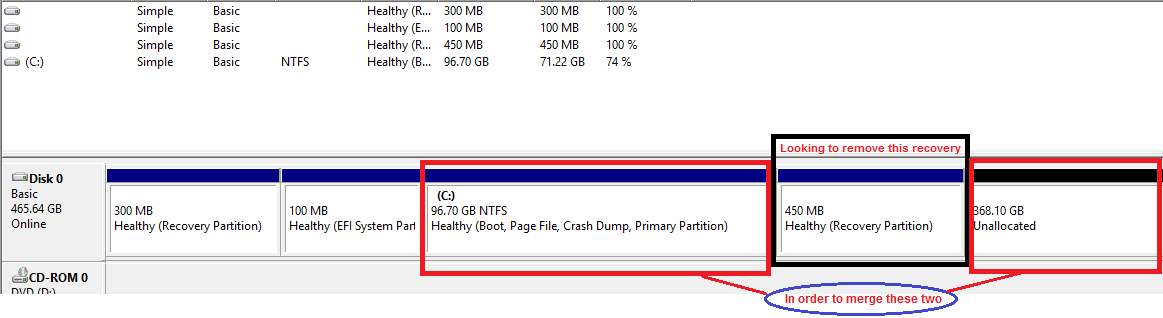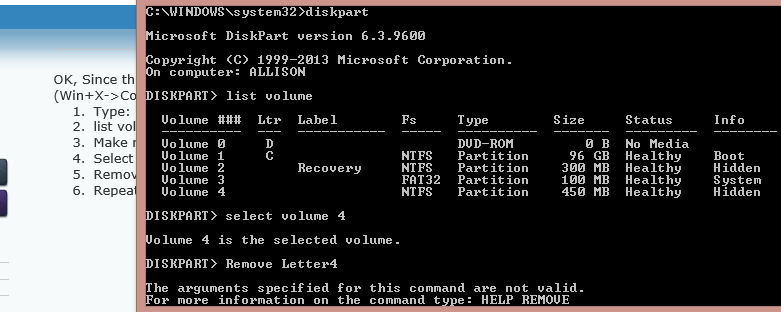I upgraded my new refurbished Dell 15 7000 from Windows 8 to Windows 8.1. Now, my hidden recovery drives are showing on "My Computer". On Windows 8, they were hidden so the user, or softwares, can't access the partitioned recovery drives.
After upgrading to windows 8.1, they are all visible on "My Computer" and files are be written on them. How can I hide these drives? I am afraid of doing Windows Update or installing Office 365 since they extract the files on a different drive and move them back to C drive.
Dell 15 7000 specs
Windows 8.1 upgraded from Windows 8
Intel i7 4500u
Nvidia 750m GDDR5 2GB
8GB memory
1TB Western Digital HDD
4 USB 3.0 ports
After upgrading to windows 8.1, they are all visible on "My Computer" and files are be written on them. How can I hide these drives? I am afraid of doing Windows Update or installing Office 365 since they extract the files on a different drive and move them back to C drive.
Dell 15 7000 specs
Windows 8.1 upgraded from Windows 8
Intel i7 4500u
Nvidia 750m GDDR5 2GB
8GB memory
1TB Western Digital HDD
4 USB 3.0 ports
Last edited:
My Computer
System One
-
- OS
- Windows 8.1