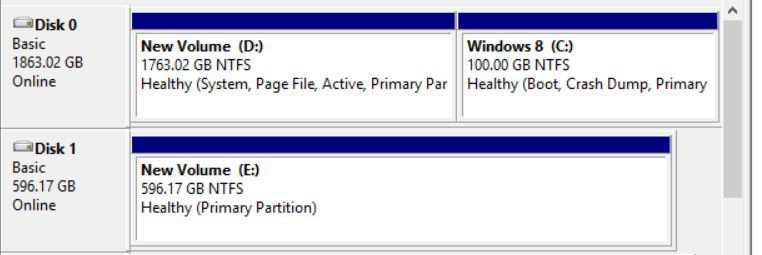Didn't plan ahead
Dual boot Windows 7 and 8.
I only initially allowed 100 GB for my primary Windows 8 on a 2 TB drive.
I'm hardly using the W-7 and now find myself out of space on the W-8 (C)
I'd like to repartition to give (C) 1 TB and 1 TB for (D)
Pete
Dual boot Windows 7 and 8.
I only initially allowed 100 GB for my primary Windows 8 on a 2 TB drive.
I'm hardly using the W-7 and now find myself out of space on the W-8 (C)
I'd like to repartition to give (C) 1 TB and 1 TB for (D)
Pete
Attachments
My Computer
System One
-
- OS
- Windows 7 Windows 8.1
- Computer type
- PC/Desktop
- System Manufacturer/Model
- Home Built
- CPU
- 2.90 gigahertz AMD A8-3850 APU with Radeon HD Graphics
- Motherboard
- Gigabyte Technology Co., Ltd. GA-A75-UD4H
- Memory
- 16 GB
- Graphics Card(s)
- AMD Radeon HD 6550D