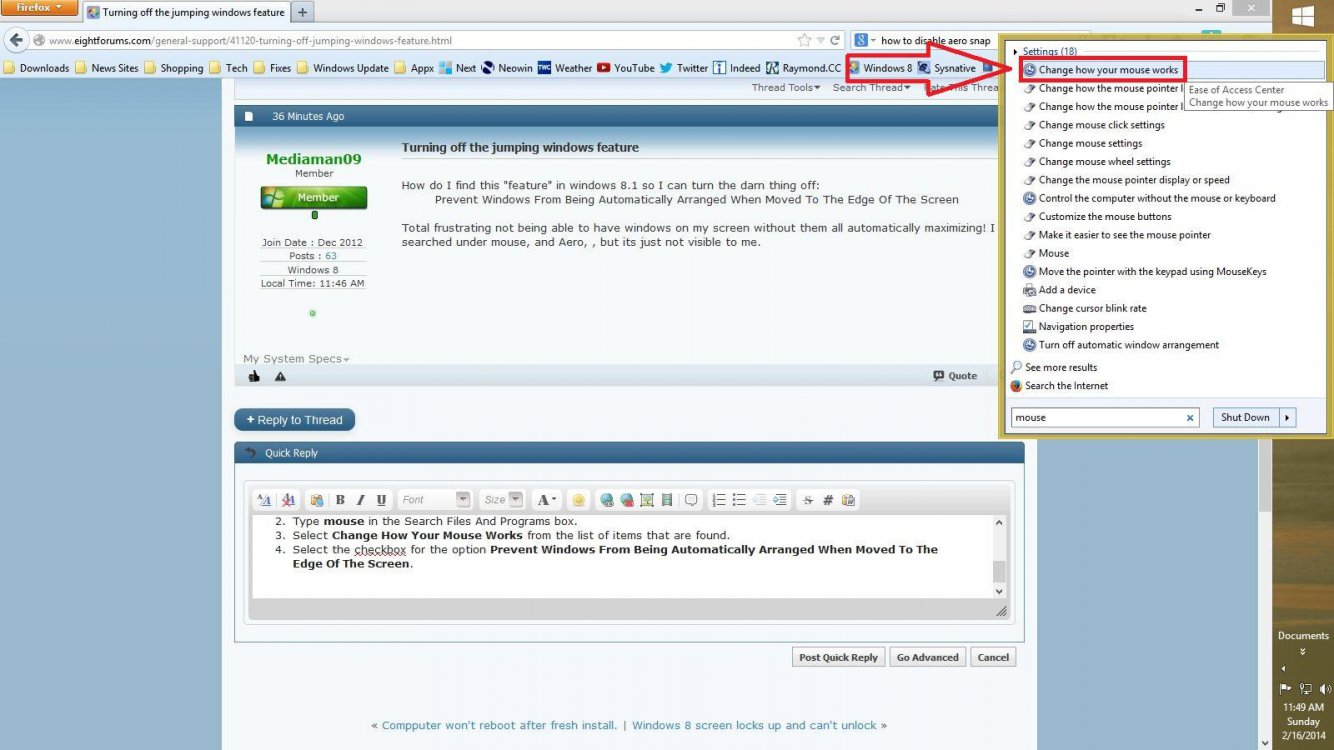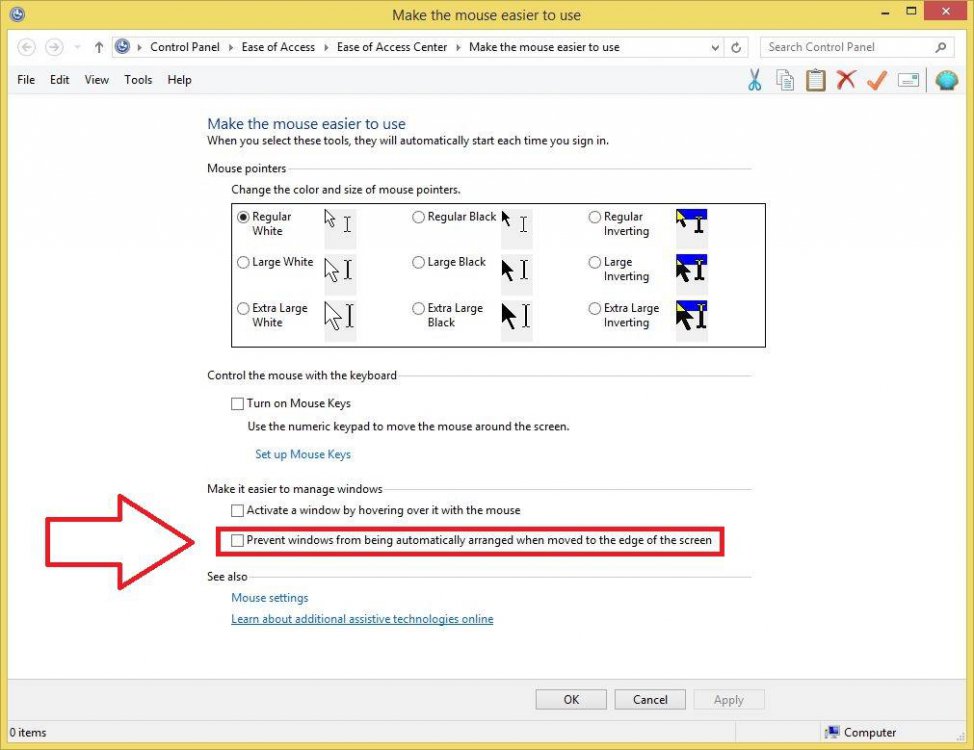- Messages
- 84
How do I find this "feature" in windows 8.1 so I can turn the darn thing off:
Total frustrating not being able to have windows on my screen without them all automatically maximizing! I searched under mouse, and Aero, , but its just not visible to me.
Prevent Windows From Being Automatically Arranged When Moved To The Edge Of The Screen
Total frustrating not being able to have windows on my screen without them all automatically maximizing! I searched under mouse, and Aero, , but its just not visible to me.
My Computer
System One
-
- OS
- Windows 8