BananaMann
New Member
- Messages
- 5
My laptop won't go to sleep when It's plugged in for some reason, though if I take out the power cable it will sleep. If I have the power cable out, send it to sleep then plug the power cable in this doesn't wake it up.
I've gone into the power option's but I'm not too sure what I can really change to make it work.
I've changed the multimedia setting's to allow the computer to sleep
I've tried the different power plans - same behaviour
Not too sure if there's some application that's only on with connected power or what..
Settings are:
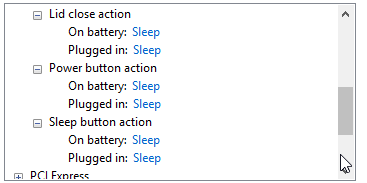
I've gone into the power option's but I'm not too sure what I can really change to make it work.
I've changed the multimedia setting's to allow the computer to sleep
I've tried the different power plans - same behaviour
Not too sure if there's some application that's only on with connected power or what..
Settings are:
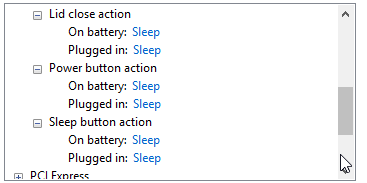
My Computer
System One
-
- OS
- Windows 8



