I recently purchased a new Dell XPS laptop with SSD. The first thing I did after receiving it was to split the C drive into two using Easeus Partition Manager. Probably due to this, neither Windows nor the Dell Backup & Recovery software detect the recovery partition any more.
When I launch Windows built in recovery creator, it's 'Copy the recovery partition from the PC to the recovery drive' option is grayed out. If I click next, it would say 'We can't create a recovery drive on this PC. Some required files are missing'.
Dell Backup and Recovery says 'Corrupted Environment. Dell Backup and Recovery has not been able to detect the Recovery Partition on this computer. It may be missing or corrupted." (see screenshots below).
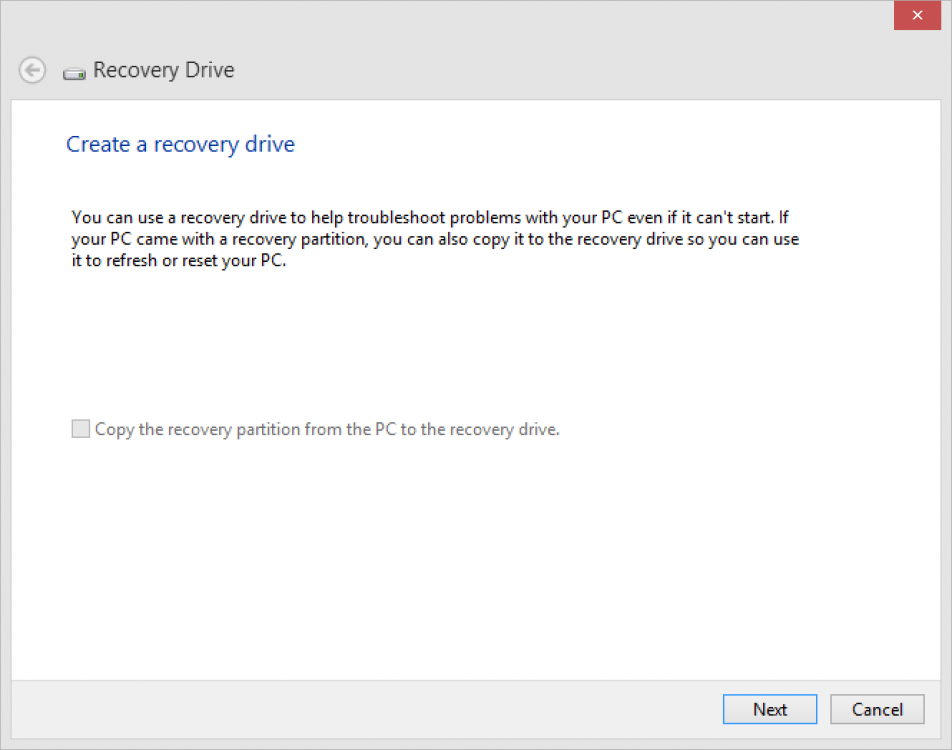
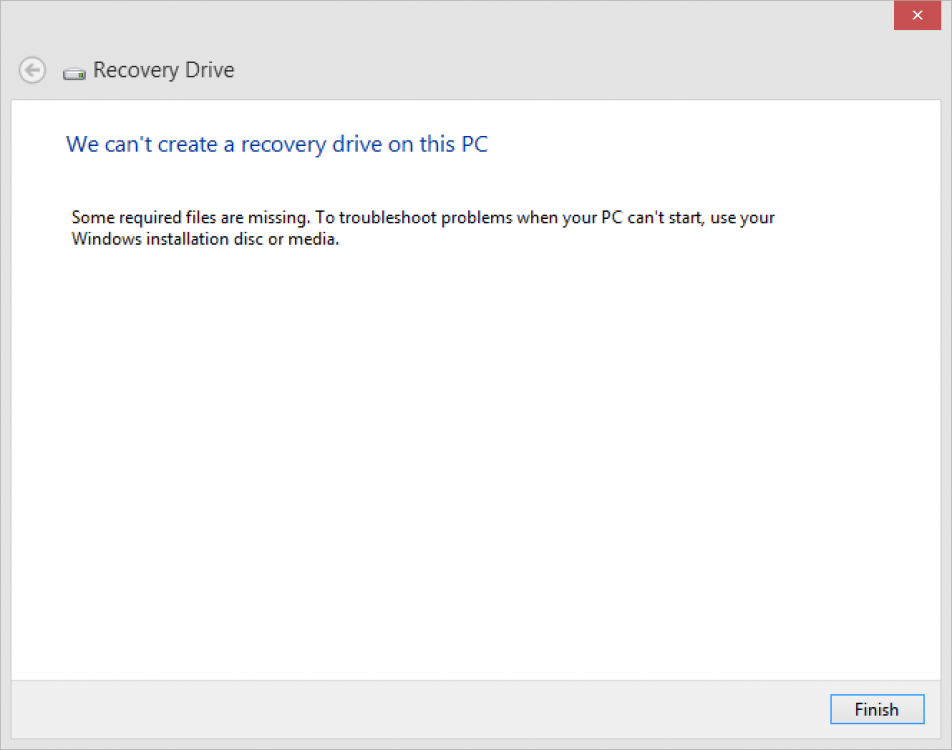
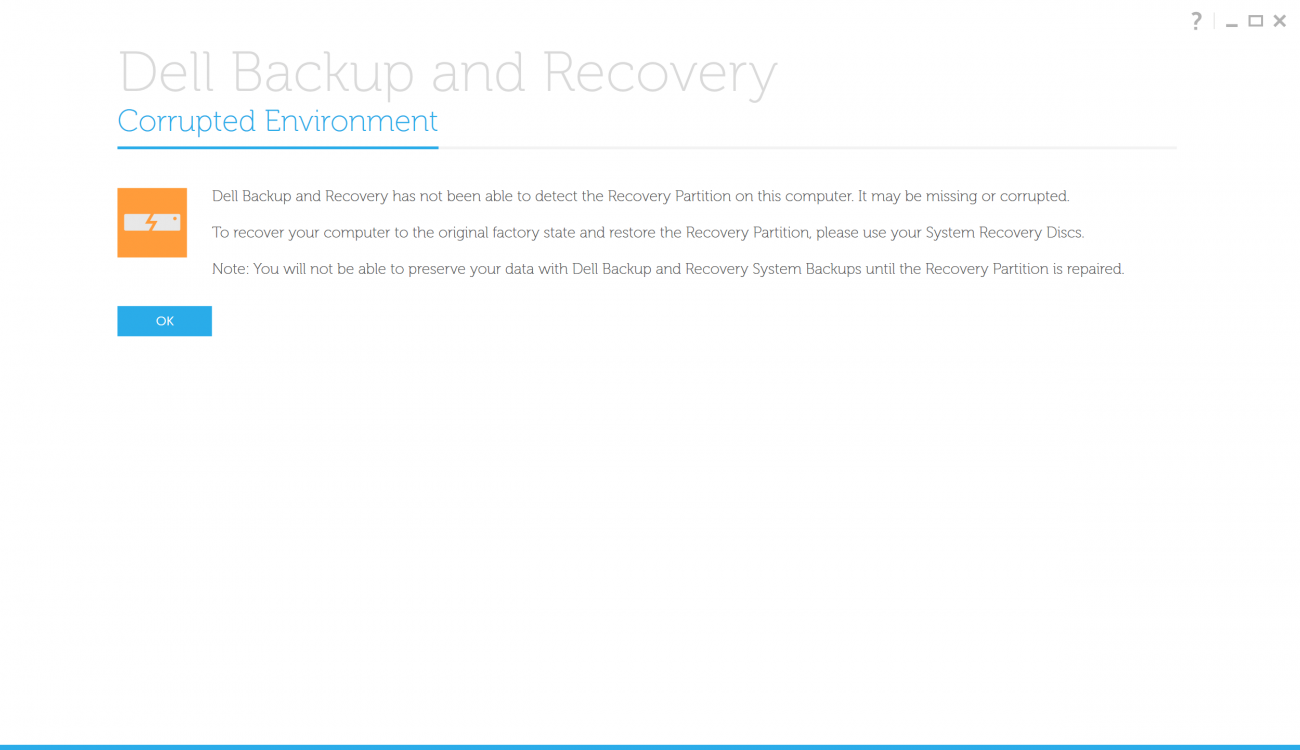
One thing I am 100% sure is that the recovery partition is present and is intact. I was able to create a bootable USB using Dell Backup and Recovery (this is different from a full recovery media in the sense that the laptop will boot from USB, and then recover from the recovery partition). Using this USB, I was able to restore the OS properly. Unfortunately, even after this factory restore, Windows doesn't detect the recovery partition.
I did some research on this here and on other forums. Based on that, I am posting what I have done until now hoping that it will be helpful.
1. Output of diskpart
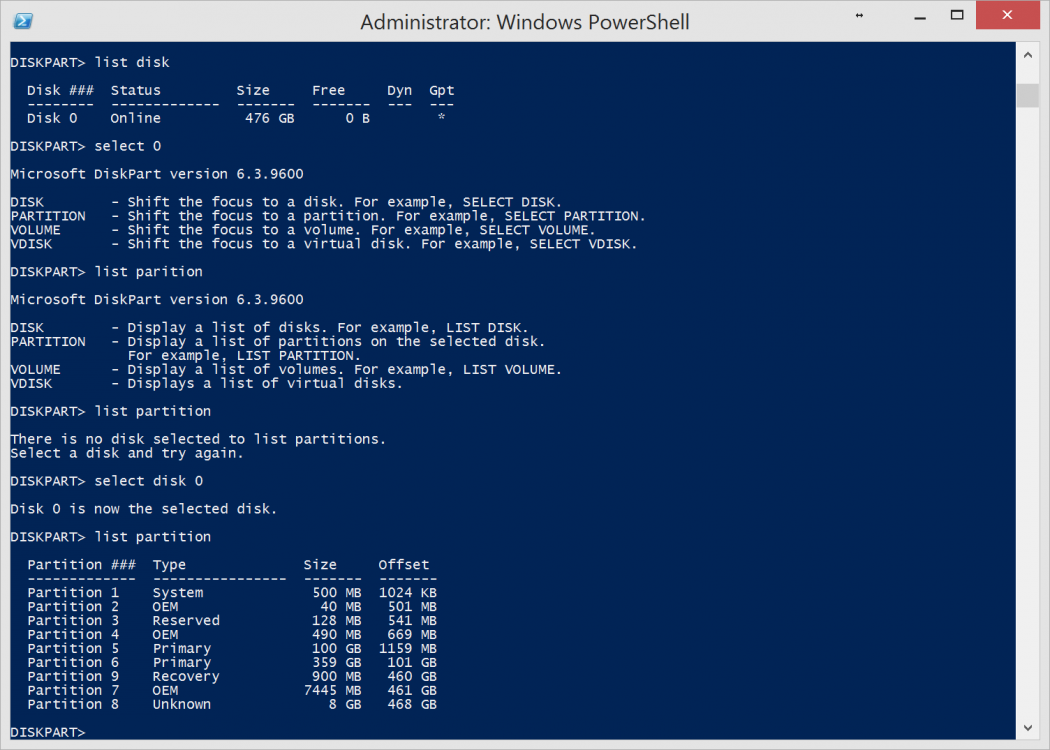
Here, partition 4 and partition 9 both have WinRE.wim. Partition 4 also has Reagent.xml. Both have the GUID same, but offset is different.
2. Output of various commands
succesfull
REAGENTC.EXE: Operation failed: 3
REAGENTC.EXE: An error has occurred.
The recovery image configuration cannot be found. The system cannot access the configuration file.
Error Code - 0x80070002
3. I also tried modifying the c:\Windows\System32\ReAgent.xml file without success.
Based on the output of 'diskpart detail partition' shown below, I updated the file.
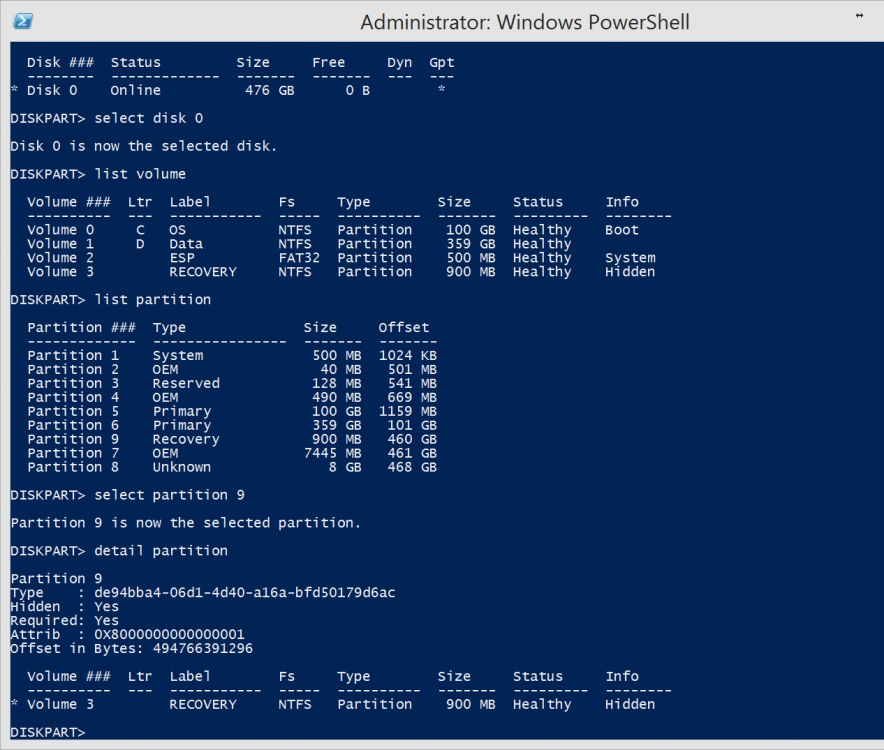
Attempt 1:
Attempt 2:
Here, 'WinRe.wim' is located in 'Partition 9\Windows\Recovery'. That's why I used 'Windows\Recovery' as the 'WinreLocation path'.
Neither of these worked.
Please give me your suggestions on making this work.
When I launch Windows built in recovery creator, it's 'Copy the recovery partition from the PC to the recovery drive' option is grayed out. If I click next, it would say 'We can't create a recovery drive on this PC. Some required files are missing'.
Dell Backup and Recovery says 'Corrupted Environment. Dell Backup and Recovery has not been able to detect the Recovery Partition on this computer. It may be missing or corrupted." (see screenshots below).
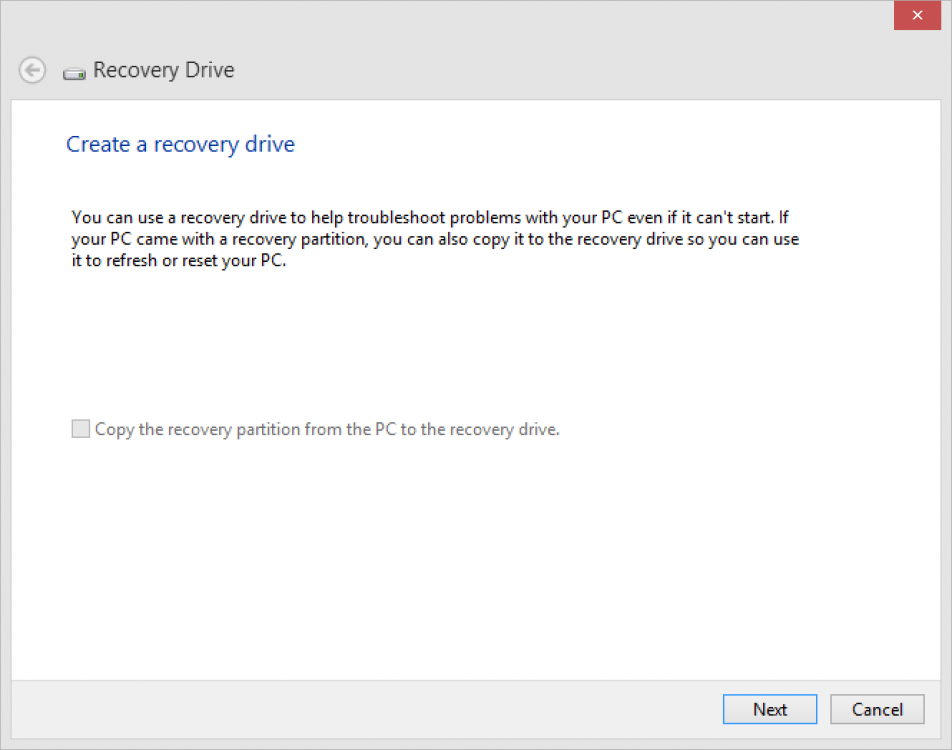
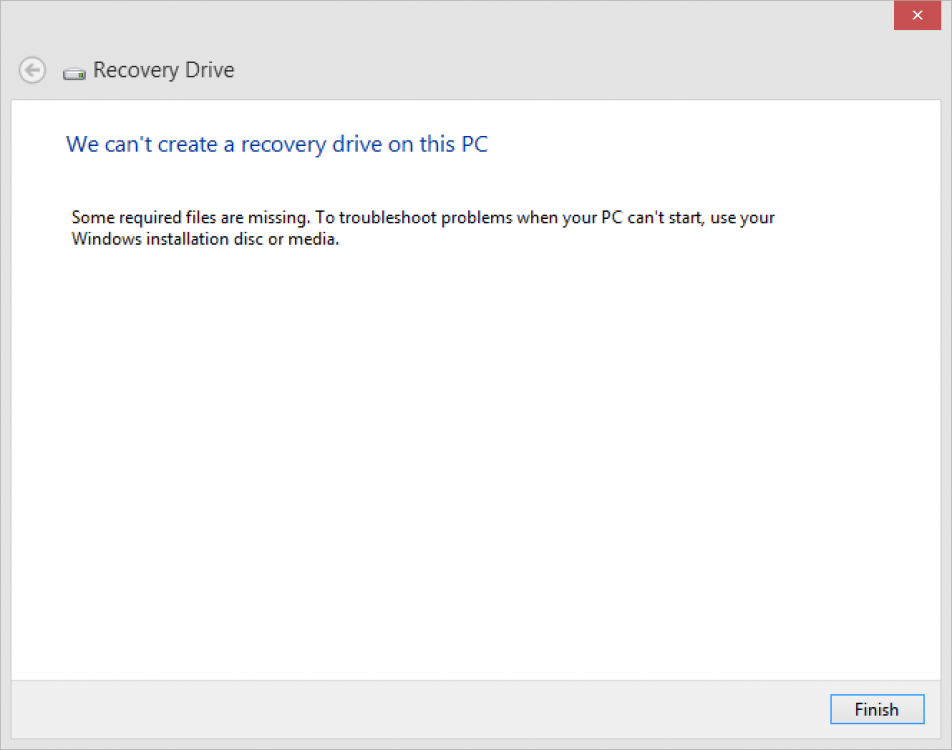
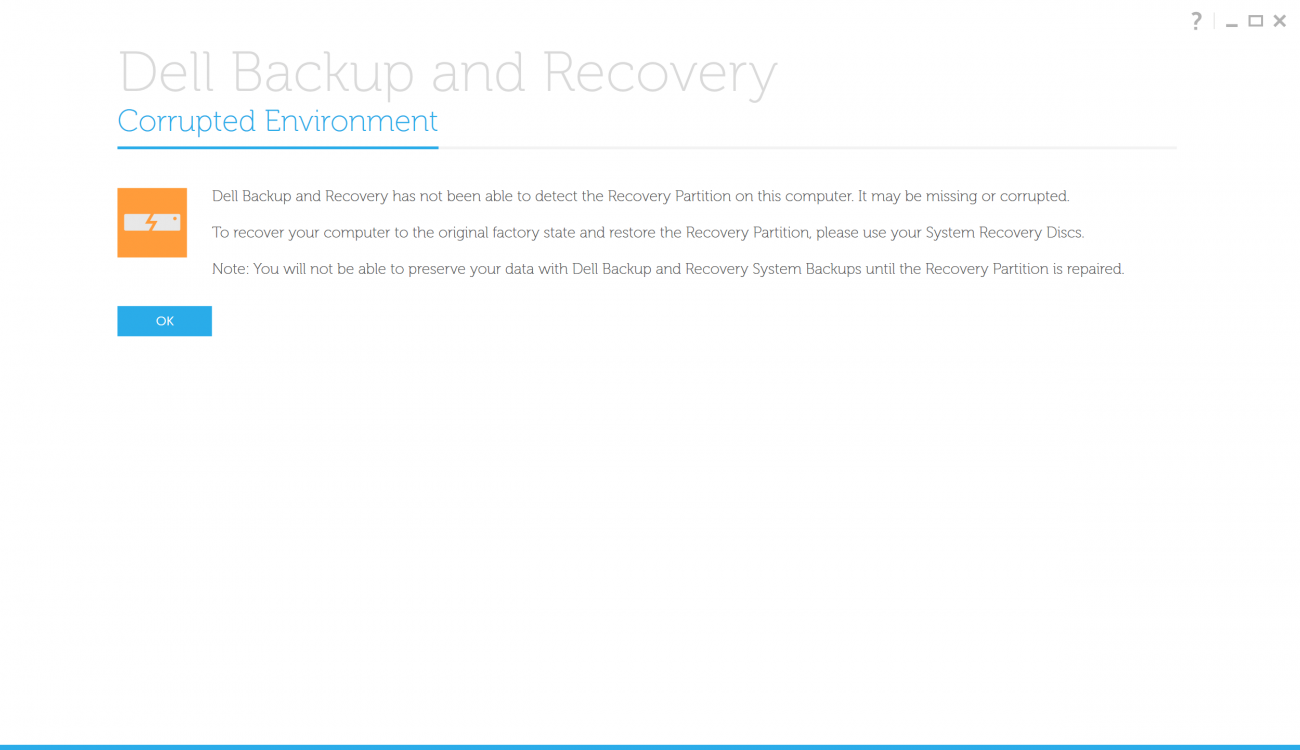
One thing I am 100% sure is that the recovery partition is present and is intact. I was able to create a bootable USB using Dell Backup and Recovery (this is different from a full recovery media in the sense that the laptop will boot from USB, and then recover from the recovery partition). Using this USB, I was able to restore the OS properly. Unfortunately, even after this factory restore, Windows doesn't detect the recovery partition.
I did some research on this here and on other forums. Based on that, I am posting what I have done until now hoping that it will be helpful.
1. Output of diskpart
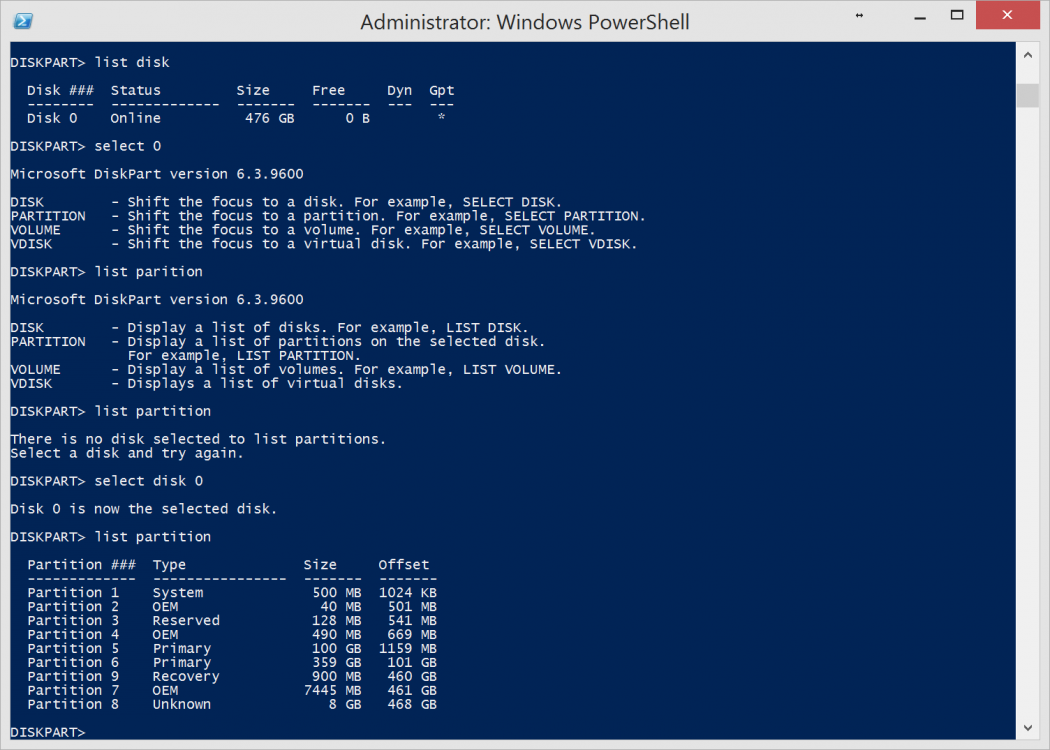
Here, partition 4 and partition 9 both have WinRE.wim. Partition 4 also has Reagent.xml. Both have the GUID same, but offset is different.
2. Output of various commands
Code:
[FONT=Calibri]reagentc /disable [/FONT]succesfull
Code:
reagentc /info &
reagentc /enableREAGENTC.EXE: An error has occurred.
Code:
[FONT=Calibri]recimg /showcurrent[/FONT]Error Code - 0x80070002
3. I also tried modifying the c:\Windows\System32\ReAgent.xml file without success.
Based on the output of 'diskpart detail partition' shown below, I updated the file.
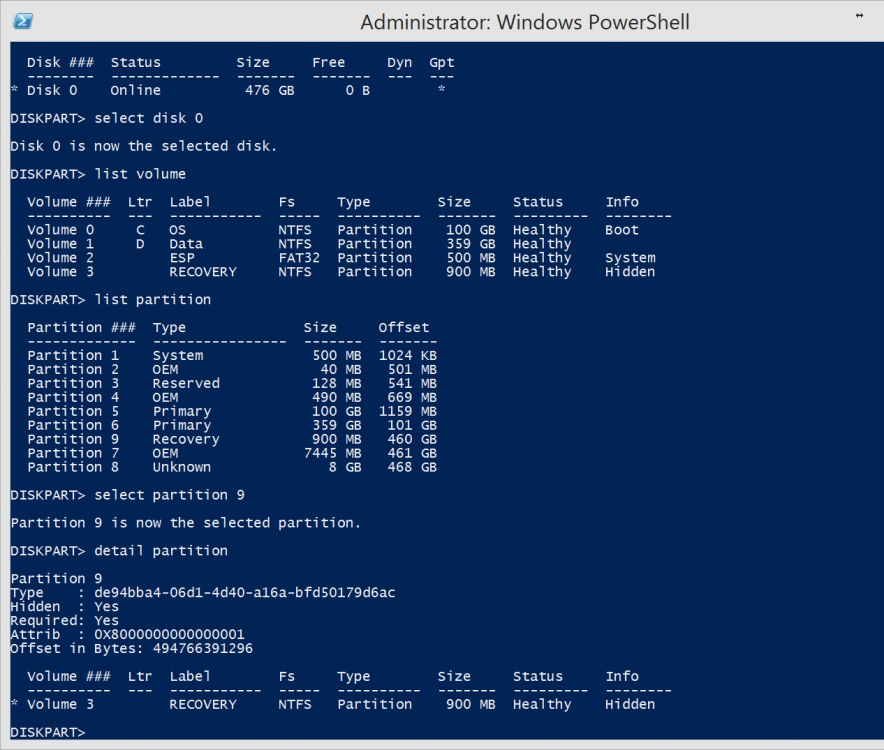
Attempt 1:
Code:
[FONT=Calibri]<?xmlversion='1.0' encoding='utf-8' standalone='yes'?>[/FONT]
[FONT=Calibri]<WindowsREversion="2.0">[/FONT]
[FONT=Calibri]<WinreBCD id=""></WinreBCD>[/FONT]
[FONT=Calibri]<WinreLocation path="" id="0"offset="0"></WinreLocation>[/FONT]
[FONT=Calibri]<ImageLocation path="" id="0"offset="0"></ImageLocation>[/FONT]
[FONT=Calibri]<PBRImageLocation path=""id="de94bba4-06d1-4d40-a16a-bfd50179d6ac"offset="494766391296"index="0"></PBRImageLocation>[/FONT]
[FONT=Calibri]<PBRCustomImageLocation path="" id="0"offset="0" index="0"></PBRCustomImageLocation>[/FONT]
[FONT=Calibri]<InstallState state="0"></InstallState>[/FONT]
[FONT=Calibri]<OsInstallAvailablestate="0"></OsInstallAvailable>[/FONT]
[FONT=Calibri]<CustomImageAvailablestate="0"></CustomImageAvailable>[/FONT]
[FONT=Calibri]<WinREStaged state="0"></WinREStaged>[/FONT]
[FONT=Calibri]<ScheduledOperationstate="4"></ScheduledOperation>[/FONT]
[FONT=Calibri]<OperationParam path=""></OperationParam>[/FONT]
[FONT=Calibri]<OsBuildVersion path=""></OsBuildVersion>[/FONT]
[FONT=Calibri]<OemTool state="0"></OemTool>[/FONT]
[FONT=Calibri]</WindowsRE>[/FONT]Attempt 2:
Code:
[FONT=Calibri]<?xmlversion='1.0' encoding='utf-8' standalone='yes'?>[/FONT]
[FONT=Calibri]<WindowsREversion="2.0">[/FONT]
[FONT=Calibri]<WinreBCD id=""></WinreBCD>[/FONT]
[FONT=Calibri]<WinreLocation path="Windows\Recovery"id="de94bba4-06d1-4d40-a16a-bfd50179d6ac"offset="494766391296"></WinreLocation>[/FONT]
[FONT=Calibri]<ImageLocation path="Windows\Recovery"id="de94bba4-06d1-4d40-a16a-bfd50179d6ac"offset="494766391296"></ImageLocation>[/FONT]
[FONT=Calibri]<PBRImageLocation path="[/FONT][FONT=Calibri]Windows\Recovery[/FONT][FONT=Calibri]"id="de94bba4-06d1-4d40-a16a-bfd50179d6ac"offset="494766391296"index="0"></PBRImageLocation>[/FONT]
[FONT=Calibri]<PBRCustomImageLocation path="" id="0"offset="0" index="0"></PBRCustomImageLocation>[/FONT]
[FONT=Calibri]<InstallState state="0"></InstallState>[/FONT]
[FONT=Calibri]<OsInstallAvailablestate="0"></OsInstallAvailable>[/FONT]
[FONT=Calibri]<CustomImageAvailablestate="0"></CustomImageAvailable>[/FONT]
[FONT=Calibri]<WinREStaged state="0"></WinREStaged>[/FONT]
[FONT=Calibri]<ScheduledOperationstate="4"></ScheduledOperation>[/FONT]
[FONT=Calibri]<OperationParam path=""></OperationParam>[/FONT]
[FONT=Calibri]<OsBuildVersion path=""></OsBuildVersion>[/FONT]
[FONT=Calibri]<OemTool state="0"></OemTool>[/FONT]
[FONT=Calibri]</WindowsRE>[/FONT]Neither of these worked.
Please give me your suggestions on making this work.
My Computer
System One
-
- OS
- Windows 8.1 x64



