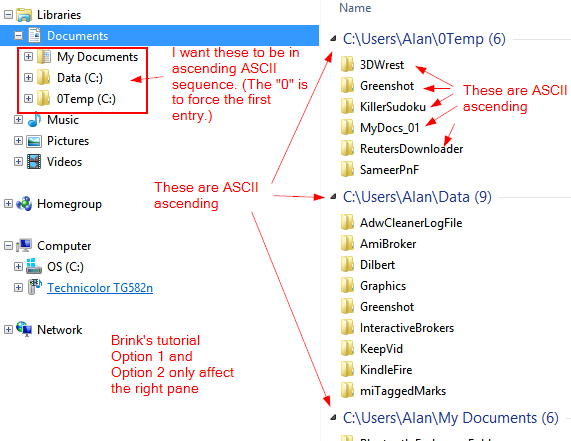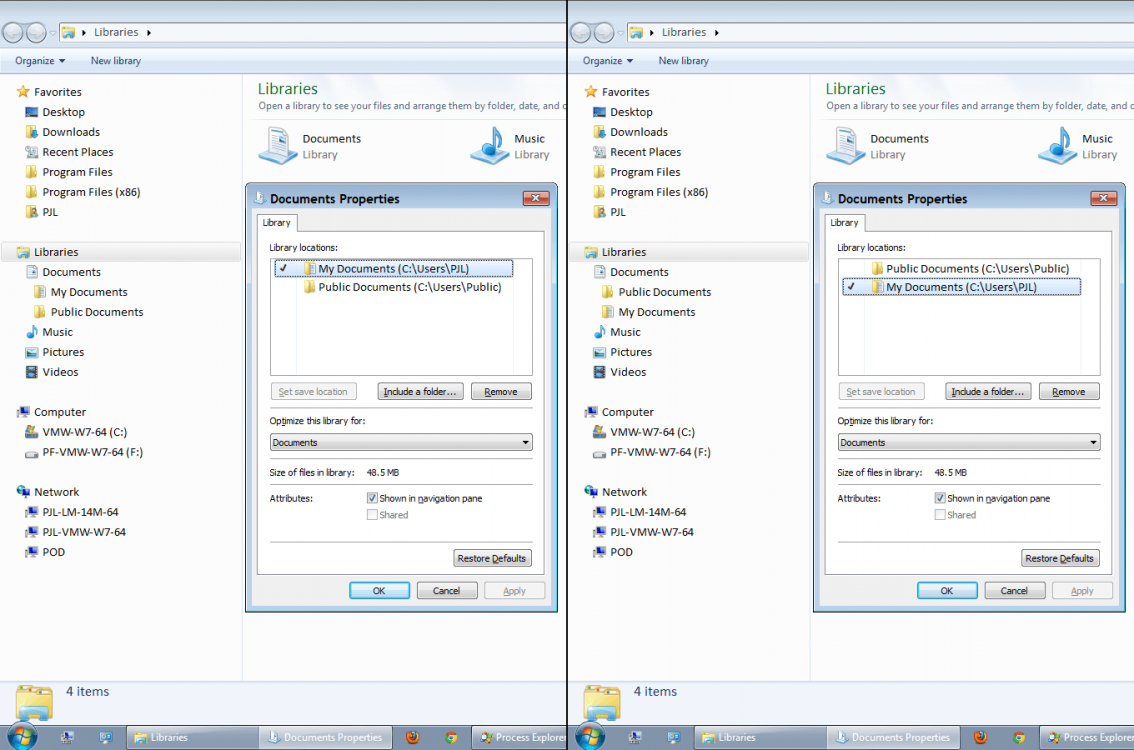- Messages
- 26
I've added some folders to Libraries > Documents, using:
Right-click > Include in library > Documents
Everything works exactly as I expected.
However, it's obvious that the sequence in Windows Explorer is the sequence in which I added the folders.
How do I sort the folders?
Right-click > Include in library > Documents
Everything works exactly as I expected.
However, it's obvious that the sequence in Windows Explorer is the sequence in which I added the folders.
How do I sort the folders?
My Computer
System One
-
- OS
- Windows 8