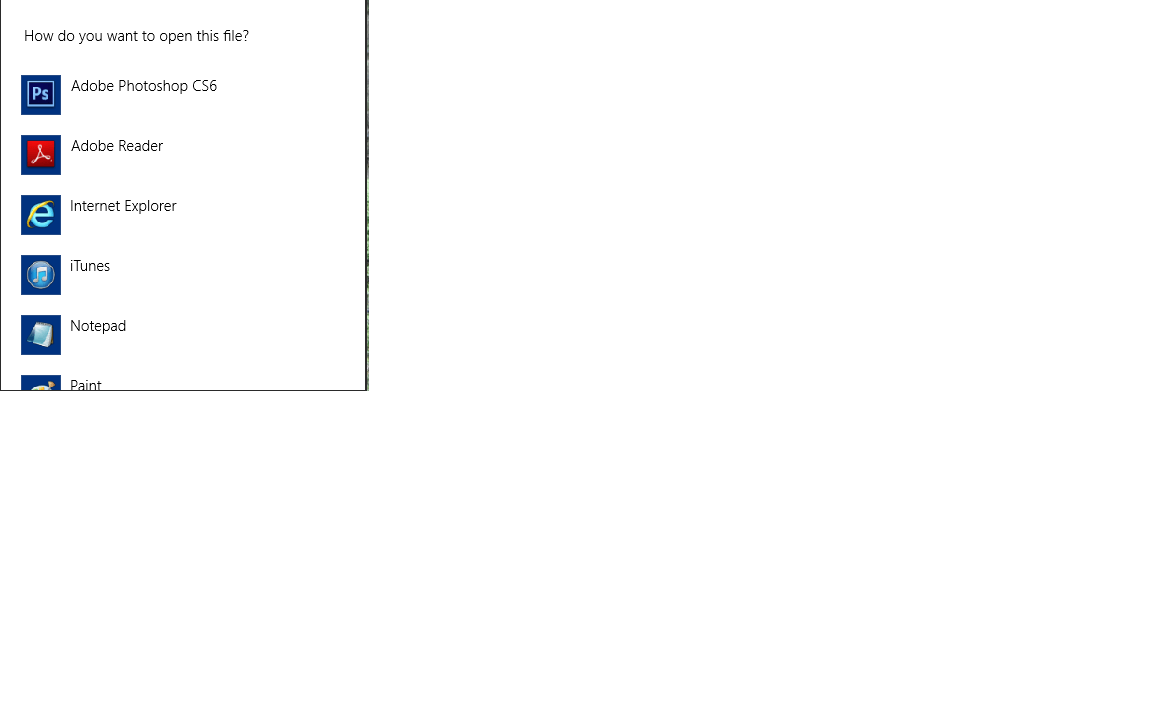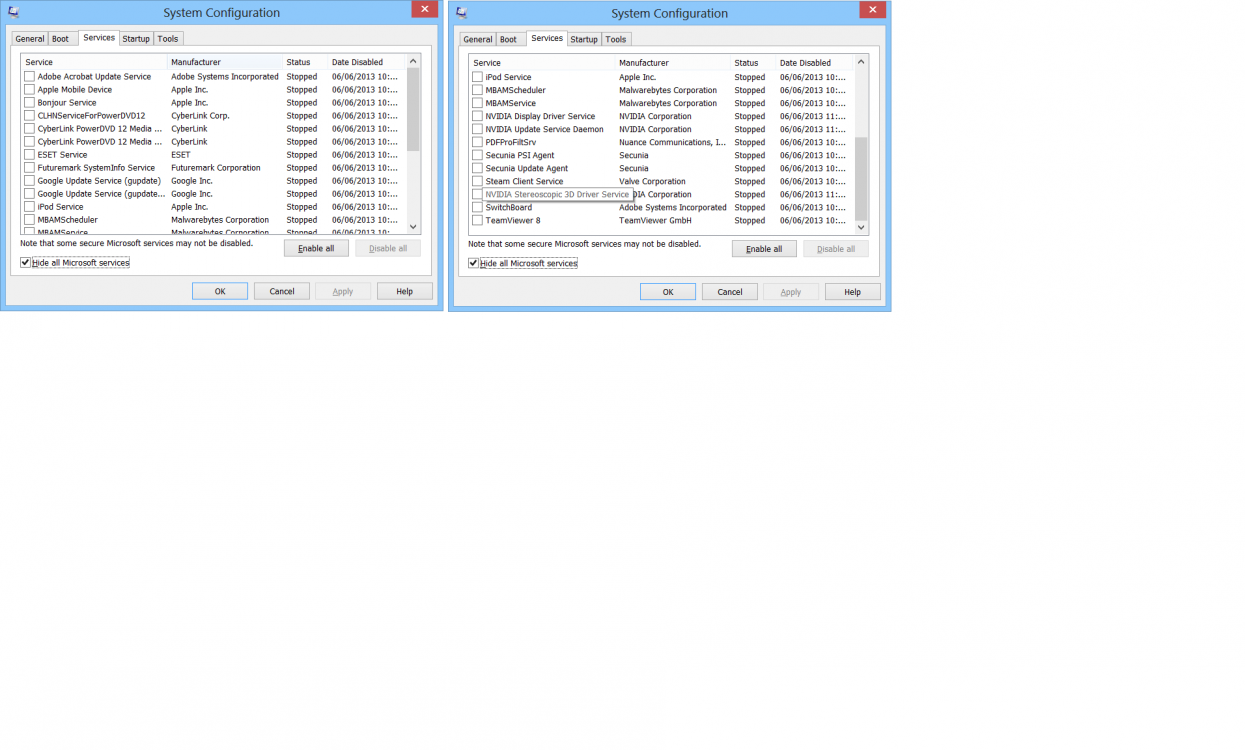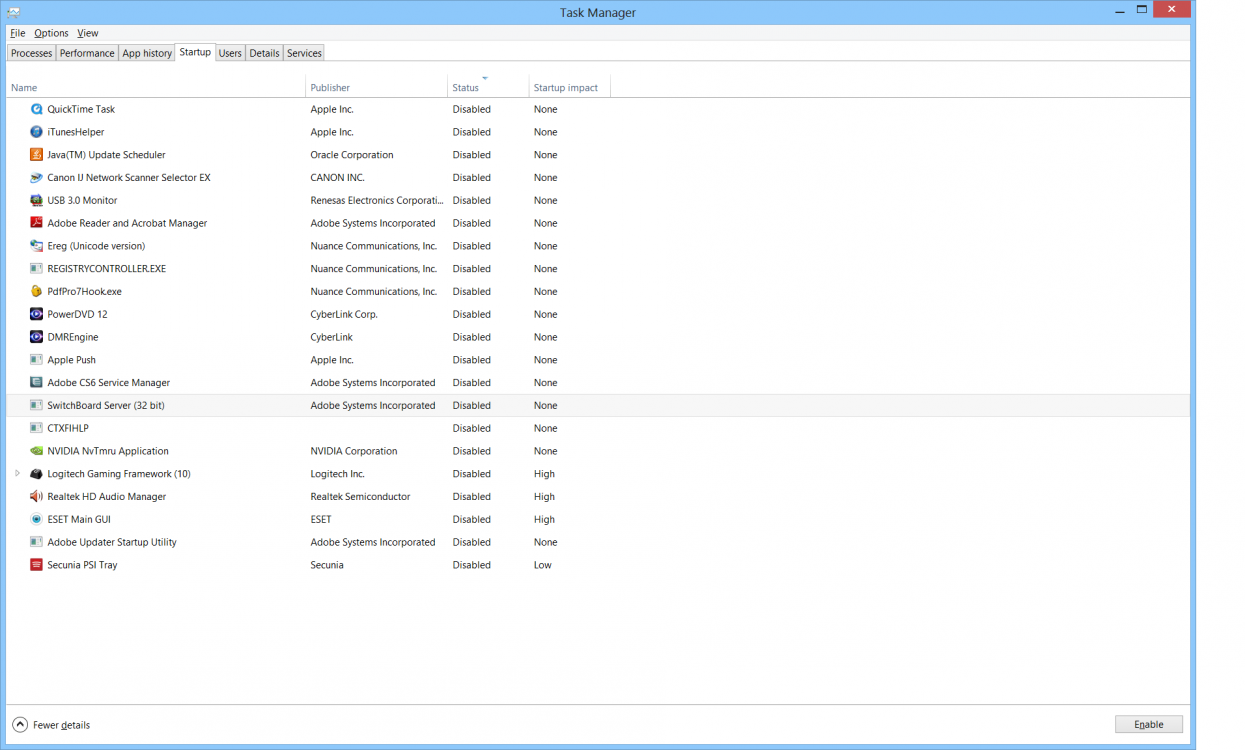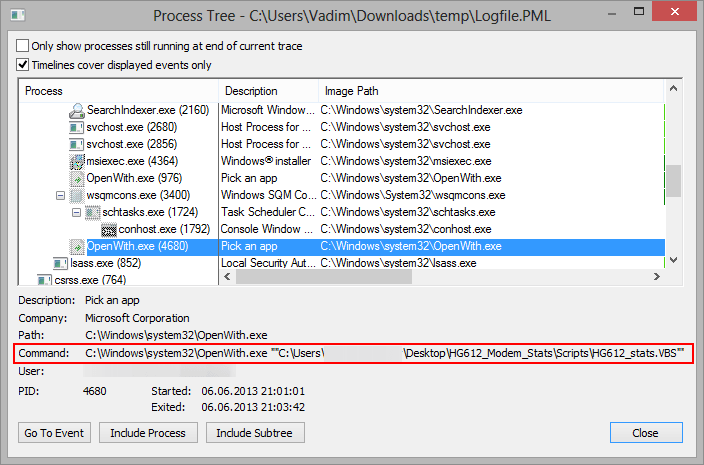W
wizkid
Guest
Hi,
For the past few days now I am getting "How do you want to open this file options appearing every few seconds. I have reported the computer in order to close down any programs that could be causing this but its still coming up. I was wondering if anyone on here knows how to solve it? I have checked for any infections using ESET and Malware Bytes.
For the past few days now I am getting "How do you want to open this file options appearing every few seconds. I have reported the computer in order to close down any programs that could be causing this but its still coming up. I was wondering if anyone on here knows how to solve it? I have checked for any infections using ESET and Malware Bytes.