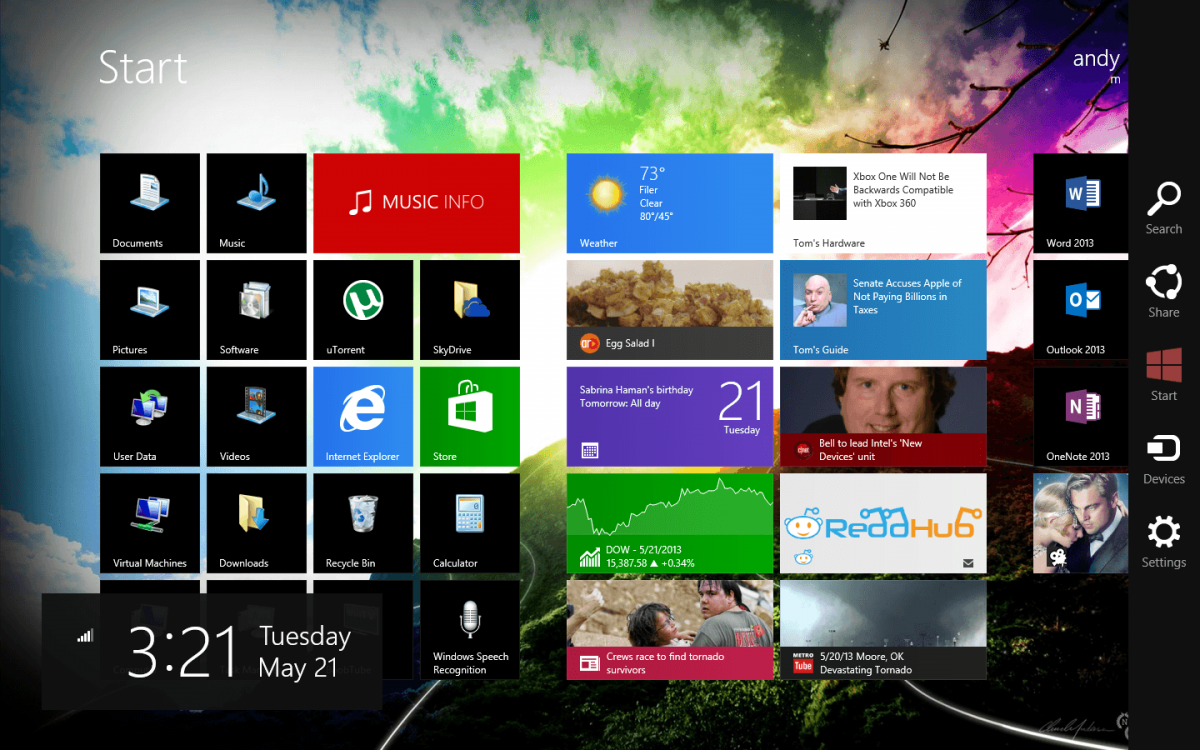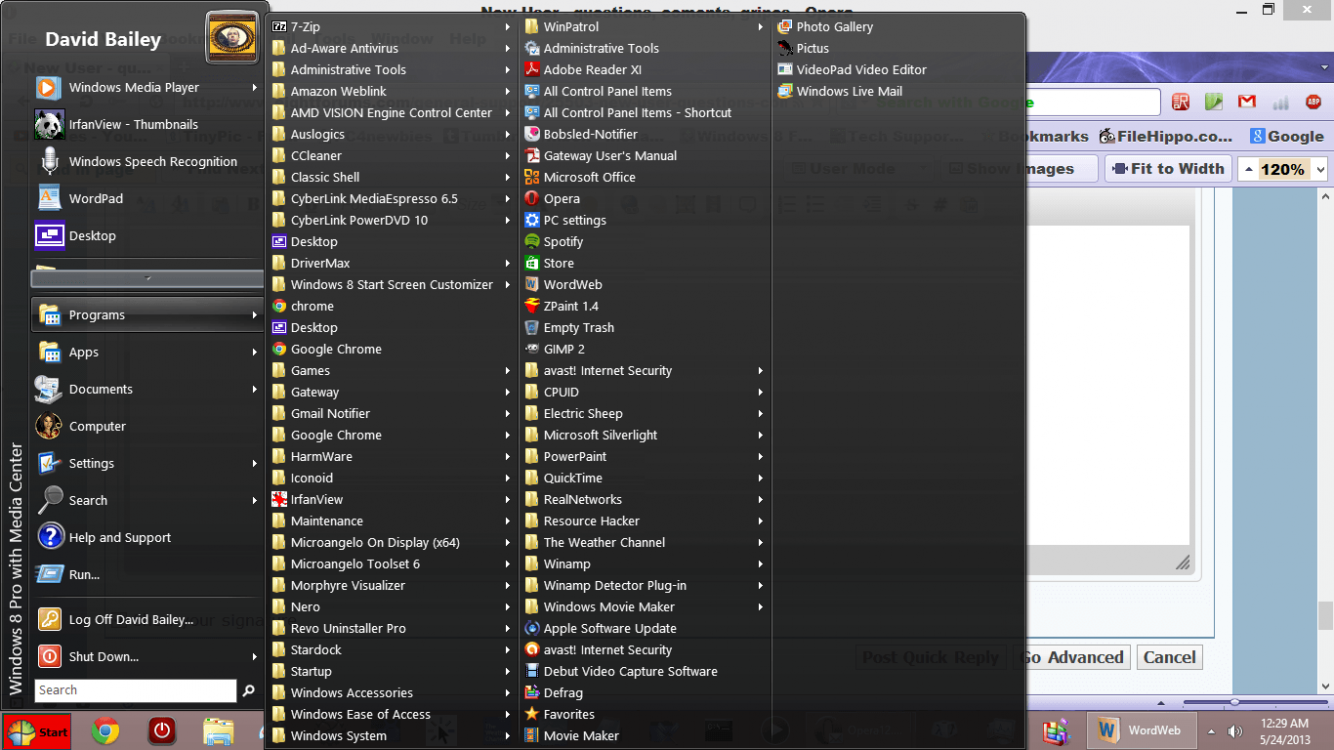Yeah, I meant Metro. After some searching and reading I get the picture. From a user point of view it seams to be a meaningless word.
Tiles. The pictures on the start screen are called tiles.
The tutorials section has so many tutorials, mostly how to do specific tasks, that I'm having trouble finding anything useful there. Can you suggest which ones would be most helpful to a new user?
I discovered I can turn off the computer by pushing the power button on the front of the cabinet. Any harm in shutting down like that?
The word "metro" is the design language of the Xbox, Windows Phone, Windows 8, Office 2013 and the whole other slew of Microsoft products and services that were released this past year or so. There is a whole story to the design language, the main concept of it is that it takes things from directional signs from airports, highways and other things to make navigating the UI easier. Things like flat icons, icons that are simple white, heavy focus on typography, ect. It also takes other design elements such as the Bauhaus design (where you don't take a piece of wood and make it look like metal nor do you take a screen pixel and make it look like fake glass) and letting the pixel be what it is: a pixel. A pixel isn't a piece of glass, metal, transparency, or other faux design and effects. The tiles on the Start Screen of Windows and Windows 8 are what is considered the "new" Windows for the 21st century and the internet always connected age.
Each live tile is a small "window" into that app (certain developers know how to use this correctly). For example, the Bing Weather app shows you the current weather. This in turn means you do not need to open the app unless if there is a severe weather notification on the tile, which hints you to open the app for that. A news reader app will show or cycle through the latest headlines, so you do not need to open that app unless something peaks your interest. The Bing Finance app shows you the top three stock indexes and the trade graph on the tile, so do you not need to open the app. Basically, condensed down relevant information is at a glance.
Now contrast this with Windows xp, where if you wanted the weather, you will need to open your browser and navigate to a weather site. If there is a tornado warning for example, you won't know that information unless if you keep that browser window open at all time and hitting refresh. If you wanted to see what's in the news, open another browser window and navigate to different news sites to and skim through the content that peaks your interest. Again, keep that window open and hit refresh to see what's new. Do the same for the stocks and finances.
So now you have at least three internet browser windows open to show three different things that you have to manually refresh, the start menu is not involved in this, nor the File Explorer, nor the rest of the operating system. Microsoft has picked up on this trend with Windows 7 and deemed it "booting twice," once into Windows and twice into a browser. What good is the operating system if all you do is mostly the internet?
But this doesn't go to mean that all of a sudden, the Desktop UI is irrelevant. It's not. This doesn't go to mean that the Start Screen is just a place for internet based apps. It's not.
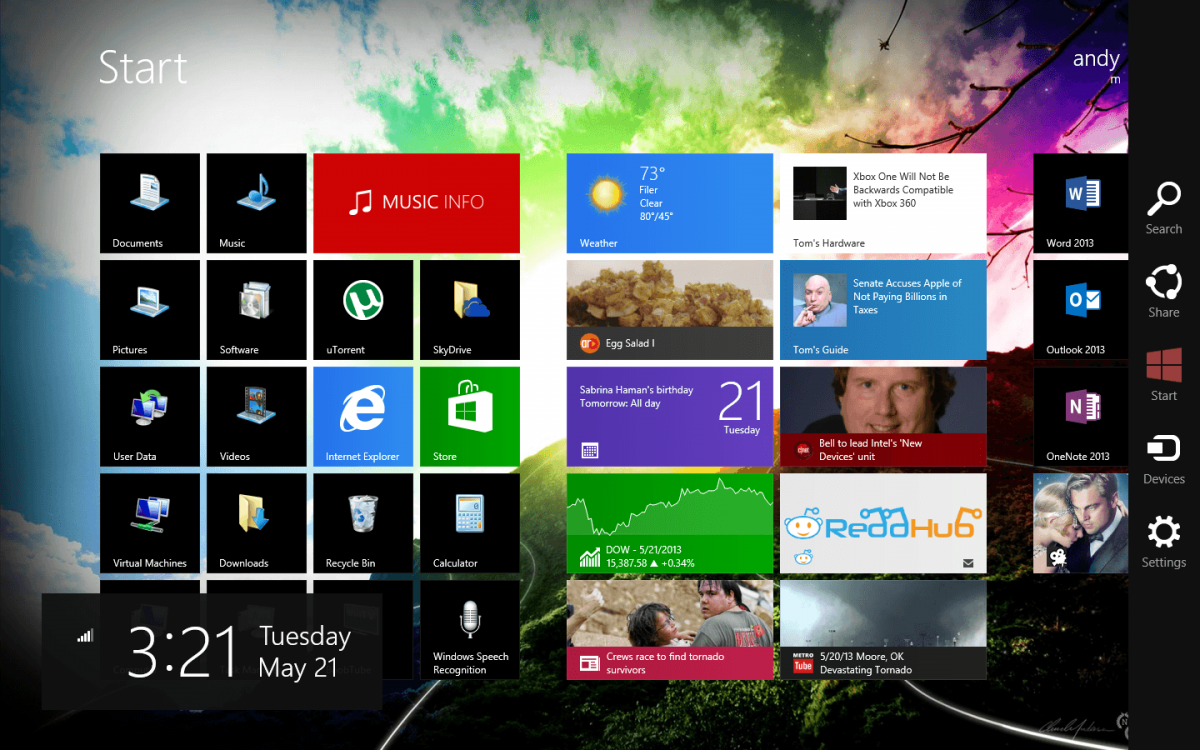
This is MY Start Screen, and it's a pretty good reflection of what I do. I have my Desktop apps and File Explorer locations pinned on it. It's pretty. I can see the relevant information I care about quickly and move on with my life. I have it setup so when you open the Charms bar and hit Start, I can move my mouse pointer right and open a Desktop app, usually Outlook.
Anyways, to open Help files on the Desktop, it's the same as usually, F1. Or much of the time, if you open the Settings Charm ANYWHERE, Desktop or usually metro apps, a Help link is there. On Start, there is a Help link that opens on the Desktop to show you what's new, through video, pictures and text. You can make a new shortcut tile from the Desktop where you can put on the Taskbar, leave on the Desktop as an icon, and even on the Start Screen to shutdown; although I'd recommend just putting your PC to sleep as three seconds is faster to start up than about 15.