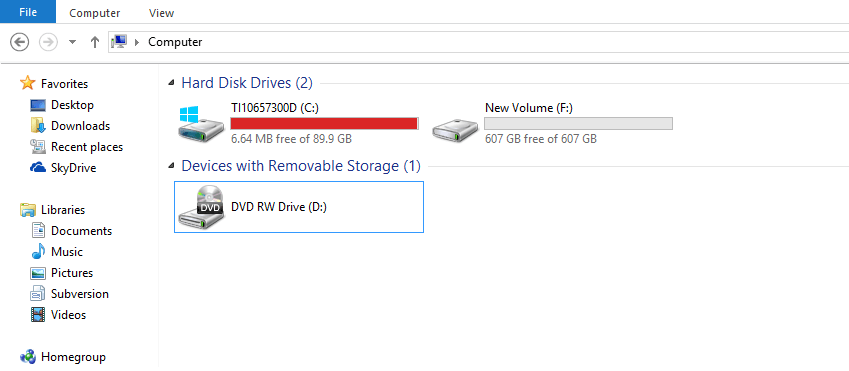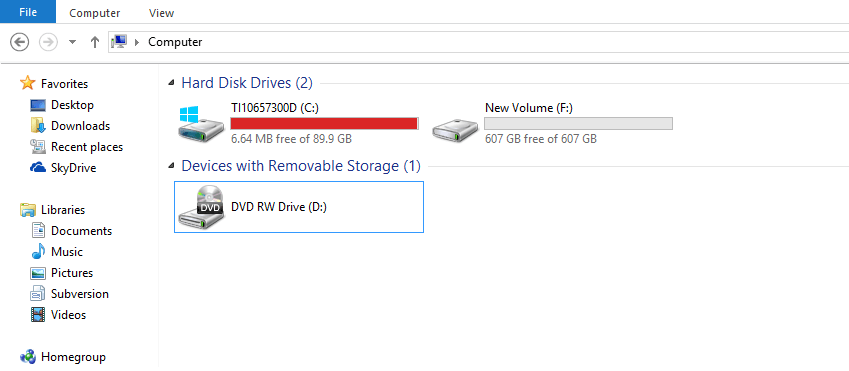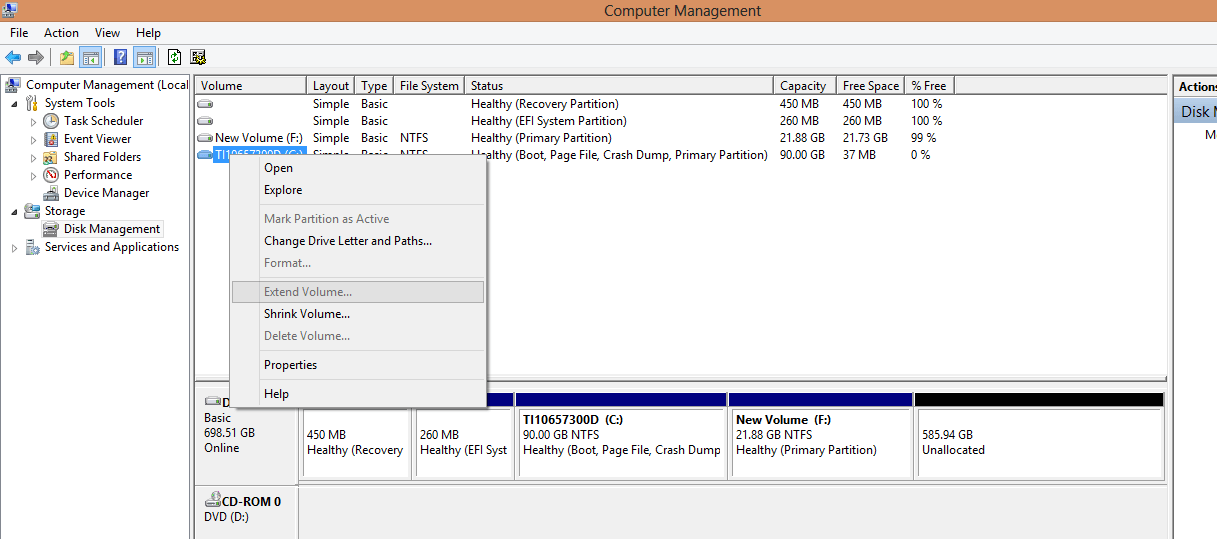I think what the factory people did for you is perfectly OK & good. Normally, you'd want your C drive to be small and contains only Windows 8 OS and all the installed applications in C:\Program Files or C:\Program Files (X86). That's why they partitioned your 700GB physical disk into 2 partitions so that you'd want to save your data in F: drive. There's a good reason for doing this:
- It's easier and faster for you to back up your Windows 8 OS + Installed applications.
- Keep your data separated from the OS + Installed applications, so in case if something goes wrong with your Windows OS, it'll be easy to fix/restore without worrying to lose any data.
- Windows would run better if your C drive is small because it only contains your Windows OS System Files and installed programs and will be less fragmented, less search time for files.
I don't know why your C drive takes that much space and only have about 6-7 GB left. May be you have a lot of data stored in C drive + Temp Files + Junk Files + Pagefile.sys + Hiberfile.sys etc... I suggest that you leave the C: drive the way it is,
90GB is more than enough. What you need to do is
re-organize it, move your data from C drive to F: drive. My C drive is a 128GB SSD, I have tons of programs installed and it only takes around 40GB. All my data is stored in a larger drive and it is much better this way in case my Windows becomes unbootable or if I need to re-install then I don't have to worry about losing data.
Hope this help !!!
EDIT: To answer your question about not being able to merge because the partition that you want to merge need to be adjacent to C drive. You'd have to use a third party Partition Manager to do it. You can download a free partition manager in the link below:
Free download Magic Partition Manager Software, partition magic alternative, free partition magic, partition magic Windows 7 and server partition software - Partition Wizard Online