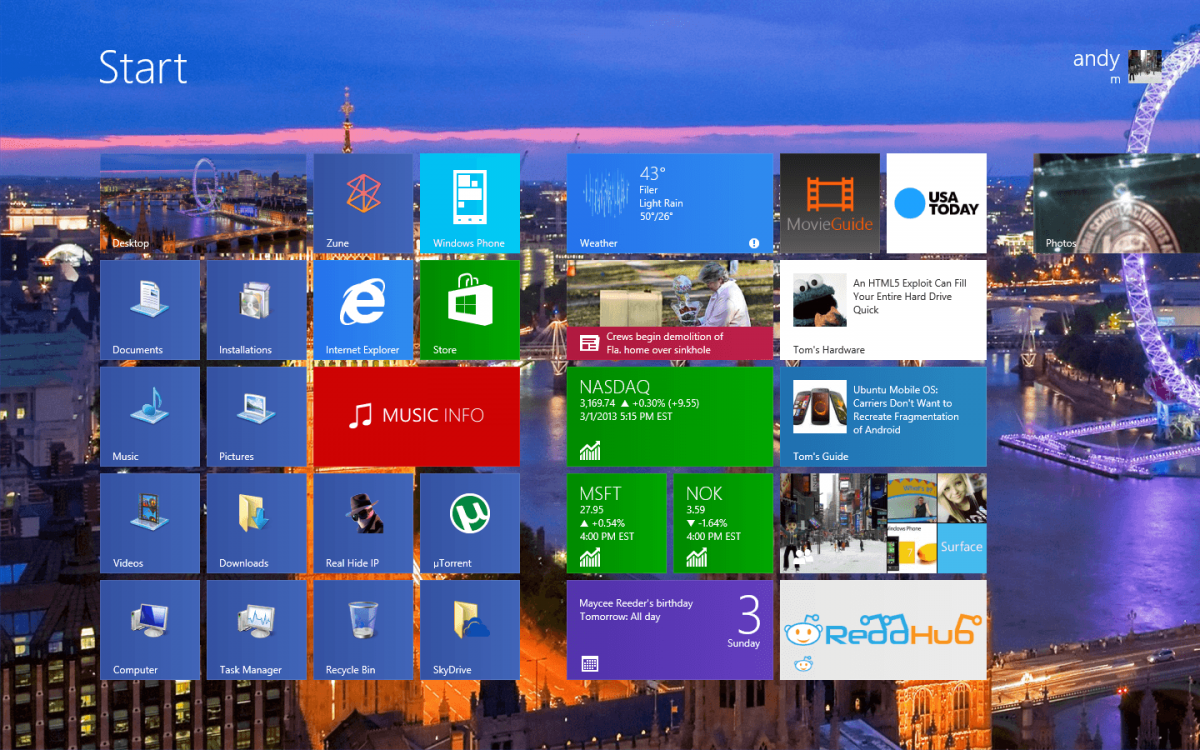There are a TON of things you can do with Windows 8 to make it easier to use for YOU, unlike mac os.
I'll offer the true and pure way to use Windows 8 I believe that doesn't involve start menus.
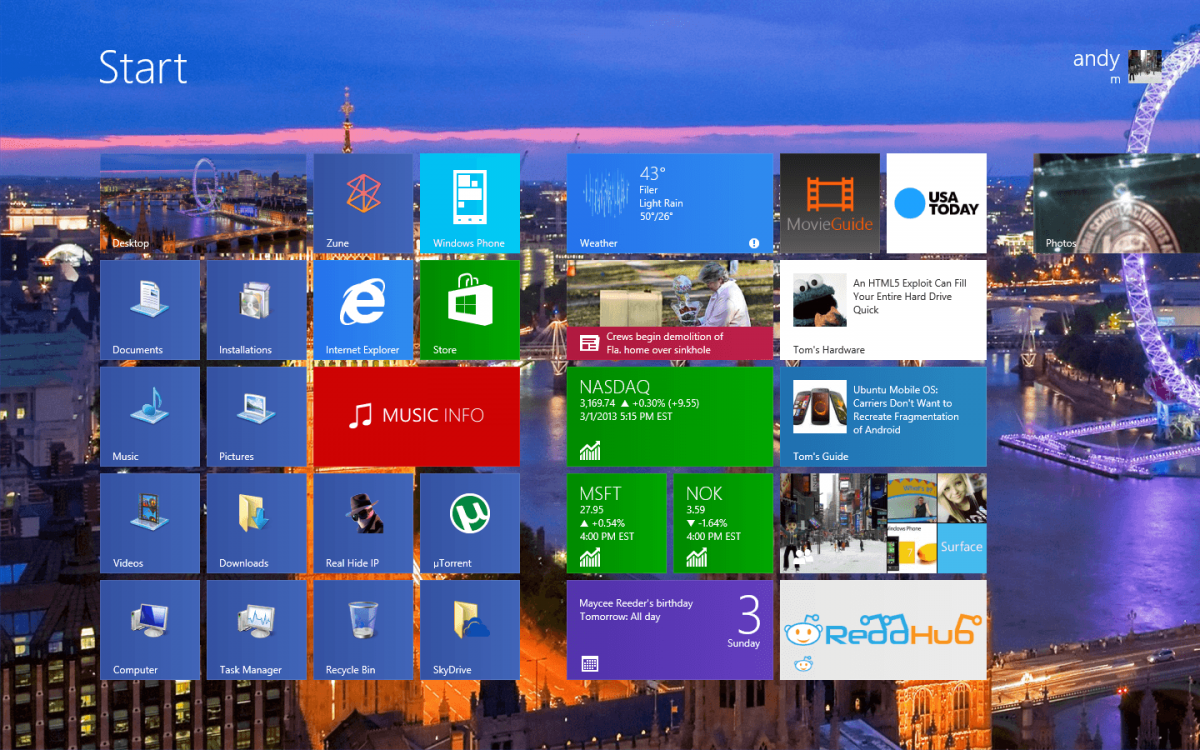
First, we shall pin! This is the most underused feature I've seen so far with Windows 8, no one seems to really take advantage of that real well, at least to me. To do this, it's real simple. Go to anywhere on the Desktop in File Explorer (the file folder icon) and right click on the Libraries, folders, hard drives, shortcuts, or even Control Panel subsections if you'd like, then hit Pin to Start. That will make new tile shortcuts on Start at the very end of the tile panorama, click to drag to move them around to where you'd like.
Second, learn the gestures of the touchpad! Like mac os, Windows 8 has several touchpad gestures to navigate the OS and UI. A swipe from the right side of the touchpad inward opens the Charms bar, left will switch to your open apps, a swipe from the top or bottom inwards opens the app command bar. Two fingers are used to scroll, move up and down on the touchpad to scroll. Pinch to zoom is obviously a pinch to zoom gesture, you can do this on Start, IE 10, some Desktop apps, and on. Some touchpads might even have a three finger gesture where you can use to go back/forth within File Explorer, Photo Viewer, or IE 10 or whatever app has back/forth commands. Also, some might have three fingers up and down to minimize open windows and then to show the open app ribbon bar. Nifty!
Third, uninstall apps you don't want and change program defaults! Simple, right click on an immersive style app, and at the bottom you'll see on the app command bar an option to Uninstall. Hit that, then hit Uninstall again, that's it! Once you do that, you can go to program defaults in the Control Panel (just type default programs at the Start Screen, it'll search) and change your program file associations to what you'd like, probably might be Desktop apps I'm assuming. I'd keep the Bing Weather, Finance, and News apps as they're nice to use. Xbox Music is ok for streaming music, Music Info from the Windows Store is a really nicely done app, although a tad glitchy at the moment.
Fourth, learn the Charms! They're Search, Share, Devices, and Settings. Those are mostly used when you use the apps, like mac os with the File command bar and such how it's dependent on the program, similar concept. Share will share through email or SkyDrive or through the People hub to social media. Devices can receive available content, like printers. You won't see much there as the app will only call for certain devices, like a printer, to use versus a mess of devices that don't work with the app. Settings has the app settings you have open, PC Settings, and the power options. This is the MOST used one of the all. This can be used on the Desktop to open the Control Panel, PC Info, Help, and Personalization.
Fifth, PC Settings! This is a condensed down Control Panel for the most changed settings within Windows. Here you can control the Start Screen and lock screen personalizations. Windows Update, User Account settings (local and Microsoft Accounts and add a user), and on. This is available to get to EVERYWHERE within Windows 8. You can also use this to make a picture password, where you can just draw some lines to log in basically.
To close an app, you move the mouse pointer to the top of the screen, you'll see a little hand. Click, then drag down. It is fun.
I'd say that's pretty much it to get Windows 8 properly suited in the modern method of doing things. Oh! I'd suggest to install Decor8 by Stardock to be able to REALLY change the crap out of the Start Screen, different wallpaper images or even your Desktop slideshow, and much further colorization options for Start. It's a real awesome Desktop app I must say, gives your PC that level of PERSONALIZATION, that a mac can't ever offer.