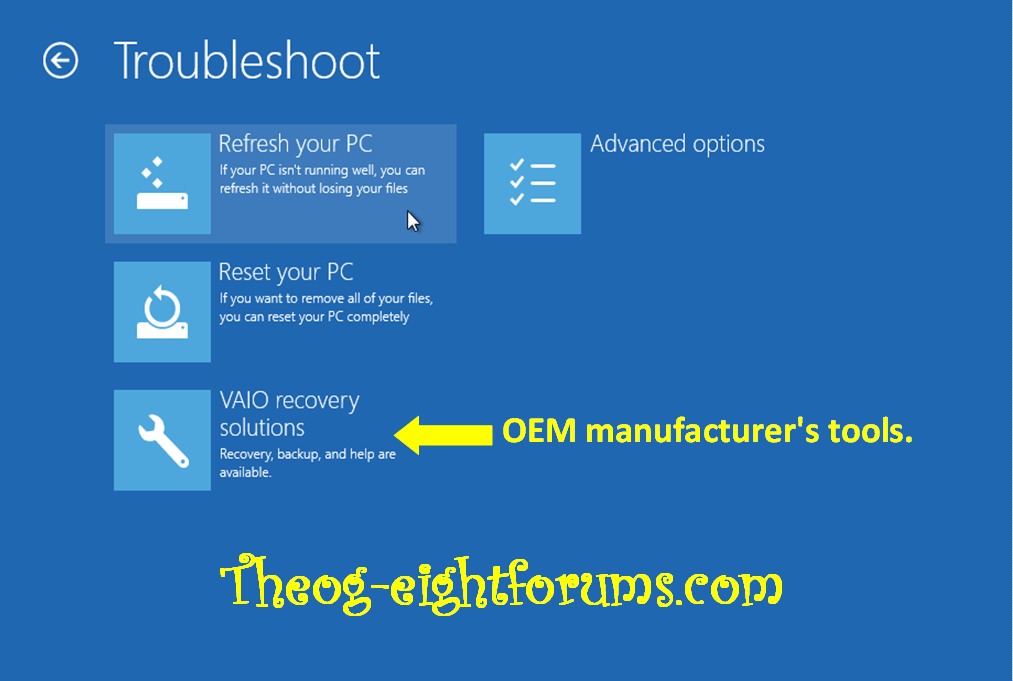Oi!, Y'All!
I have put together everything I know about the --Serious Recovery-Drive Creation Issue-- based on what I have found all over this and other Win 8 sites. YOU MAY HAVE A PROBLEM THAT YOU DON'T YET REALIZE: your "Win 8 Recovery Drive" may only be a Repair Utility that will **not** help you if you have a serious hard drive problem. Yet, some have made TRUE Recovery Drives (that can reinstall Win 8, from scratch). Issue is involved; details are below.
** This ONLY AFFECTS those who have Win 8 PRE-INSTALLED (on a new PC/Notebook).**
I hope the stuff below helps everyone. Hopefully, someone in the community either *has* or *will be able to develop* a solution for us all, and perhaps based on the info below. Yeah, it is WORDY; but this is in order to achieve 3 goals:
(a) be soup-to-nuts thorough on the issue,
(b) while being very clear about each aspect (at least to those who *read*, not *skim*), and
(c) getting us all on the "same page" about it.
If you have "a solution" or corrections/updates/additions, please post.
Two fast comments: (1) A process for finding a "sharable" solution is outlined in paragraph #7; (2) Some folk have found a way to create the "right" Recovery Drive, but drive-creation failed. Paragraph #8 offers some suggestive remedies.
1. *Only One Shot to Create a Recovery Disc/Drive* (--RD--) from the Win 8 on your --HD-- (hard drive) - Win 8 records on the HD your first attempt to do this and will not allow a second attempt. So, you need to get it right the first time.
2. At Least TWO Types of RDs Are Possible - the Superior One that you want and the Inferior One that you are LIKELY to Get. So: If your first time through to create an RD you produce the Inferior One, that's it: you are SOL (Shaftedly Out of Luck)
3a. Superior RD: a *True-Reinstall* (--TR--) drive [needs to be created on a 16+GB thumb drive, DVDs have too little memory];
3b. Inferior RD: a *Repair-if-Possible* (--RIP--) disc or drive [needs to be created on storage media with 256-512 MB memory].
4. Fast Key Difference between TR and RIP: You use either TR or RIP if your PC/notebook becomes *unusable*: will not boot on start up, or boots but does not show Start Screen, or shows Start Screen but is "frozen" (screen-cursor frozen or keyboard input not accepted).
If your PC becomes unusable *only due to* some file corruption affecting the Win 8 Operating System (--OS--) files or any drivers that it utilizes, the RIP will help restore. If however your *HD is physically damaged* - damaged drive sectors or totally damaged with HD replacement needed - then (most likely) only a TR will help you.
**Bottom Line 1**: A TR will help you in all circumstances (assuming your PC motherboard is okay, if HD was damaged due to mechanical or electrical "trauma"). An RIP only helps in limited circumstances.
**Bottom Line 2** - BIG PROBLEM: OEM Tech Support (e.g., HP, Asus, Sony, etc.) either do not know how to produce the TR - at least reliablly - or they have some paranoia regarding "Win 8 Licensing violations" and refuse to explain. Either way, users of *preinstalled Win 8* generally are shown how to make an RIP (believing they are getting the TR this way!!) or - if they are savvy (like you), and press for instructions for the TR rather than the RIP drive, are told, 'No can do' - but this is false.
5a. How RIP Works:
(a) Your Win 8 HD installation (if your Win 8 came preinstalled) contains a *hidden* Recovery Partition. This includes all Win 8 OS files, in a compressed format. This is what your RIP will access, if used.
(b) The RIP is a *bootable drive*: attach it to your PC/notebook and start up your machine pressing some sequence of keys [e.g., F2, F8, F11, or Ctrl-C, depending on manufacturer], and you will be able to operate your PC *for repair purposes*.
(c) After boot up, RIP will present you with options screens on your monitor/display. Basically, it will (i) analyze what is "wrong" (find all damaged and/or missing OS files), then (ii) *extract and uncompress from the Recovery Partition [on your HD]* intact versions of those files. These will (iii) then be installed on the "System" portion of your HD (the C: drive), where they were damaged/missing, with (iv) a final check that everything now seems okay after file replacement.
(d) At this point, you should be able to reboot, your normal way, and have a working PC as before.
5b. How TR Works:
(a) The TR is also a bootable drive. **Unlike the RIP**, it also contains a copy of ALL FILES in the Recovery Partition. It also contains "Disk Management" utilities - e.g., for formating/reformatting an HD (hard drive).
(b) TR may, like the RIP, first try to repair the damaged Win 8 configuration on your HD, or give you the option to do so.
(c) Assuming that this is *not possible* - meaning, that the TR cannot find the Recovery Partition on your HD - it will REINSTALL all Win 8 files, from the copy of them on the TR itself. [Recall: the Recovery Partition on your original HD installation has/had all Win 8 files, and the TR has its own copy of the Recovery Partition.]
(d) To do this, it will then have to FORMAT your HD as a first step. [Note: If your HD was partially damaged (damaged sectors) but is "reusable", this HD will be REFORMATTED. If your original HD was damaged beyond use and you replaced it with a new *bare* HD, the new HD will be formatted.]
(e) Once done, the TR will then do *TWO* installations of the Win 8 files on your HD: (i) it will create the System image on drive C:, and (ii) it will also *recreate* a (hidden) Recovery Partition. [At this point, your HD would look like the HD that shipped with your "preinstalled-Win 8" machine.] Reboot your machine normally, and you are good to again.
6. Getting and Not Getting to a TR (True-Reinstall) Drive:
(a) From what I am gathering from different Win 8 users' posts across the Win-8-Forumsphere, depending on the **exact** steps ("path") you take to reach *some* Win 8 Options Menu that lets you "Create Recovery Drive", you will either end up with an RIP (more likely) or a TR (much less likely) drive.
(b) Apparently, different "paths" (different combinations of navigation clicks and clicks on earlier options choices) lead to DIFFERENT Win 8 Options Menus for the "Create Recovery Drive" (--CRD-) - *similar*, with identical-looking CRD button, but different.
(c) When you click on the CRD button, a Win 8 script runs that starts up the process of creating a recovery drive for you. Unfortunately, the *different* Win 8 Options Menus (each showin same/similar CRD button) run DIFFERENT scripts.
(d) If you get lucky, the script that runs is one that will produce a TR drive for you. If not, you get the RIP-drive producing script and end up with an RIP.
(e) Sadly, the odds are stacked towards RIP: the "most likely to be taken paths" are ones, it seems, that lead to a Win 8 Options Menu whose CRD option button runs an RIP-producing script.
7. WHAT WE NEED:
(a) If those who **have succeeded** in producing a TR - you'll know because your drive will have *11+ GB* of file data on it, NOT the *256-512 MB* of an RIP drive - can tell us *absolute precisely* (their entire navigation, every single click they used) how they reached the options menu that allowed them to produce their TR drive, that would be a *huge* help: THAT is the path we should take to get a True-Reinstall (TR) drive mad. [Remember: This is important because Microsoft does not give us a second chance.]
(b) If someone *believes* he/she knows how to do this - 'I am a Geek Squad swami and have done this dozens of times' - then it would be great if this person would do so again on some machine that they are "breaking in"/"optimizing" while SOMEONE ELSE records, absolutely correctly, every last key stroke and click that they make: *this* will give us their PATH to the TR-producing script.
8. TR Production "Gotchas" - Drive-Creation Fail:
It seems that, by hook and by crook, some folks actually got to the right Win 8 Options Menus and BEGAN producing a TR drive, only to have it fail. Frustration! No one knows exactly why, but here are some "clues" and/or "scuttlebutt" that I have picked up about what might be going wrong:
(a) *Don't Save Power*: Some with this problem [e.g., Notebook users] have stated that they first gotten into and set one of the Power-Saving options in "Power Management". They suspected that even though the Recovery Drive was being created - requiring access to and use of the HD - the HD "hibernated" and drive creation went into a permanent hang.
MORAL: First make your TR drive, and only then adjust Power Setting.
(b) *Use (Thumb) Drive with at Least 16-32 GB*:
(i) Some claim that the TR requires 11 GB of memory, but TR production died - at about the 2-hour point - when using thumb or other drives of less than 16 GB. Possibly, the TR creation script actually uses the *target* drive (the media on which the TR will be created) for "scratch work" and needs "scratch space" on it, beyond the 11 GB of file content. (There are other possibilities, but no point going into them.)
(ii) *Some claim that ~20 GB of memory are needed* - hence, a 32 GB thumb drive is needed, if thumb drive is the media you will be using. Why the discrepancy, 11 GB versus 20+ GB? This could be that ***different vendors create a different Recovery Partition***. Some Recovery Partitions have *nothing but (compressed) Win 8 files*. Others, are also storing the OEM vendor's (HP, Samsung, Asus, Sony, etc.) Utilities and/or Bloatware (freebie games, trial-offer software) on the Recovery Partition of the PC's HD. Therefore, some TRs will require more memory to create.
MORAL: A 32 GB drive should be absolutely sufficient. Do check with your OEM Tech Support (if the agent you get knows what he/she is talking about) how much memory you will really need, OR, find someone who has successfully created a TR and ask what size thumb drive they have it on.
I have put together everything I know about the --Serious Recovery-Drive Creation Issue-- based on what I have found all over this and other Win 8 sites. YOU MAY HAVE A PROBLEM THAT YOU DON'T YET REALIZE: your "Win 8 Recovery Drive" may only be a Repair Utility that will **not** help you if you have a serious hard drive problem. Yet, some have made TRUE Recovery Drives (that can reinstall Win 8, from scratch). Issue is involved; details are below.
** This ONLY AFFECTS those who have Win 8 PRE-INSTALLED (on a new PC/Notebook).**
I hope the stuff below helps everyone. Hopefully, someone in the community either *has* or *will be able to develop* a solution for us all, and perhaps based on the info below. Yeah, it is WORDY; but this is in order to achieve 3 goals:
(a) be soup-to-nuts thorough on the issue,
(b) while being very clear about each aspect (at least to those who *read*, not *skim*), and
(c) getting us all on the "same page" about it.
If you have "a solution" or corrections/updates/additions, please post.
Two fast comments: (1) A process for finding a "sharable" solution is outlined in paragraph #7; (2) Some folk have found a way to create the "right" Recovery Drive, but drive-creation failed. Paragraph #8 offers some suggestive remedies.
1. *Only One Shot to Create a Recovery Disc/Drive* (--RD--) from the Win 8 on your --HD-- (hard drive) - Win 8 records on the HD your first attempt to do this and will not allow a second attempt. So, you need to get it right the first time.
2. At Least TWO Types of RDs Are Possible - the Superior One that you want and the Inferior One that you are LIKELY to Get. So: If your first time through to create an RD you produce the Inferior One, that's it: you are SOL (Shaftedly Out of Luck)
3a. Superior RD: a *True-Reinstall* (--TR--) drive [needs to be created on a 16+GB thumb drive, DVDs have too little memory];
3b. Inferior RD: a *Repair-if-Possible* (--RIP--) disc or drive [needs to be created on storage media with 256-512 MB memory].
4. Fast Key Difference between TR and RIP: You use either TR or RIP if your PC/notebook becomes *unusable*: will not boot on start up, or boots but does not show Start Screen, or shows Start Screen but is "frozen" (screen-cursor frozen or keyboard input not accepted).
If your PC becomes unusable *only due to* some file corruption affecting the Win 8 Operating System (--OS--) files or any drivers that it utilizes, the RIP will help restore. If however your *HD is physically damaged* - damaged drive sectors or totally damaged with HD replacement needed - then (most likely) only a TR will help you.
**Bottom Line 1**: A TR will help you in all circumstances (assuming your PC motherboard is okay, if HD was damaged due to mechanical or electrical "trauma"). An RIP only helps in limited circumstances.
**Bottom Line 2** - BIG PROBLEM: OEM Tech Support (e.g., HP, Asus, Sony, etc.) either do not know how to produce the TR - at least reliablly - or they have some paranoia regarding "Win 8 Licensing violations" and refuse to explain. Either way, users of *preinstalled Win 8* generally are shown how to make an RIP (believing they are getting the TR this way!!) or - if they are savvy (like you), and press for instructions for the TR rather than the RIP drive, are told, 'No can do' - but this is false.
5a. How RIP Works:
(a) Your Win 8 HD installation (if your Win 8 came preinstalled) contains a *hidden* Recovery Partition. This includes all Win 8 OS files, in a compressed format. This is what your RIP will access, if used.
(b) The RIP is a *bootable drive*: attach it to your PC/notebook and start up your machine pressing some sequence of keys [e.g., F2, F8, F11, or Ctrl-C, depending on manufacturer], and you will be able to operate your PC *for repair purposes*.
(c) After boot up, RIP will present you with options screens on your monitor/display. Basically, it will (i) analyze what is "wrong" (find all damaged and/or missing OS files), then (ii) *extract and uncompress from the Recovery Partition [on your HD]* intact versions of those files. These will (iii) then be installed on the "System" portion of your HD (the C: drive), where they were damaged/missing, with (iv) a final check that everything now seems okay after file replacement.
(d) At this point, you should be able to reboot, your normal way, and have a working PC as before.
5b. How TR Works:
(a) The TR is also a bootable drive. **Unlike the RIP**, it also contains a copy of ALL FILES in the Recovery Partition. It also contains "Disk Management" utilities - e.g., for formating/reformatting an HD (hard drive).
(b) TR may, like the RIP, first try to repair the damaged Win 8 configuration on your HD, or give you the option to do so.
(c) Assuming that this is *not possible* - meaning, that the TR cannot find the Recovery Partition on your HD - it will REINSTALL all Win 8 files, from the copy of them on the TR itself. [Recall: the Recovery Partition on your original HD installation has/had all Win 8 files, and the TR has its own copy of the Recovery Partition.]
(d) To do this, it will then have to FORMAT your HD as a first step. [Note: If your HD was partially damaged (damaged sectors) but is "reusable", this HD will be REFORMATTED. If your original HD was damaged beyond use and you replaced it with a new *bare* HD, the new HD will be formatted.]
(e) Once done, the TR will then do *TWO* installations of the Win 8 files on your HD: (i) it will create the System image on drive C:, and (ii) it will also *recreate* a (hidden) Recovery Partition. [At this point, your HD would look like the HD that shipped with your "preinstalled-Win 8" machine.] Reboot your machine normally, and you are good to again.
6. Getting and Not Getting to a TR (True-Reinstall) Drive:
(a) From what I am gathering from different Win 8 users' posts across the Win-8-Forumsphere, depending on the **exact** steps ("path") you take to reach *some* Win 8 Options Menu that lets you "Create Recovery Drive", you will either end up with an RIP (more likely) or a TR (much less likely) drive.
(b) Apparently, different "paths" (different combinations of navigation clicks and clicks on earlier options choices) lead to DIFFERENT Win 8 Options Menus for the "Create Recovery Drive" (--CRD-) - *similar*, with identical-looking CRD button, but different.
(c) When you click on the CRD button, a Win 8 script runs that starts up the process of creating a recovery drive for you. Unfortunately, the *different* Win 8 Options Menus (each showin same/similar CRD button) run DIFFERENT scripts.
(d) If you get lucky, the script that runs is one that will produce a TR drive for you. If not, you get the RIP-drive producing script and end up with an RIP.
(e) Sadly, the odds are stacked towards RIP: the "most likely to be taken paths" are ones, it seems, that lead to a Win 8 Options Menu whose CRD option button runs an RIP-producing script.
7. WHAT WE NEED:
(a) If those who **have succeeded** in producing a TR - you'll know because your drive will have *11+ GB* of file data on it, NOT the *256-512 MB* of an RIP drive - can tell us *absolute precisely* (their entire navigation, every single click they used) how they reached the options menu that allowed them to produce their TR drive, that would be a *huge* help: THAT is the path we should take to get a True-Reinstall (TR) drive mad. [Remember: This is important because Microsoft does not give us a second chance.]
(b) If someone *believes* he/she knows how to do this - 'I am a Geek Squad swami and have done this dozens of times' - then it would be great if this person would do so again on some machine that they are "breaking in"/"optimizing" while SOMEONE ELSE records, absolutely correctly, every last key stroke and click that they make: *this* will give us their PATH to the TR-producing script.
8. TR Production "Gotchas" - Drive-Creation Fail:
It seems that, by hook and by crook, some folks actually got to the right Win 8 Options Menus and BEGAN producing a TR drive, only to have it fail. Frustration! No one knows exactly why, but here are some "clues" and/or "scuttlebutt" that I have picked up about what might be going wrong:
(a) *Don't Save Power*: Some with this problem [e.g., Notebook users] have stated that they first gotten into and set one of the Power-Saving options in "Power Management". They suspected that even though the Recovery Drive was being created - requiring access to and use of the HD - the HD "hibernated" and drive creation went into a permanent hang.
MORAL: First make your TR drive, and only then adjust Power Setting.
(b) *Use (Thumb) Drive with at Least 16-32 GB*:
(i) Some claim that the TR requires 11 GB of memory, but TR production died - at about the 2-hour point - when using thumb or other drives of less than 16 GB. Possibly, the TR creation script actually uses the *target* drive (the media on which the TR will be created) for "scratch work" and needs "scratch space" on it, beyond the 11 GB of file content. (There are other possibilities, but no point going into them.)
(ii) *Some claim that ~20 GB of memory are needed* - hence, a 32 GB thumb drive is needed, if thumb drive is the media you will be using. Why the discrepancy, 11 GB versus 20+ GB? This could be that ***different vendors create a different Recovery Partition***. Some Recovery Partitions have *nothing but (compressed) Win 8 files*. Others, are also storing the OEM vendor's (HP, Samsung, Asus, Sony, etc.) Utilities and/or Bloatware (freebie games, trial-offer software) on the Recovery Partition of the PC's HD. Therefore, some TRs will require more memory to create.
MORAL: A 32 GB drive should be absolutely sufficient. Do check with your OEM Tech Support (if the agent you get knows what he/she is talking about) how much memory you will really need, OR, find someone who has successfully created a TR and ask what size thumb drive they have it on.
My Computer
System One
-
- OS
- Win 8 64-bit preinstalled