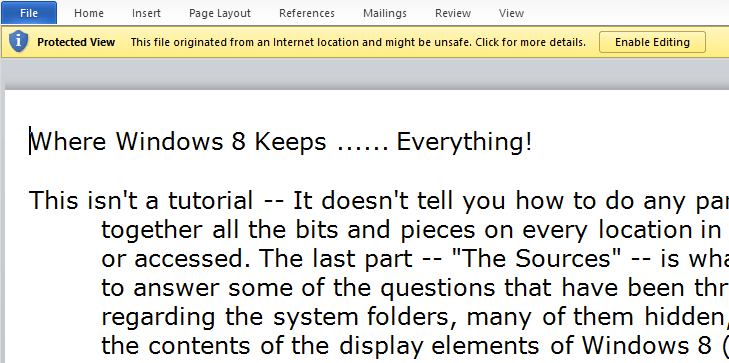Where Windows 8 Keeps ...... Everything!
This isn't a tutorial -- It doesn't tell you how to do any particular thing. I've just put together all the bits and pieces on every location in which apps are stored, displayed,
or accessed. The last part -- "The Sources" -- is what ties it all together, and attempts
to answer some of the questions that have been thrown around (largely by me) regarding the system folders, many of them hidden, whose contents are used as
the contents of the display elements of Windows 8 (Start Screen, Desktop, Taskbar, and so on) -- in other words, the "Sources" of those display elements.
(1) THE DISPLAY ELEMENTS: These are created internally by the system for you to view and use. They can be used to launch apps, and in some cases to pin or unpin them.
The Metro Start Screen shows just those apps that have been pinned there.
The Metro All–Apps Screen shows all apps. (Well, almost all. It apparently doesn't
show the "Administrative Tools.")
The Desktop shows just those apps that have been moved there or created there.
The Taskbar shows just those apps that have been pinned there, and your toolbars if any.
(2) THE TOOLBARS: You can create and add to your taskbar any of the following toolbars.
The Built–in Desktop Toolbar, which has already been created for you, shows the apps
on your Desktop, and also several additional items that appear in it automatically.
Or, instead, you can create a User Desktop Toolbar from your User Desktop
Folder, and that will show the apps on your Desktop only.
Similarly, you can create a User Start Menu Toolbar from your User Start Menu Folder;
an All–Apps Start Menu Toolbar from the All–Apps Start Menu Folder;
and a Quick Launch Toolbar from the Quick Launch Folder.
See "Sources" for more on all of these folders and their contents.
And, if you want, you can also create a toolbar for any other folder.
(3) THE GENERATED FOLDERS: A "generated" folder is similar to a "Library." That is,
it's not really a folder in the system, and the apps in it are not really all together in one place on your disk. Instead, it's just a collection of apps brought together on the screen, in a display generated by File Explorer, which is made to look like a folder.
The Generated Desktop Folder is at the "top" of File Explorer's "tree" of folders.
If you open any folder and click the "up" arrow to the left of the address bar to
go up to its "parent" folder, and keep going up, you will finally reach the Generated Desktop Folder, which is the source for the Built–in Desktop Toolbar mentioned above. It contains your User folder, the Computer folder, the Libraries folder, and a
few other items, as well as the contents of your Desktop.
The Generated "Applications Folder" is the All–Apps Screen, shown as a folder–like
display on the Desktop, instead of Metro–style. As far as I can see, they
both appear to have the same contents.
The Generated "Programs Folder" is a combination of some (but not all) of the
apps in the two Start Menu folders. Those three folders are discussed further below.
See Brink's Tutorial on
"CLSID Key (GUID) Shortcuts List for Windows 8"
for how to access the "Programs" and "Applications" folders.
(4) THE SOURCES: The following items are the ones that actually determine what does or doesn't appear in the Display Elements, in the Toolbars, and in the Generated folders.
The User Desktop Folder:
C:\Users\(UserName)\Desktop
This is the source for the items on your Desktop. In other words, the Desktop
actually is this folder, displayed in a special way.
The Taskbar Folder:
C:\Users\(UserName)\AppData\Roaming\Microsoft\
Internet Explorer\Quick Launch\User Pinned\TaskBar
This is the source for the pinned items on the Taskbar; the Taskbar is this
folder, displayed in its own way.
The Quick Launch Folder:
C:\Users\(UserName)\AppData\Roaming\Microsoft\
Internet Explorer\Quick Launch
This is the source for the Quick Launch Toolbar.
The User Start Menu Folder:
C:\Users\(UserName)\AppData\Roaming\Microsoft\
Windows\Start Menu\Programs
This is the source for the User Start Menu Toolbar.
The above four source folders are used as "sources" only when you are logged in,
since they are in your User folder.
The All–Apps Start Menu Folder (Contains most apps but not all):
C:\ProgramData\Microsoft\Windows\Start Menu\Programs
This is the source for the All–Apps Start Menu Toolbar. There is only one such folder
on the computer, and it is for all users.
The All–Apps Start Menu Folder contains over 20 subfolders, whose contents are
also included as "sources." The User Start Menu Folder has only some of
the subfolders -- and, strangely, the contents of their correspondingly–
named subfolders are often quite different.
The Generated "Programs Folder" mentioned above is a strange mixture of the two
Start Menu folders. It contains all the apps in both of them, but not all the
contents of their many subfolders. Instead, it has shortcuts to their subfolders ––
and, in cases where both Start Menu folders contain subfolders with the same
names, it has shortcuts only to the ones in the User Start Menu Folder. As a
result, some of the apps in the subfolders of the All–Apps Start Menu cannot
be reached from the Generated "Programs Folder" at all, including
19 "Administrative Tools" and 16 "Windows Accessories."
Between them, the two Start Menu folders and their subfolders appear to contain all
apps. So they are probably the "sources" for the Metro All–Apps Screen and for
its Desktop counterpart, the "Applications Folder." On the All–Apps Screen, the
"group headings" in the right–hand portion -- such as Games, Microsoft Office, Music/Photo/Video, Productivity Tools, Windows System, and Windows
Accessories –– represent the "subfolders" in the two Start Menus.
In general, you can add any item to the "sources" simply by putting it in the appropriate source folder above. This works for Quick Launch, for both Start Menus, and for all other Toolbars, as well as for the Desktop. However, it does not work for the Taskbar; merely putting an item in the Taskbar Folder does not "pin" it to the Taskbar.
The Application Shortcuts Folder:
C:\Users\(UserName)\AppData\Local\Microsoft\Windows\Application Shortcuts
This consists of Metro apps, and appears to be the source for the Start
Screen in its initial factory setting.
But, as far as I know, there is no source folder for the "current" Start Screen. That is,
there is no folder that consists simply of all the items currently on the Start Screen, including those that you have pinned there yourself. But there is --
The "Item Data" File:
C:\Users\(UserName)\AppData\Local\Microsoft\Windows\appsFolder.itemdata-ms
Warning: DO NOT mess with this file! Don't try to open it or read it. Don't even touch it.
If you do, you can lose your whole Start Screen!
For whatever it's worth, however, it has at least been rumored that this mysterious file contains (among other things) Windows 8's record of which apps are currently pinned to the Start Screen. And if so, then the Start Screen does after all have a "source" within the Desktop environment; it just doesn't have a folder as a source.
So, in conclusion -- although the Metro environment appears to be the "starting point"
of Windows 8, in that it appears first and then "calls" the Desktop -- it would seem, nevertheless, that the system really is still ultimately based on the Desktop as its
true starting point, because the Desktop environment contains the "sources" that
all the elements of both environments come from.
Why didn't you just do that and stop all the controversy!