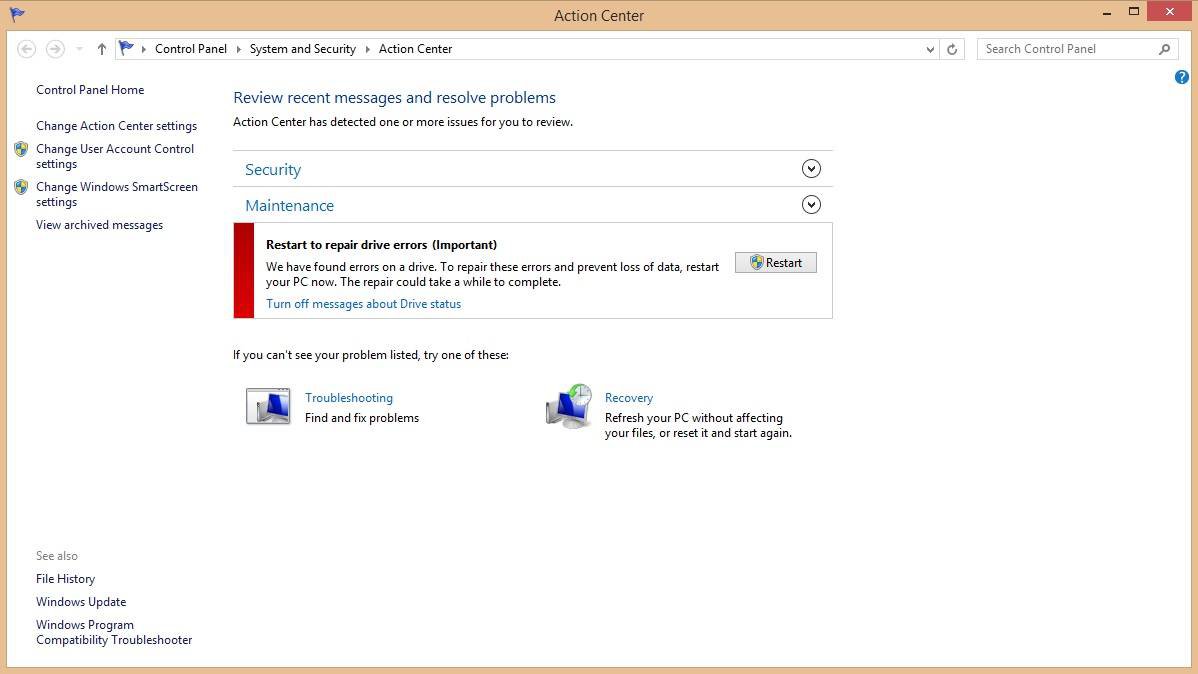Hi all! Im a new user to these forums and have recently faced an issue with my PC and hard drive.
After I turned on my PC and went past the start-up screen (mine is the ASUS logo), I found myself stuck at scanning and repairing my HDD. It didn' take long for my SSD (about a minute or two), but now, my HDD after 8 hours, it is still stuck at 42%. My HDD is 2TB and I've read that its common if it takes that long. But some people with 2TB HDDs seem to take days! And it scares me!
Before I let my computer do the 8 hour long scanning and repairing (it's still scanning now), I tried to skip the scan and repair by pressing any key within 1 second. All my files from both my HDD and SSD were accesible and fine. So I'm assuming its a monthly maintenance thing? Then I restarted and let my PC do its scan.
I'm running Windows 8.1 with 16GB RAM, Intel i7.
Does anybody know how to solve this? Or is it just a matter of waiting? And if the scan's done, how do I prevent this from automatically running? (so that I can manually run these things)
Thanks so much for reading and your assistance!
After I turned on my PC and went past the start-up screen (mine is the ASUS logo), I found myself stuck at scanning and repairing my HDD. It didn' take long for my SSD (about a minute or two), but now, my HDD after 8 hours, it is still stuck at 42%. My HDD is 2TB and I've read that its common if it takes that long. But some people with 2TB HDDs seem to take days! And it scares me!
Before I let my computer do the 8 hour long scanning and repairing (it's still scanning now), I tried to skip the scan and repair by pressing any key within 1 second. All my files from both my HDD and SSD were accesible and fine. So I'm assuming its a monthly maintenance thing? Then I restarted and let my PC do its scan.
I'm running Windows 8.1 with 16GB RAM, Intel i7.
Does anybody know how to solve this? Or is it just a matter of waiting? And if the scan's done, how do I prevent this from automatically running? (so that I can manually run these things)
Thanks so much for reading and your assistance!
My Computer
System One
-
- OS
- Windows