Hi mates,
I am new around here but I have a serious problem.
My Local Disk C max storage is 72.8 GB and I have 5 folders in the Local Disk C which are Perflogs, Program Files, Program Files (x86), Users, Windows. Of which Perflogs is empty, Program Files - 2.18 GB, Program Files(x86) - 6.36 GB, Users - 7.11 GB, Windows - 20.2 GB. If you add it up you get 35.85 GB but the total available space in that drive is 72.8 GB and I have 7.2 GB of free space which means I do not have record of files which size 29.75 GB.
Why this is a serious issue for me is that my computer is slow by which I mean completely slow, if I manage to get some space in C drive my computer may speed up, just a hope. Mine is a 64bit Windows 8 PC.
These are the pictures showing what I mentioned above.
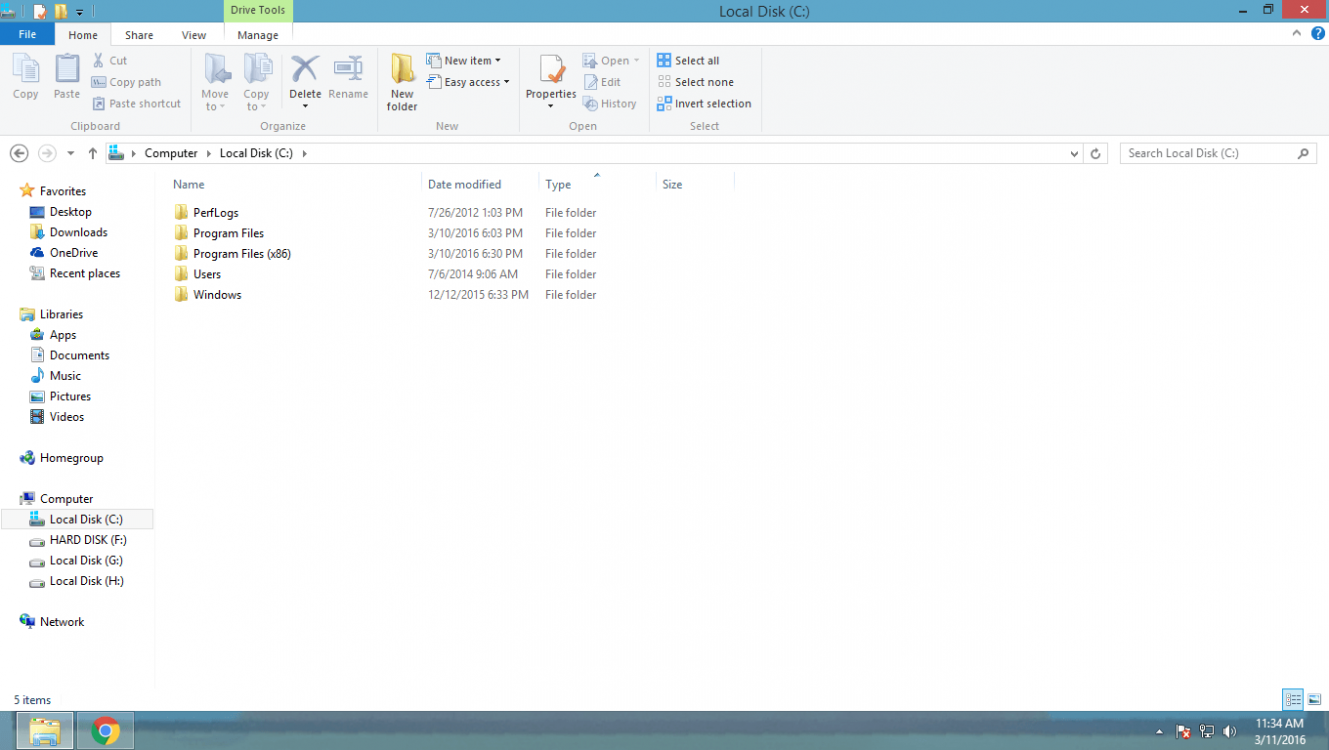
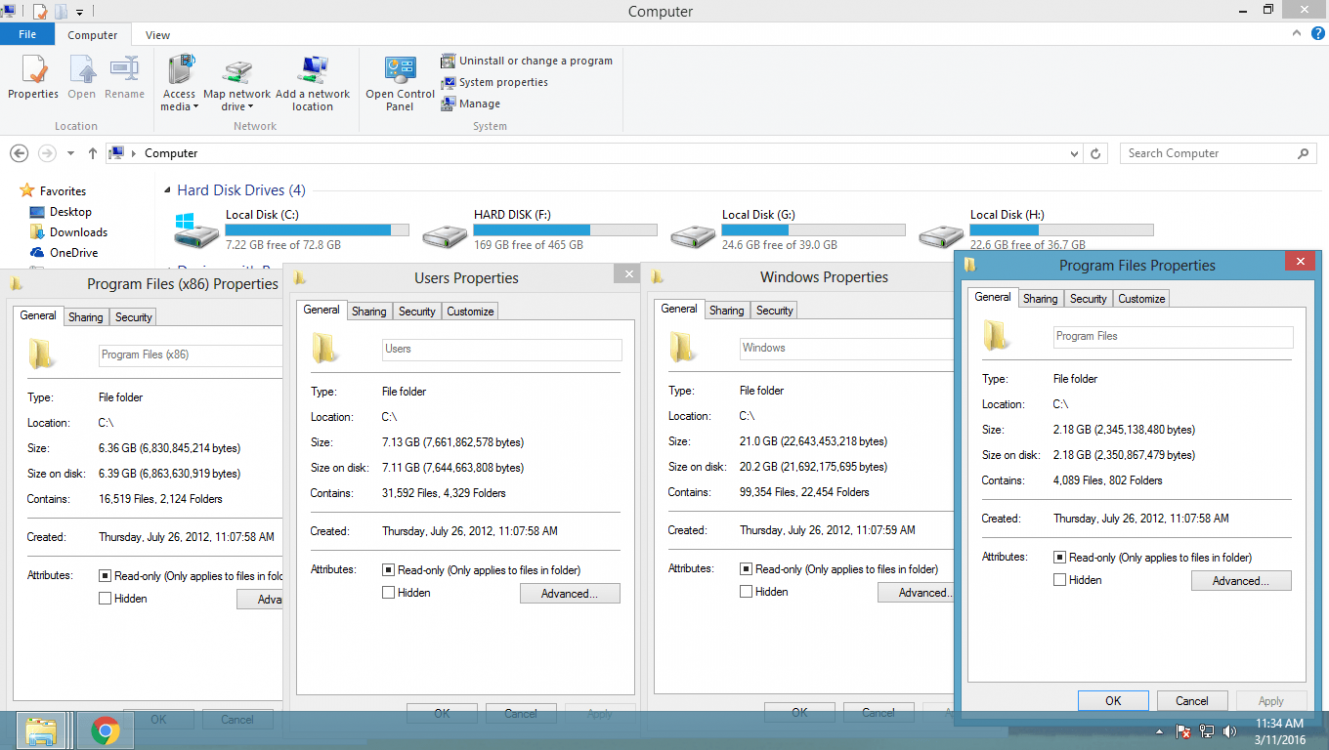
I am new around here but I have a serious problem.
My Local Disk C max storage is 72.8 GB and I have 5 folders in the Local Disk C which are Perflogs, Program Files, Program Files (x86), Users, Windows. Of which Perflogs is empty, Program Files - 2.18 GB, Program Files(x86) - 6.36 GB, Users - 7.11 GB, Windows - 20.2 GB. If you add it up you get 35.85 GB but the total available space in that drive is 72.8 GB and I have 7.2 GB of free space which means I do not have record of files which size 29.75 GB.
Why this is a serious issue for me is that my computer is slow by which I mean completely slow, if I manage to get some space in C drive my computer may speed up, just a hope. Mine is a 64bit Windows 8 PC.
These are the pictures showing what I mentioned above.
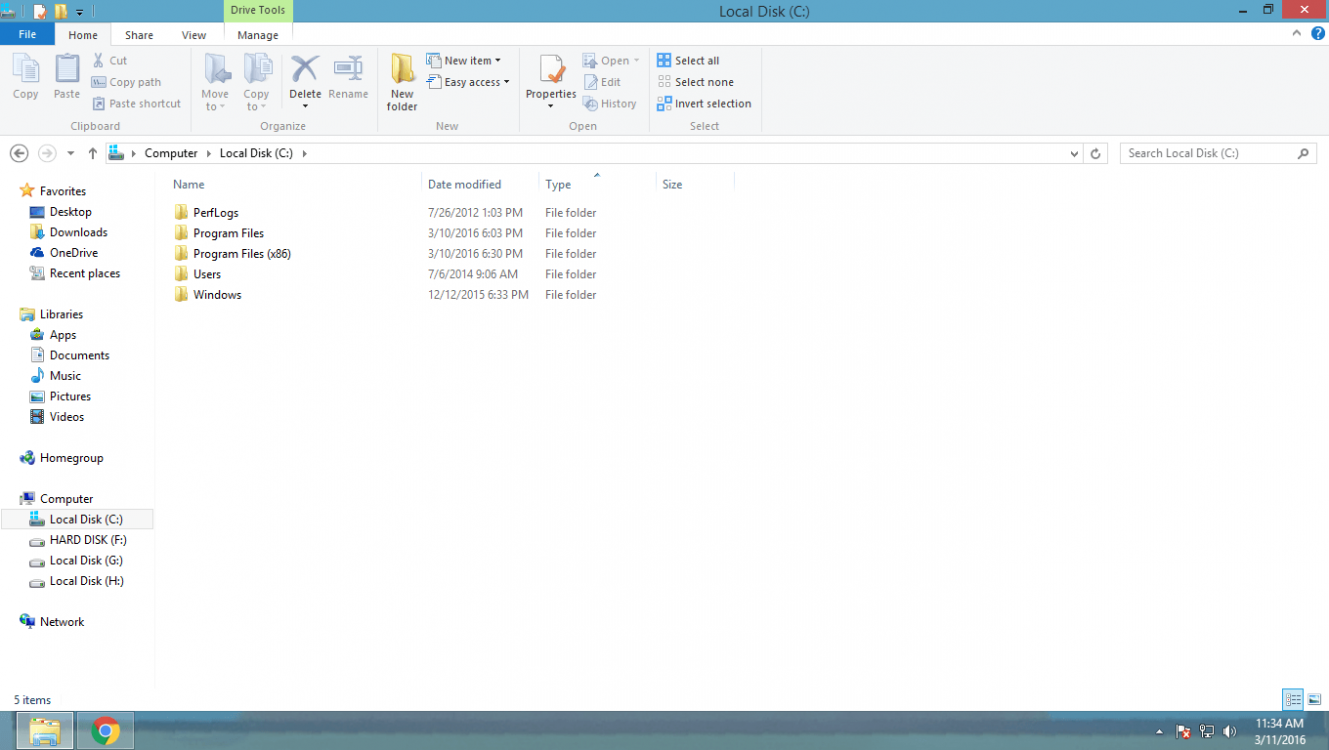
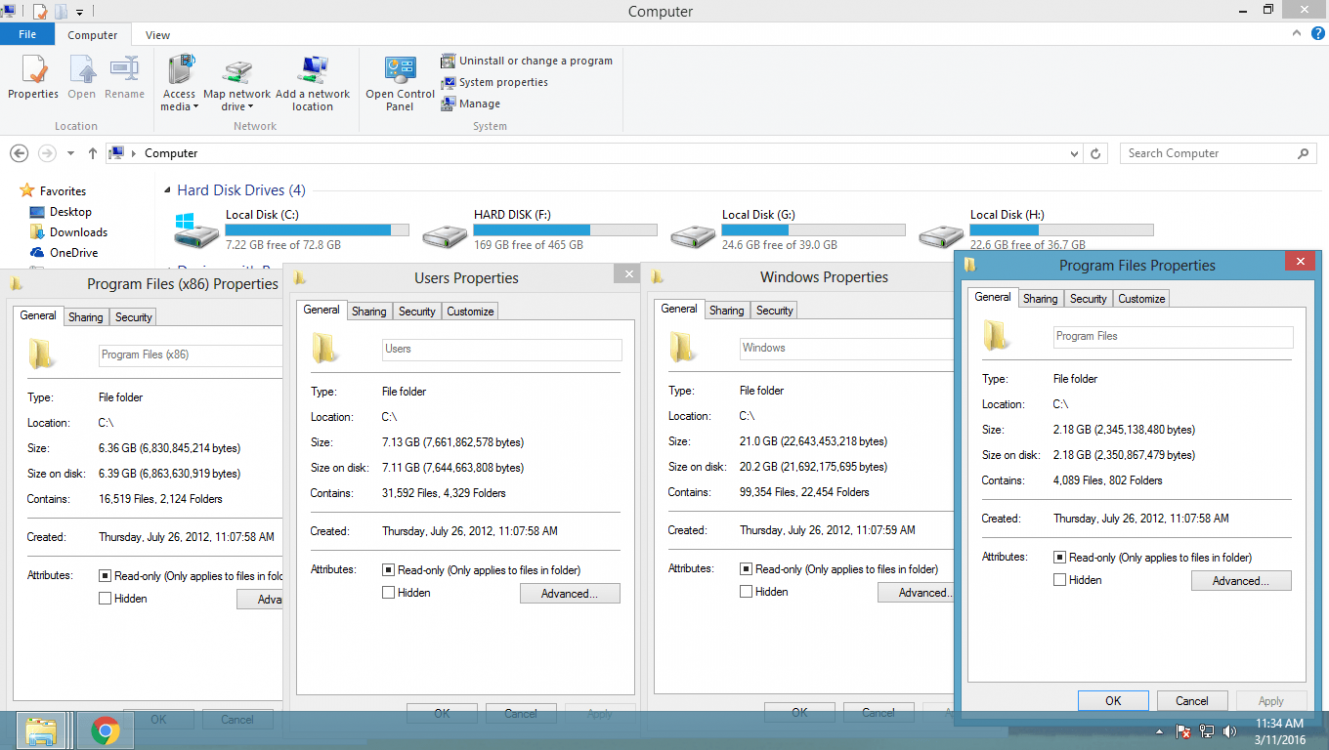
My Computer
System One
-
- OS
- 64-bit Windows 8 Pro
- Computer type
- PC/Desktop
- System Manufacturer/Model
- Gigabyte Technology Co., Ltd
- CPU
- Pentium(R) Dual-Core CPU E5200 @ 2.50GHz (2 CPUs), ~1.3GHz
- Motherboard
- Gigabyte Technology Co., Ltd. G31M-S2L
- Memory
- 4 GB (2GBx2) Dual Channel DDR2
- Graphics Card(s)
- 1 GB NVIDIA GeForce 210 (ASUStek Computer Inc)
- Sound Card
- NVIDIA High Definition Audio
- Monitor(s) Displays
- Flatron W1943S
- Screen Resolution
- 1360x768
- Hard Drives
- 149GB Seagate ST3160813AS ATA Device
465GB Seagate Expansion USB Device
- PSU
- CoolerMaster
- Case
- Zebronics
- Cooling
- Deepcool XFAN 80 mm
- Keyboard
- Logitech
- Mouse
- Super Micro Computer
- Internet Speed
- 8 Mbps Download & 1 Mbps Upload
- Browser
- Google Chrome
- Antivirus
- Kaspersky Anti-Virus with Internet Secutiry
- Other Info
- HP Deskjet F2200 Series Printer
Logitech C110 Webcam
Microsoft XPS Doccument Writer
Moser Baer DH-22A8P ATA Device
Airtel High Speed Broadband with Wifi Router
Mercury 3D Sound Speaker Multimedia
Microtek UPS




 I mean rename it back and be good to go.
I mean rename it back and be good to go.