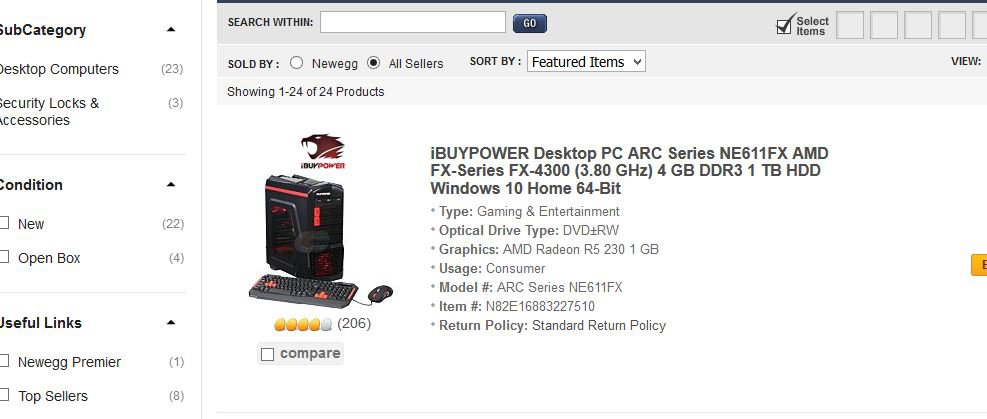As a warning, I'm not tech savvy and I'm rather new to any tech forums!
So, hi. I have a gaming computer that runs Windows 8.1 with minimal issues. The only issue I'm running into is the fact I have a meager amount of disk space on my C: drive. I ended up looking at the hard drive, and I happened to have a 1TB one that's installed into the computer. When I opened Disk Management, it turned out I have about 900+ GB of unallocated space, but here's the catch: it's on another disk with the D: one. The C: drive is on a separate disk which makes it kind of "impossible" to transfer between the too from what I've read from other threads.
How exactly do I find a way to transfer the extra space so it's sharing the same disk with my C: drive? Do I have to reboot my Windows drive so it's installed on disk 0 instead?
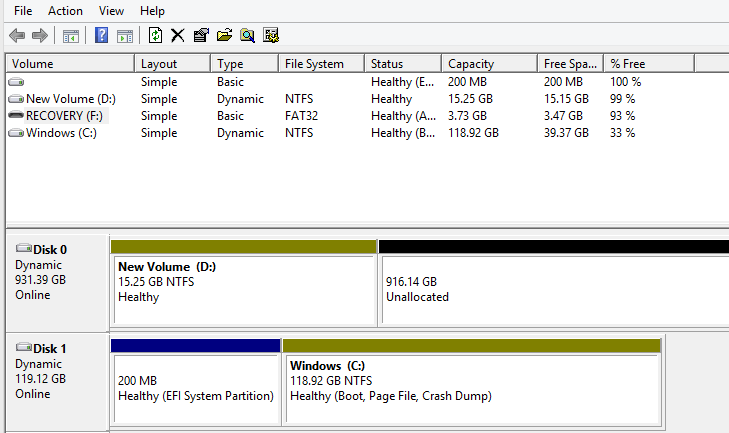
^ This is what my disk manager looks like.
I appreciate the help!
So, hi. I have a gaming computer that runs Windows 8.1 with minimal issues. The only issue I'm running into is the fact I have a meager amount of disk space on my C: drive. I ended up looking at the hard drive, and I happened to have a 1TB one that's installed into the computer. When I opened Disk Management, it turned out I have about 900+ GB of unallocated space, but here's the catch: it's on another disk with the D: one. The C: drive is on a separate disk which makes it kind of "impossible" to transfer between the too from what I've read from other threads.
How exactly do I find a way to transfer the extra space so it's sharing the same disk with my C: drive? Do I have to reboot my Windows drive so it's installed on disk 0 instead?
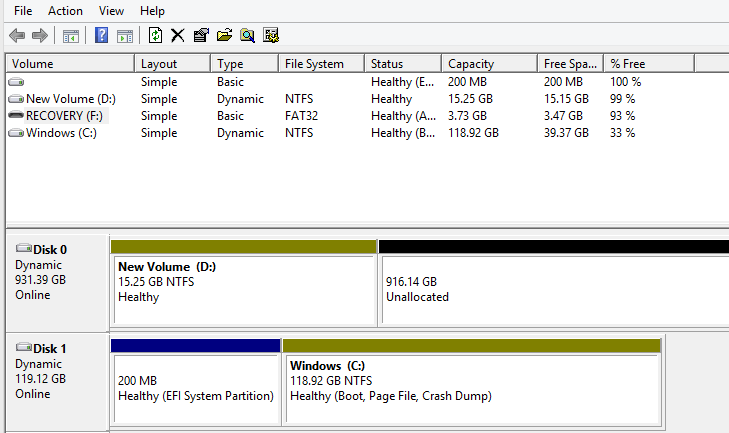
^ This is what my disk manager looks like.
I appreciate the help!
My Computer
System One
-
- OS
- Windows 8.1
- Computer type
- PC/Desktop