- Messages
- 60
So, to preface, this is at work.
Our video editing guy goes through a lot of 4K footage, and has to back it up externally a LOT. Until now, we've been using these USB 3.0 3TB Seagate expansion drives. I wanted to give him a faster interface for transferring data, so I put this hotswap bay in the front of his computer...

Thing of beauty, at least until I pulled apart the external enclosure and put the drive into his computer... File explorer only recognized it as a RAW partition. So, I put it back in the external encosure, backed up the 1.2TB of data that was on it (which, of course, took HOURS), put it back in the hotswap bay, and formatted the drive. It gave me a 396GB partition, and nothing more. Wait, WHAT?? So, I opened disk management and saw it giving me THREE partitions. I didn't get a screenshot of this, but I deleted the first 396GB partition that I had formatted NTFS and it then gave me these two RAW partitions.
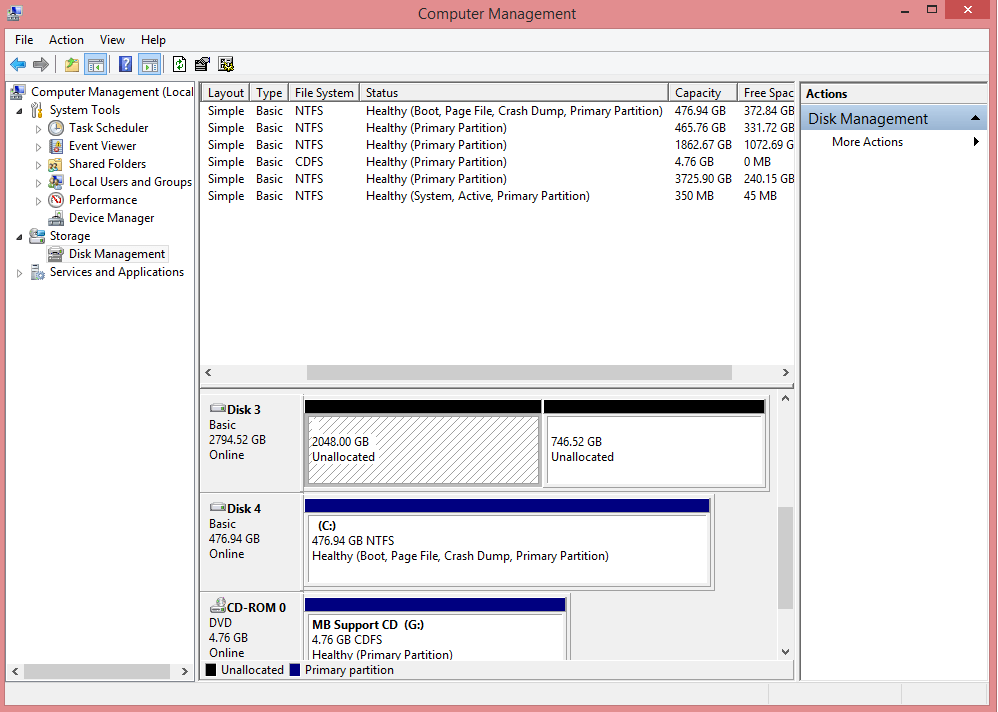
But here's the thing... I can't seem to join them. Nor can I do anything with the second partition:
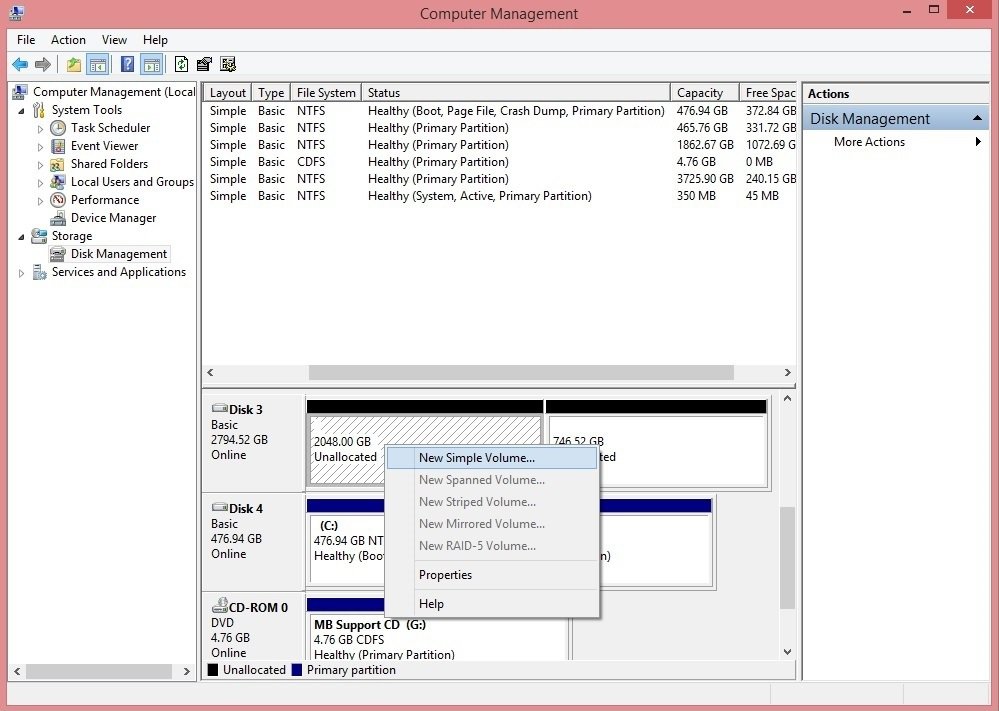
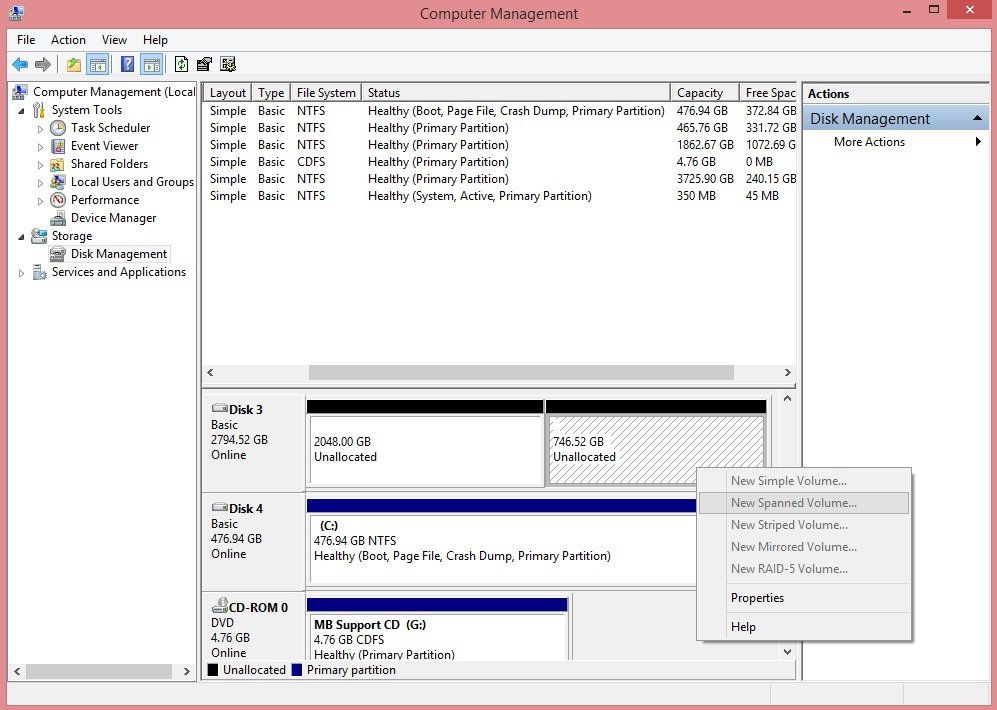
I tried formatting the first partition and extending it, but that wouldn't work either... wouldn't give me the option to extend. Basically, it sees the extra 746GB of unallocated space, but Windows seems unable to do anything with it.
Please help
PS: Send coffee?
EDIT: If I format the first partition, click on the unusable second partition, and go properties > volumes, it shows the previous partition. It is as though this partition is an anomaly. I don't get it. It's most definitely a 3TB drive.
Our video editing guy goes through a lot of 4K footage, and has to back it up externally a LOT. Until now, we've been using these USB 3.0 3TB Seagate expansion drives. I wanted to give him a faster interface for transferring data, so I put this hotswap bay in the front of his computer...

Thing of beauty, at least until I pulled apart the external enclosure and put the drive into his computer... File explorer only recognized it as a RAW partition. So, I put it back in the external encosure, backed up the 1.2TB of data that was on it (which, of course, took HOURS), put it back in the hotswap bay, and formatted the drive. It gave me a 396GB partition, and nothing more. Wait, WHAT?? So, I opened disk management and saw it giving me THREE partitions. I didn't get a screenshot of this, but I deleted the first 396GB partition that I had formatted NTFS and it then gave me these two RAW partitions.
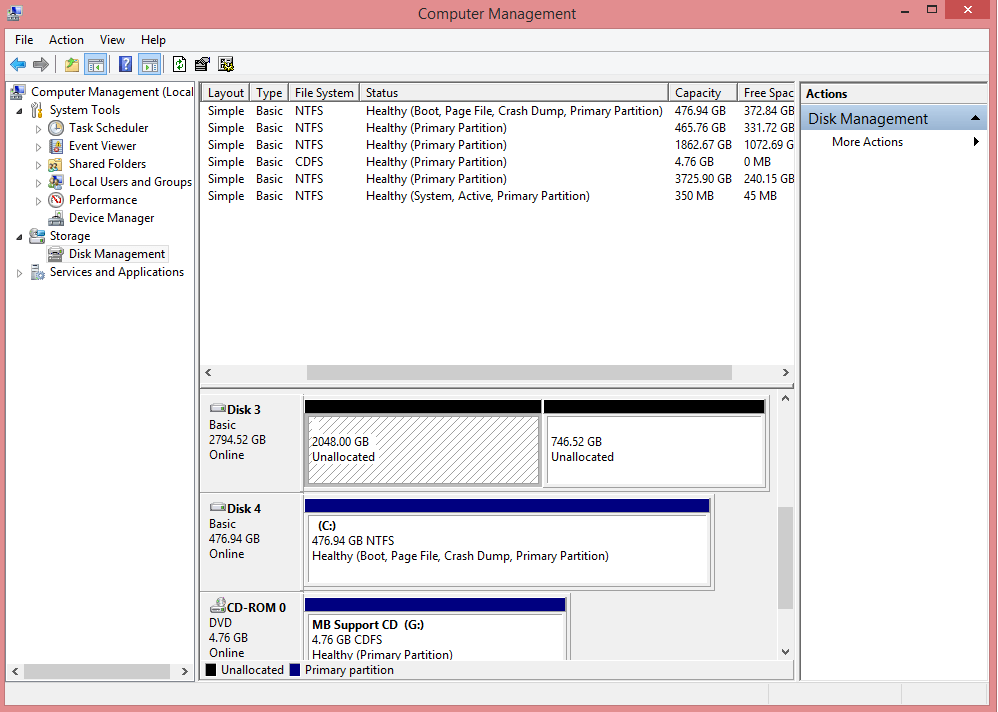
But here's the thing... I can't seem to join them. Nor can I do anything with the second partition:
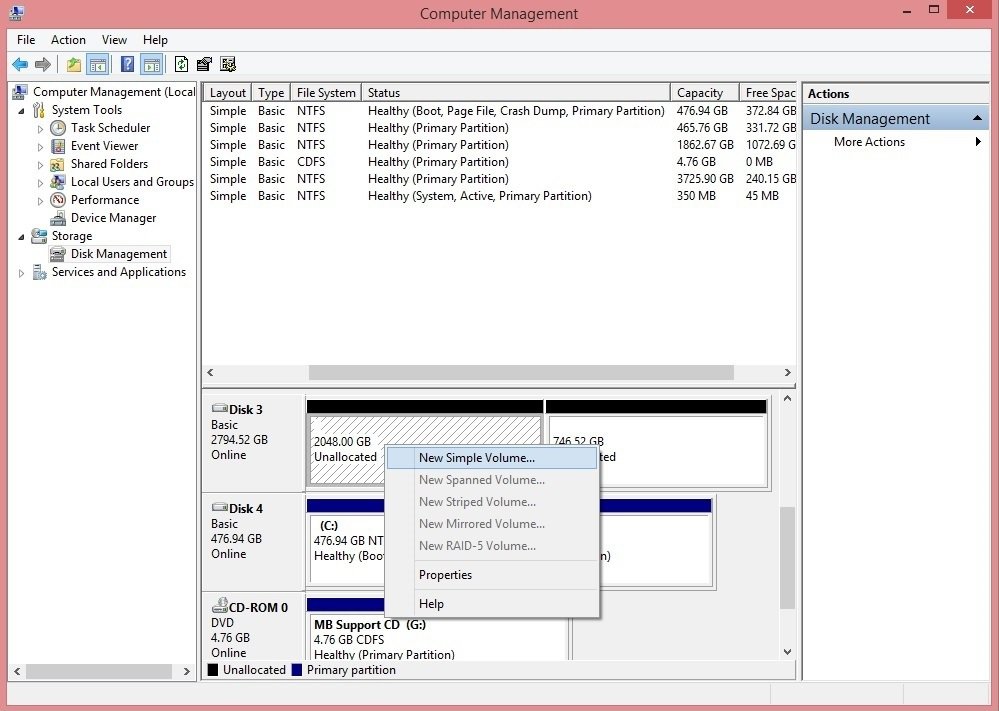
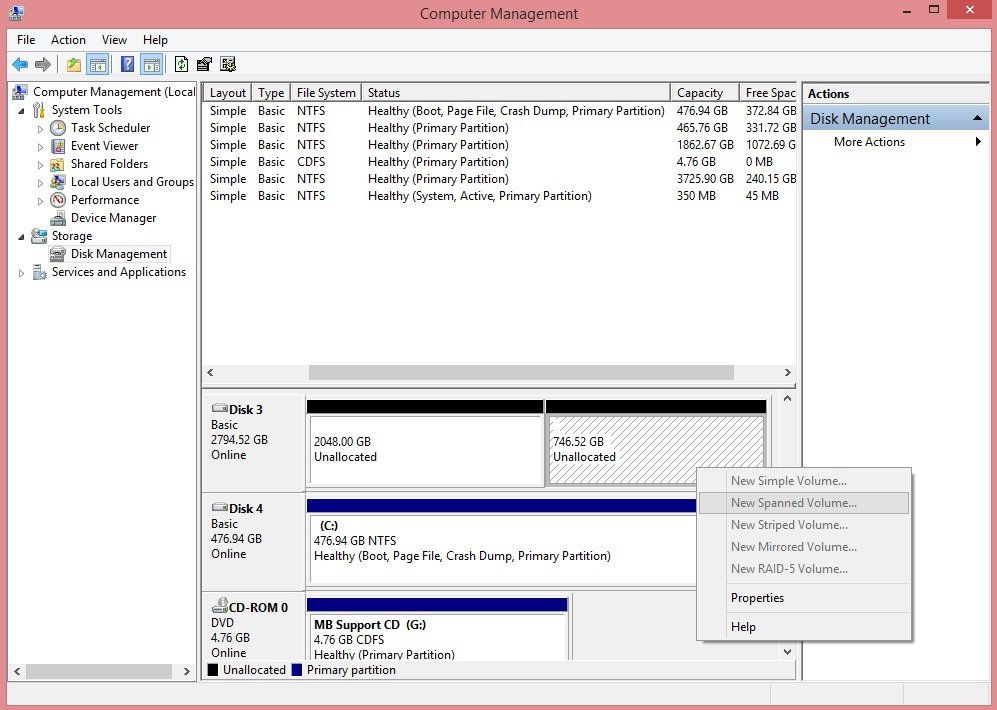
I tried formatting the first partition and extending it, but that wouldn't work either... wouldn't give me the option to extend. Basically, it sees the extra 746GB of unallocated space, but Windows seems unable to do anything with it.
Please help
PS: Send coffee?
EDIT: If I format the first partition, click on the unusable second partition, and go properties > volumes, it shows the previous partition. It is as though this partition is an anomaly. I don't get it. It's most definitely a 3TB drive.
Last edited:
My Computer
System One
-
- OS
- Windows 7 Professional x64
- System Manufacturer/Model
- Me? Model number... seven? two?
- CPU
- Intel Core i7-5820k
- Motherboard
- ASUS X99-A
- Memory
- 16GB Kingston HyperX Fury DDR4-2400 (4x4GB)
- Graphics Card(s)
- EVGA Geforce GTX 970 SC
- Hard Drives
- Samsung 850 EVO 250GB x2; Seagate Barracuda 3.5" 7200RPM 2TB; Toshiba 2.5" 750GB 5400RPM
- PSU
- Corsair RM750
- Case
- Fractal Design Define R5
- Cooling
- Noctua NH-D15
- Other Info
- Yup, it's a computer!


