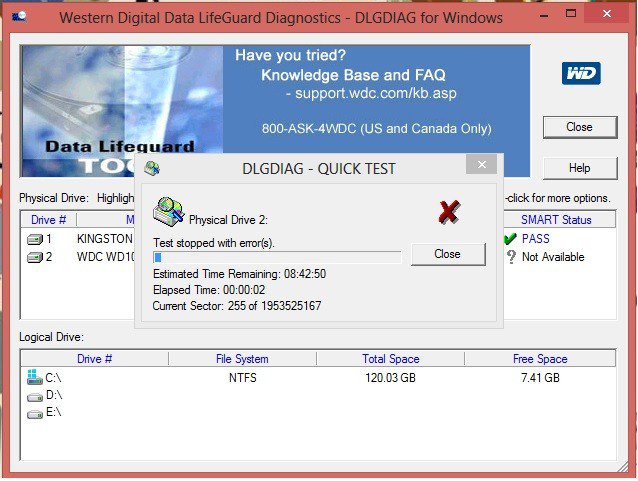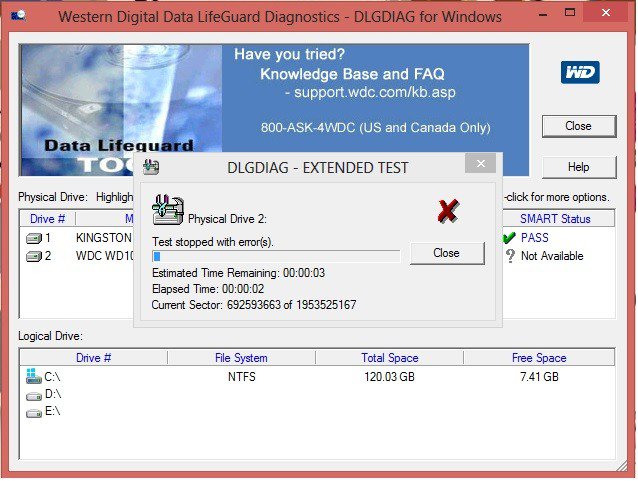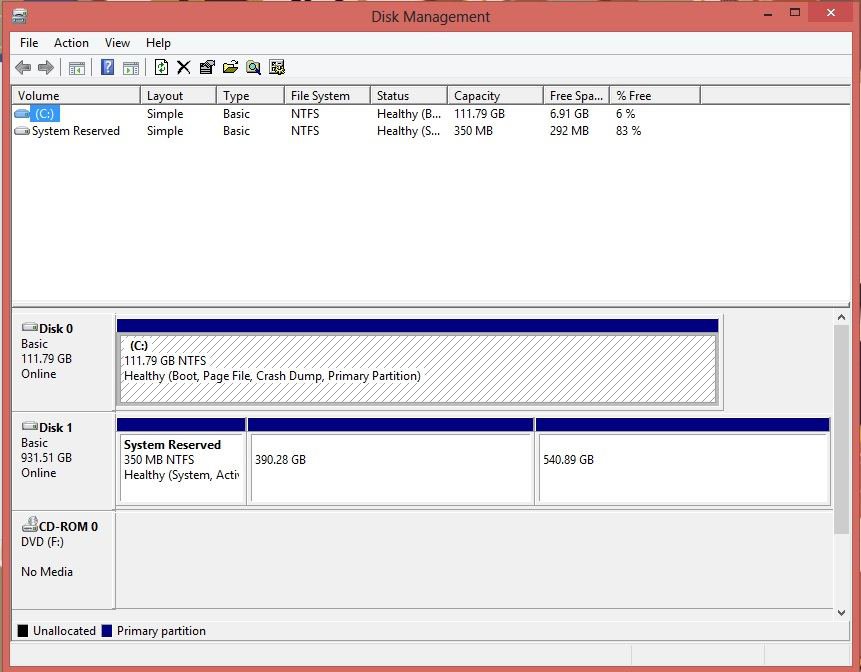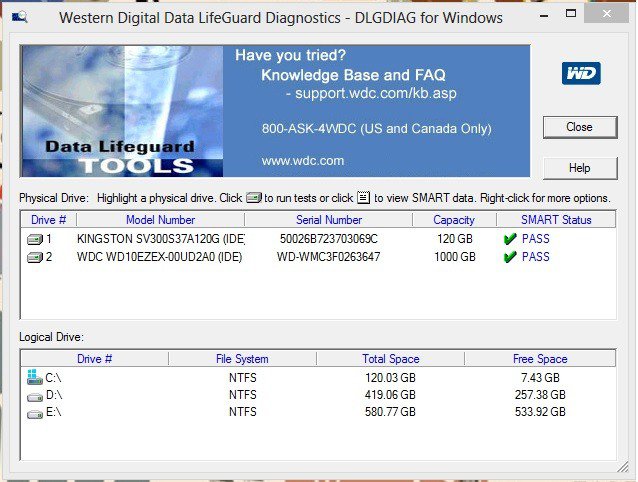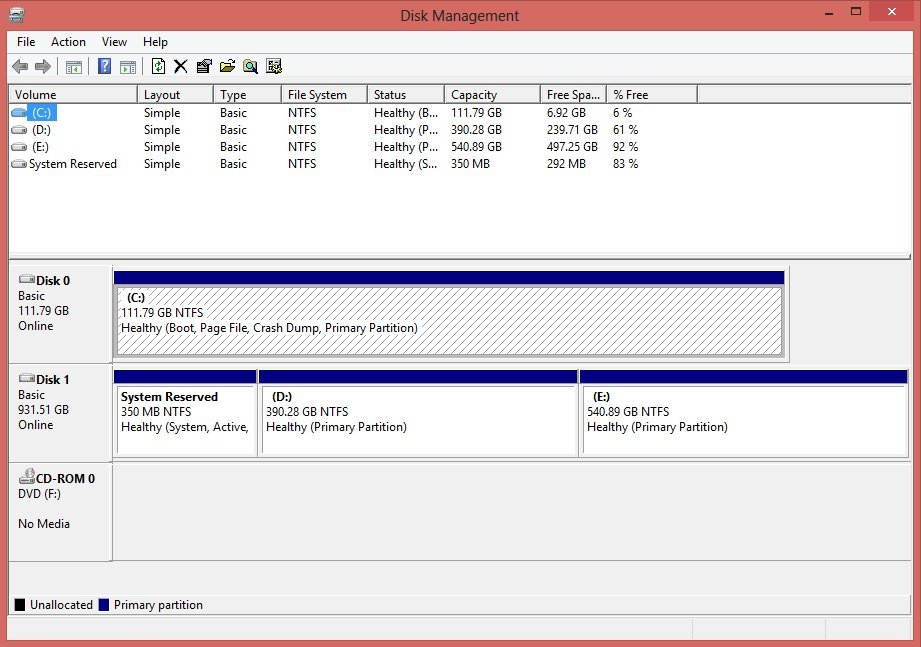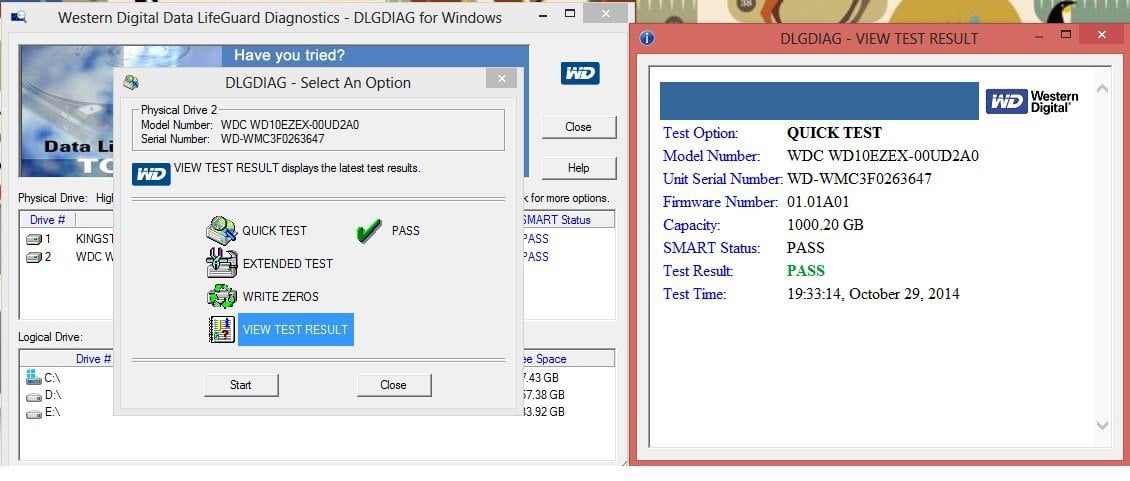My recommendations are different ...
Disconnect the large drive and see if Windows will boot using only the smaller drive. If it does not boot, what we want to do is "migrate" the boot loader files to the smaller drive so it can boot on its own. To do this, install EasyBCD in the system (from NeoSmart technologies).
Once that is installed, see the details in the link for changing the boot partition:
https://neosmart.net/wiki/easybcd/basics/changing-the-boot-partition/
As noted, this will NOT remove the boot loader files from the large drive, but you should then be able to boot with ONLY the small drive connected.
Once this is working, my second recommendation would be to remove the large drive from your PC, buy a USB drive adapter (to connect it as an external drive), and then reboot with only the small drive connected. Once into Windows, access the Internet and confirm you can browse sites without problems. Then, connect the external drive to the USB adapter and plug the USB adapter into your PC.
If then, you can NOT see the external drive, disconnect from the Internet. You should not THEN be able to see the external drive.
The only situation that accounts for this behavior (in my experience) was when I used a work-provided laptop. When I connected to the work Domain, I could see the company "drives" but not any "drives" connected to my PC; when I disconnected from the work Domain, I could see local "drives" but not any of the company networked "drives". This sounds suspiciously like what is happening to you. And, unfortunately, I'm not a domain administrator and don't know how to troubleshoot that.