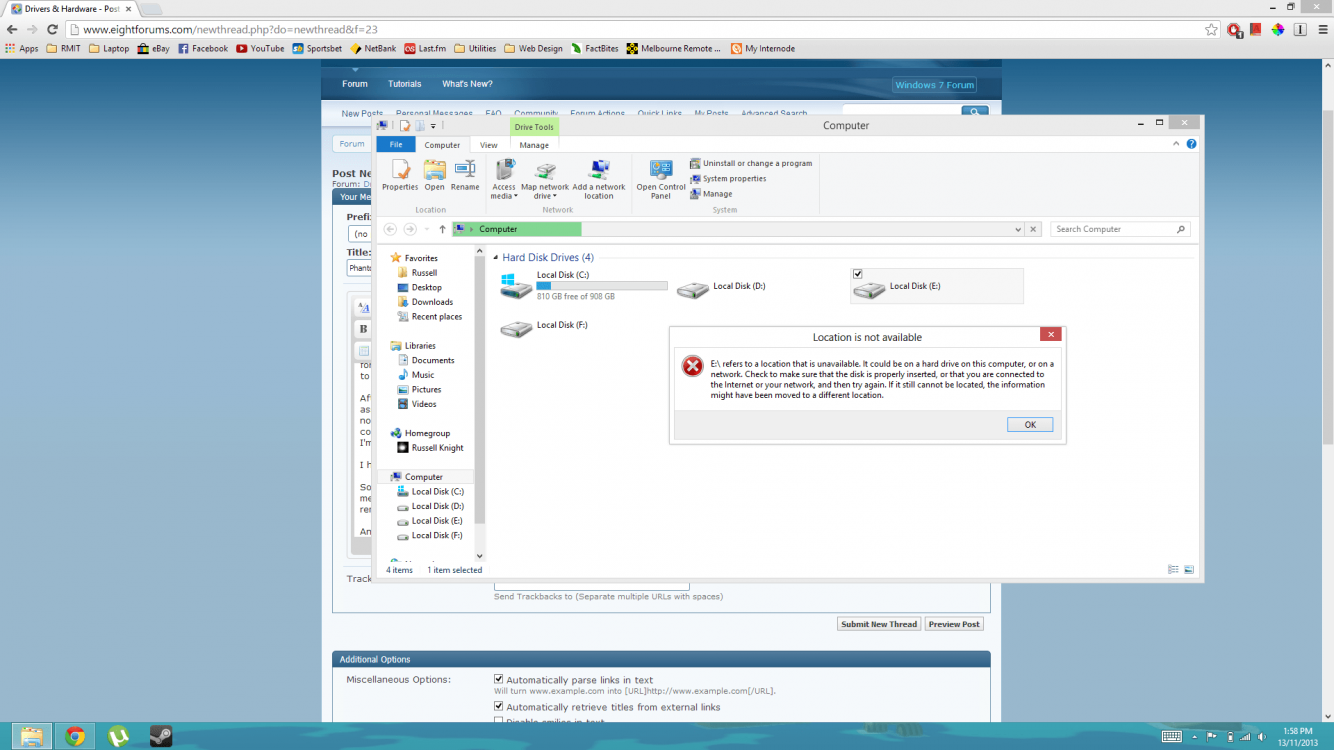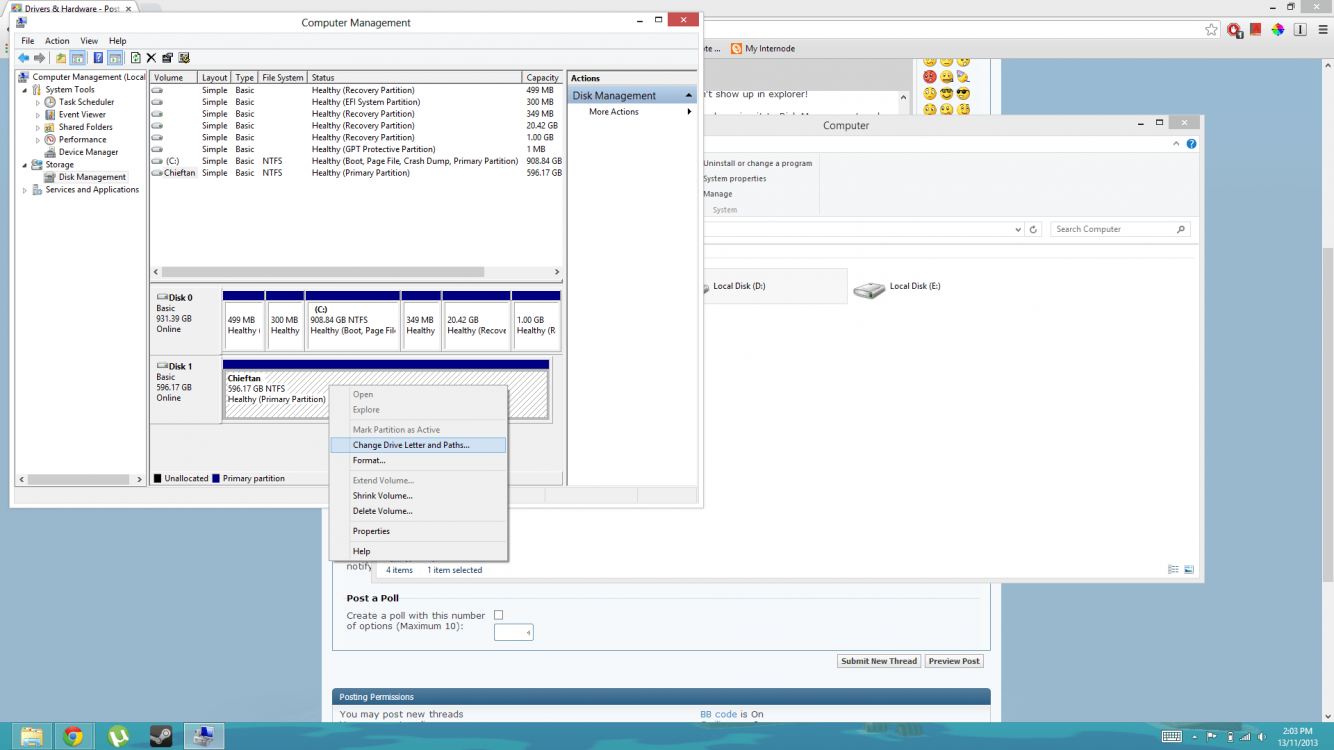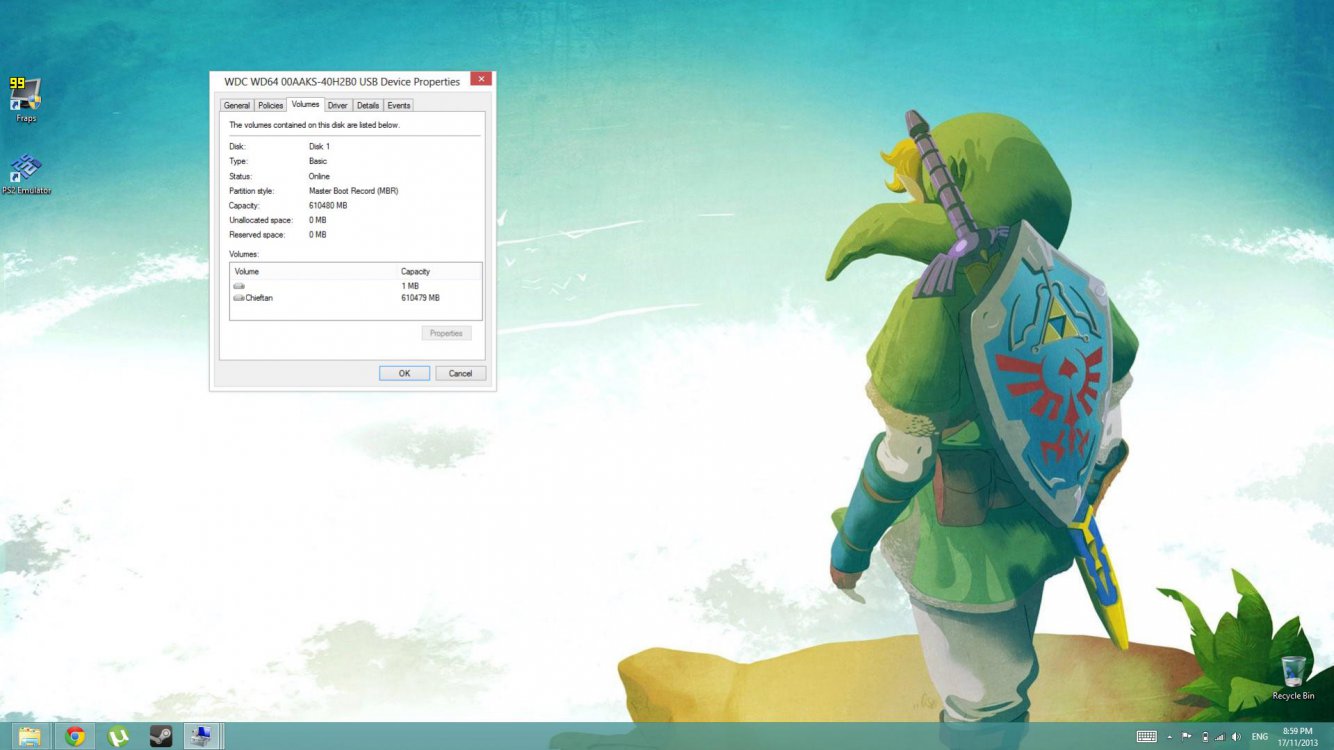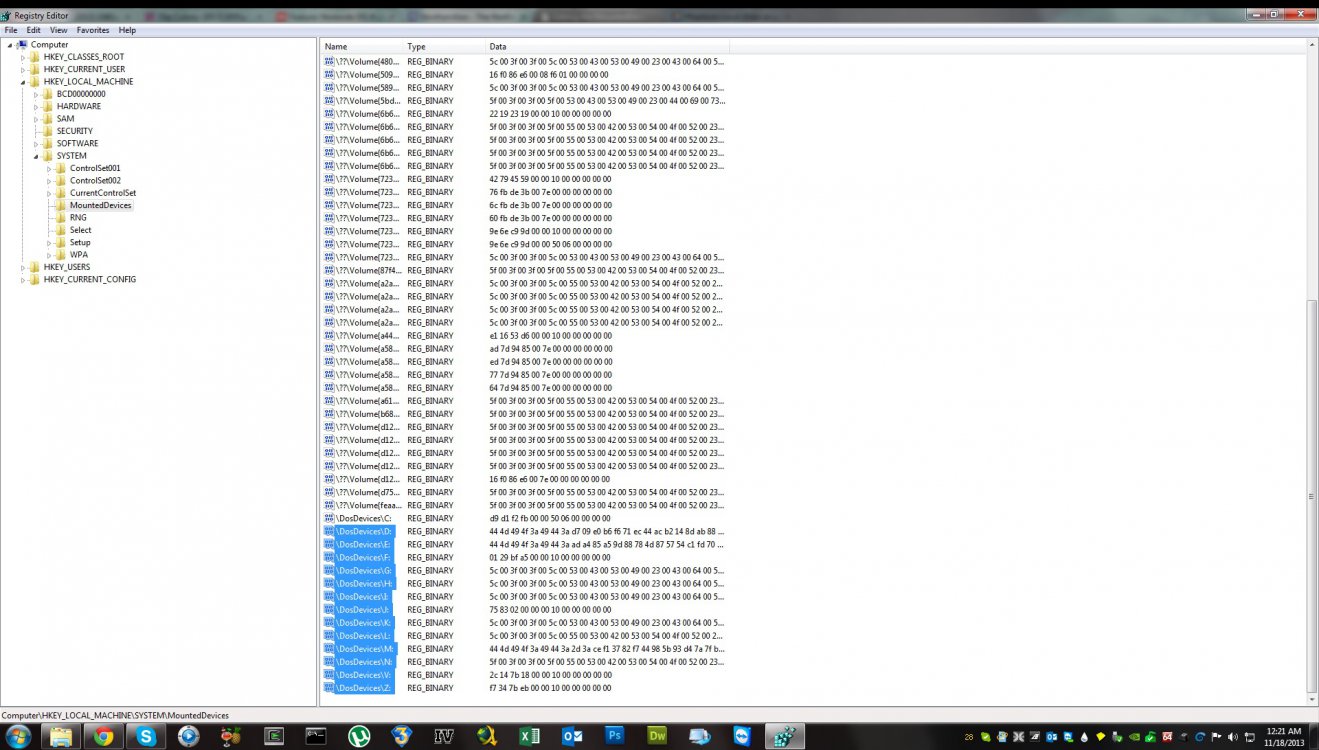thirdeyechai
New Member
- Messages
- 4
Hey guys,
New to the forums here, not sure if I'm posting in the right area so sorry in advance!
I'm having a really annoying problem with an external hard drive I'm using with my Windows 8 laptop and was looking for some assistance.
First a little background. I had a desktop computer whose hard drive I replaced, so I decided to use the old hard drive (a WD6400 SATA drive) as an external (using a SATA to USB docking station) to use between my Windows 8 laptop and my dual boot Mac OS X/Ubuntu desktop. I formatted the drive as NTFS and it worked fine with the dual boot machine, however when I connected the drive to my laptop it wouldn't show up in explorer!
After a bit of digging around on the internet I managed to get it to show up by going it to Disk Management and assigning it a letter drive and path (D/) which worked fine until I removed the HDD from the computer. What I noticed was that after removing the HDD the path (D/) remained in explorer as a kind of ghost and the next time I connected the HDD I had to reassign it again using disk management, this time using (E/), as (D/) was unavailable. I'm now up to (F/) with this drive and I can't seem to get rid of these 'phantom' drives in explorer.
I have tried restarting the computer etc.
So my question is firstly how do I remove the Local Disks (D, E & F) from explorer and then is there any way for me to just permanently assign a letter to the drive so it will show up when I connect it and also disappear when I remove it?
Any help is greatly appreciated as I'm very lost as to what to do
New to the forums here, not sure if I'm posting in the right area so sorry in advance!
I'm having a really annoying problem with an external hard drive I'm using with my Windows 8 laptop and was looking for some assistance.
First a little background. I had a desktop computer whose hard drive I replaced, so I decided to use the old hard drive (a WD6400 SATA drive) as an external (using a SATA to USB docking station) to use between my Windows 8 laptop and my dual boot Mac OS X/Ubuntu desktop. I formatted the drive as NTFS and it worked fine with the dual boot machine, however when I connected the drive to my laptop it wouldn't show up in explorer!
After a bit of digging around on the internet I managed to get it to show up by going it to Disk Management and assigning it a letter drive and path (D/) which worked fine until I removed the HDD from the computer. What I noticed was that after removing the HDD the path (D/) remained in explorer as a kind of ghost and the next time I connected the HDD I had to reassign it again using disk management, this time using (E/), as (D/) was unavailable. I'm now up to (F/) with this drive and I can't seem to get rid of these 'phantom' drives in explorer.
I have tried restarting the computer etc.
So my question is firstly how do I remove the Local Disks (D, E & F) from explorer and then is there any way for me to just permanently assign a letter to the drive so it will show up when I connect it and also disappear when I remove it?
Any help is greatly appreciated as I'm very lost as to what to do
Attachments
My Computer
System One
-
- OS
- Windows 8.1