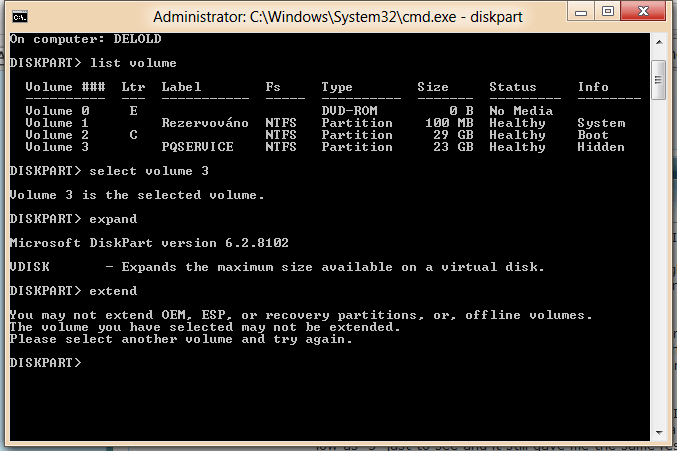What the heck are you trying to do? If you read the commands you have typed into diskpart, you'll find you're trying to expand the PQService partition- expand into what? Thin air? FYI, PQService is the Acer recovery partition, if you fiddle with it, it may become unusable. Did you make a set of recovery disks before installing win8?
Then, do you want to extend the windows partition? Thats volume 2. To extend C:, you need to have unallocated space to the immediate right of it. So first open the disk management window (click Start button, type diskmgmt.msc, hit Enter), post a snipshot of that here so we can make out which partitions are located where. Only after is any advice possible.
Command line tools are powerful tools, please refrain from using them without guidance unless you're an advanced user.