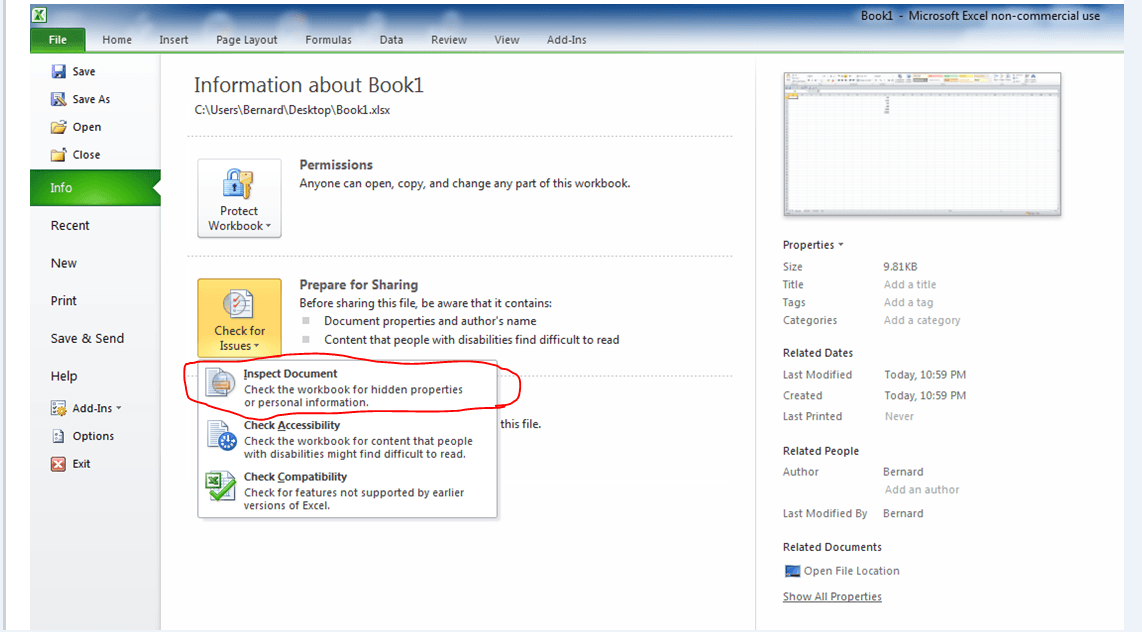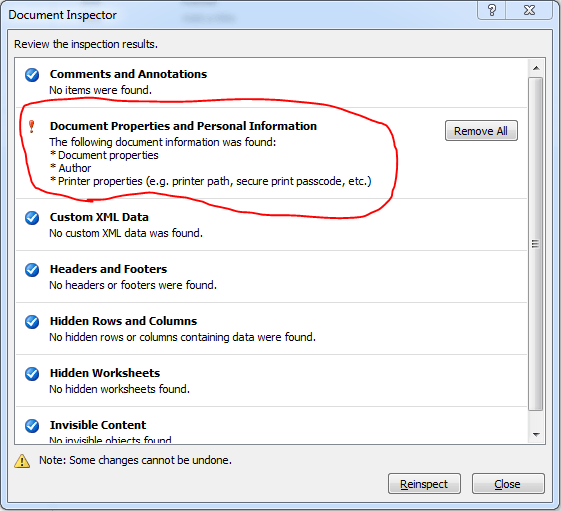I have two HP Deskjet 3050 printers; one on main machine with Win7 Ult, and the other on backup machine with Win8 Pro OEM. I am running MS Office 2010 on both machines.
I have files with XL Spreadsheets created from MS Office 2003, 2007 and 2010.
All versions of all XL spreadsheet files can be printed on both W7 and also on Vista, (prior to replacing it with W8).
W8 has the following problem:
1. All older version spreadsheets, (Excel 2003 & 2007), on W8 can be printed OK.
2. All new Excel 2010 spreadsheets created on W8 can be printed OK.
3. All existing Excel 2010 spreadsheets created on either Win7 or Vista by MS Office 2010, will not print on Win8.
When print preview is opened in the spreadsheet, it shows the section of the spreadsheet to be printed. If "Print" is clicked, a small window momentarily appears on the screen showing the print instruction has been sent to the printer.
In the "What's being printed" window, (found in Control Panel > Devices and Printers > What's being printed), the job is listed as queued to be printed, but nothing happens.
After 3 or 4 seconds, the queued job disappears from the "What's being printed" window.
I've discussed this with Hewlett Packhard, and spent an hour or more with them trying to trouble shoot it to no avail. HP believe it is an incompatibility issue with W8, and asked me to take it up with Microsoft , and also with this forum.
Has anyone experienced a similar problem and found a work around?
I have files with XL Spreadsheets created from MS Office 2003, 2007 and 2010.
All versions of all XL spreadsheet files can be printed on both W7 and also on Vista, (prior to replacing it with W8).
W8 has the following problem:
1. All older version spreadsheets, (Excel 2003 & 2007), on W8 can be printed OK.
2. All new Excel 2010 spreadsheets created on W8 can be printed OK.
3. All existing Excel 2010 spreadsheets created on either Win7 or Vista by MS Office 2010, will not print on Win8.
When print preview is opened in the spreadsheet, it shows the section of the spreadsheet to be printed. If "Print" is clicked, a small window momentarily appears on the screen showing the print instruction has been sent to the printer.
In the "What's being printed" window, (found in Control Panel > Devices and Printers > What's being printed), the job is listed as queued to be printed, but nothing happens.
After 3 or 4 seconds, the queued job disappears from the "What's being printed" window.
I've discussed this with Hewlett Packhard, and spent an hour or more with them trying to trouble shoot it to no avail. HP believe it is an incompatibility issue with W8, and asked me to take it up with Microsoft , and also with this forum.
Has anyone experienced a similar problem and found a work around?
Last edited:
My Computer
System One
-
- OS
- Windows 7 Ult Reatil & Win 8 Pro OEM
- System Manufacturer/Model
- Built as DIY
- CPU
- 6 core 12 thread & 4 core
- Motherboard
- Inel Extreme & Intel standard
- Memory
- 12GB & 8GB
- Graphics Card(s)
- 3 top end SLI linked & onboard
- Sound Card
- In built in graphics card & onboard
- Monitor(s) Displays
- 24 & 23 inch Samsung LED backlit
- Screen Resolution
- High def
- Hard Drives
- Corsair Force 128GB SATA3 SSDs in each machine. Plus several external USB3 and eSATA spinner HDs