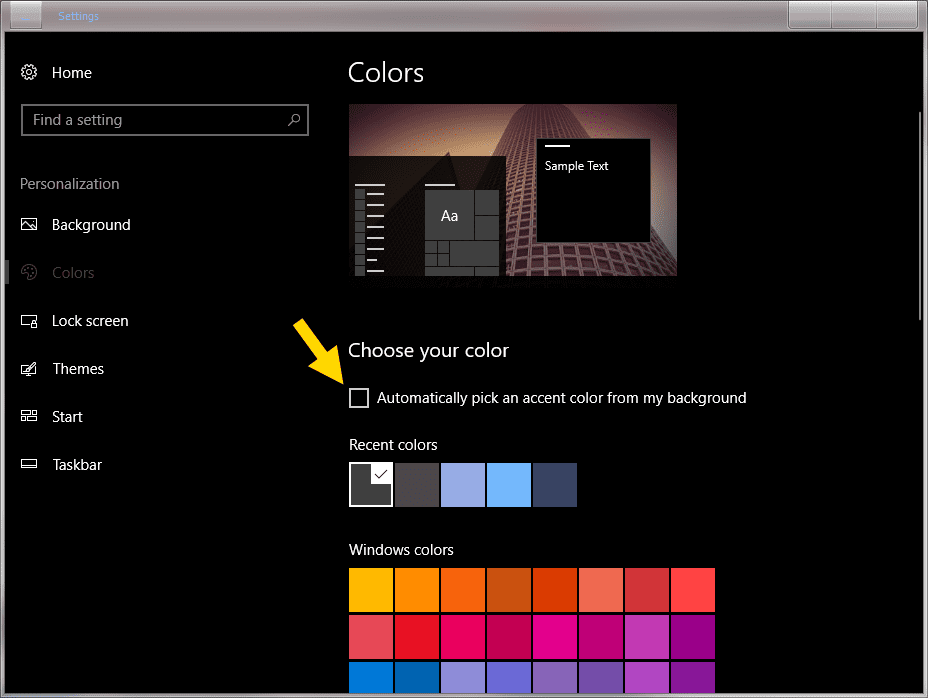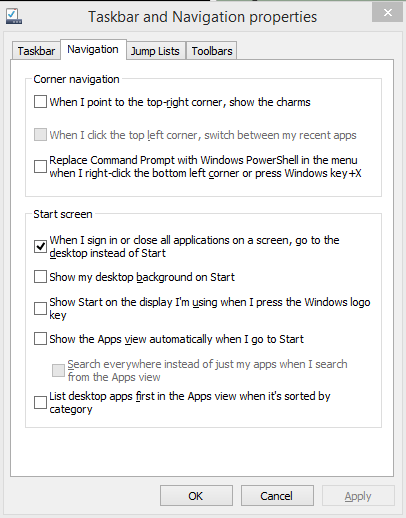Recently I had to change my windows 8.1 theme choice of "High contrast White" because in certain web pages some icons/buttons were missing (invisible) due to the extreme contrast. So, I chose to go to a solid background. I run two identical ASUS machines with the same settings, and changed both of them to solid gray background (desktop/theme). When I was done I was astounded to find the the Charms slide-out window on one machine matched the same gray background as the desktop while the 2nd machines charms slide-out window had a bright yellow background. Somewhere, a setting has been made to make the charms window match the desktop background on one machine but not the other, I have searched for 2 day to find this setting but no luck, Does anyone out there know how to control the color of the charms window? Thanks.......kd12
My Computer
System One
-
- OS
- window 8.1
- Computer type
- PC/Desktop
- System Manufacturer/Model
- Asus
- CPU
- AMD FX(tm)-8300
- Motherboard
- unknown
- Memory
- 12 GB
- Graphics Card(s)
- unknown
- Browser
- Firefox
- Antivirus
- webroot