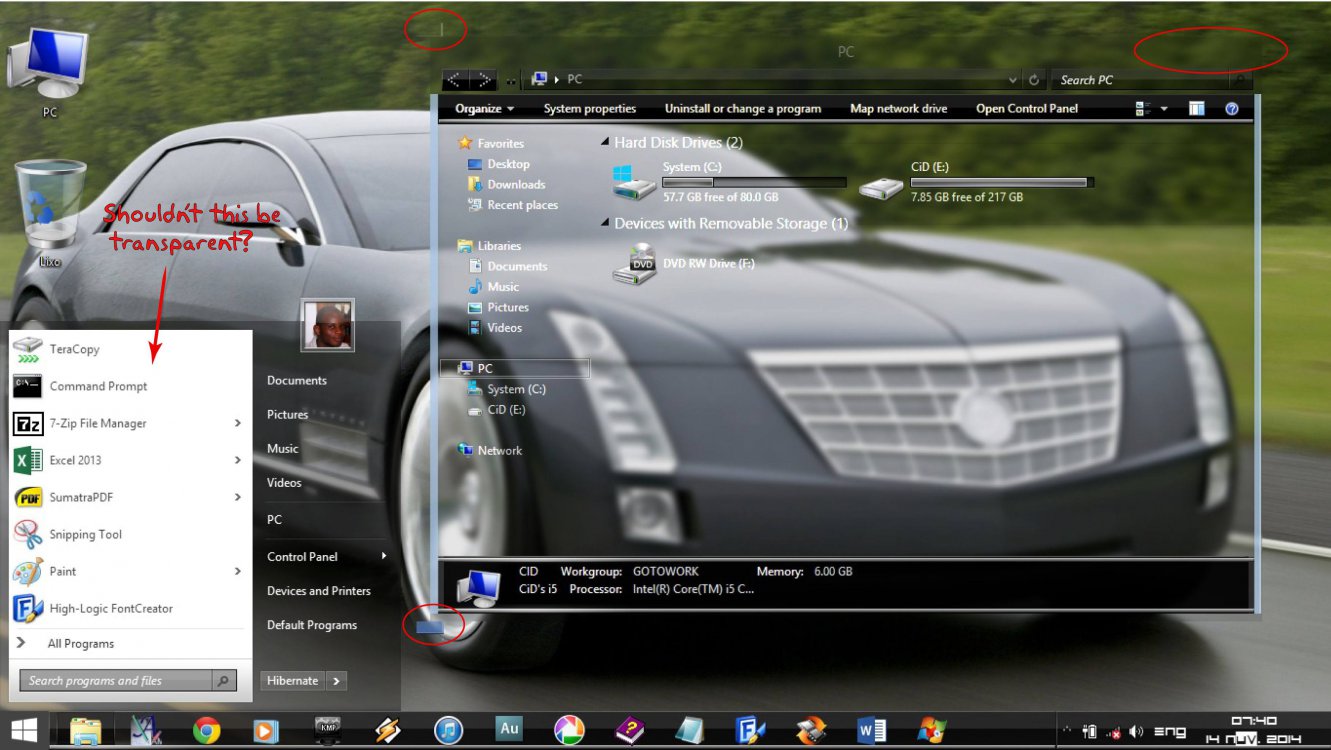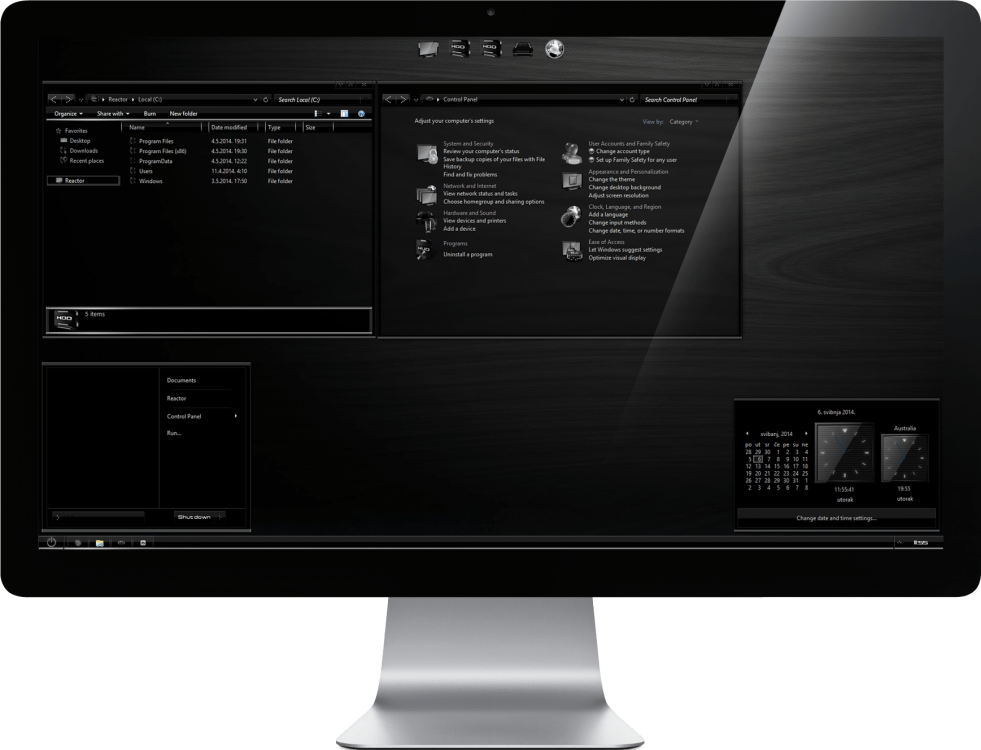oidicle
New Member

- Messages
- 2
- Location
- Maputo, Mozambique
I'm using windows 8.1 Pro x64 and I've installed custom theme, and I've made all the tweaks necessary for the theme to work (Uxtheme patcher, Black Glass Enhancer, etc).
But I have noticed that the Startisback+ start menu isn't fully transparent. I have seen many other custom themes out there with the startisback menu fully glass. I just don't know how to do it.
Check the attachments bellow, my screenshot is the one without the fully transparent start menu, the other is a screenshot from one of Mr GriM's custom themes.
Any assistance will be greatly appreciated.
But I have noticed that the Startisback+ start menu isn't fully transparent. I have seen many other custom themes out there with the startisback menu fully glass. I just don't know how to do it.
Check the attachments bellow, my screenshot is the one without the fully transparent start menu, the other is a screenshot from one of Mr GriM's custom themes.
Any assistance will be greatly appreciated.
Attachments
My Computer
System One
-
- OS
- Windows 8.1 Pro x64
- Computer type
- PC/Desktop
- System Manufacturer/Model
- HP 6550b
- CPU
- Intel core i5 2.4 Ghz
- Memory
- 6GB
- Graphics Card(s)
- Intel Ironlake HD Graphics
- Hard Drives
- Toshiba 320GB
- Antivirus
- Eset Smart security 8