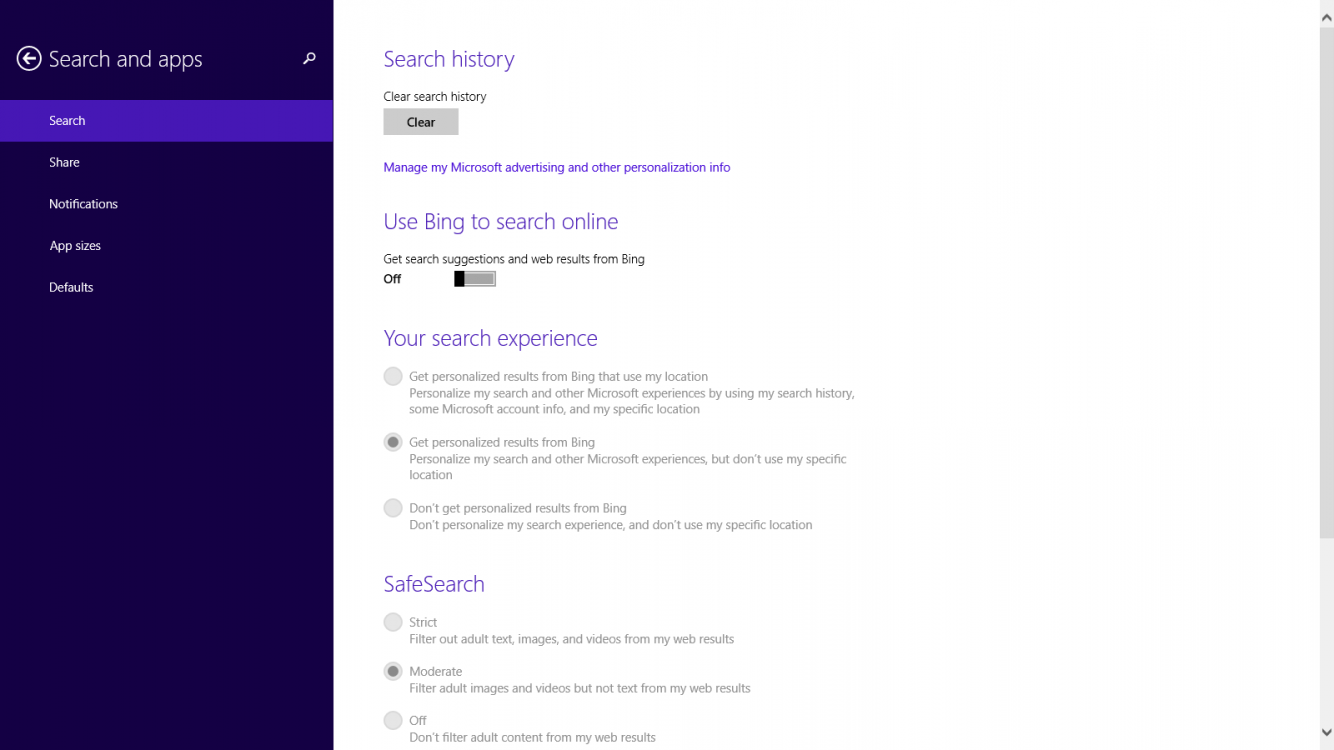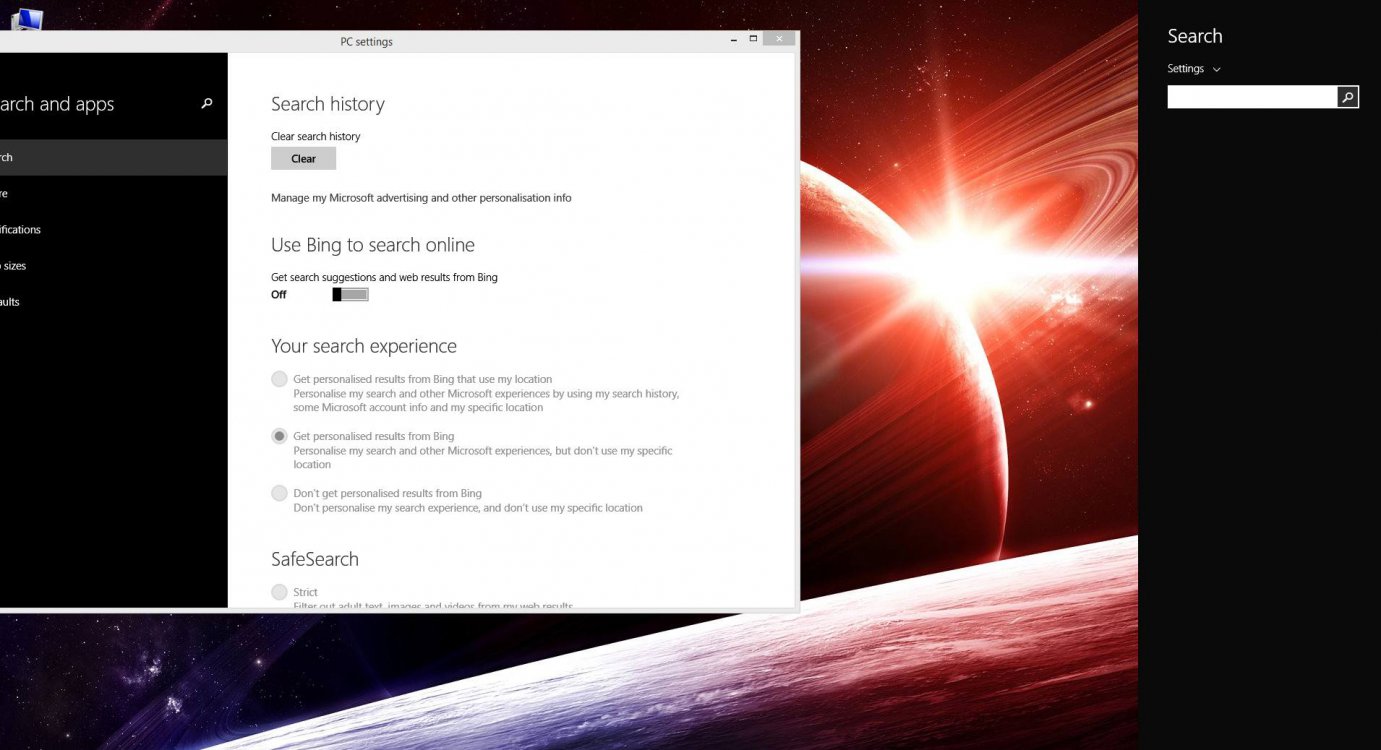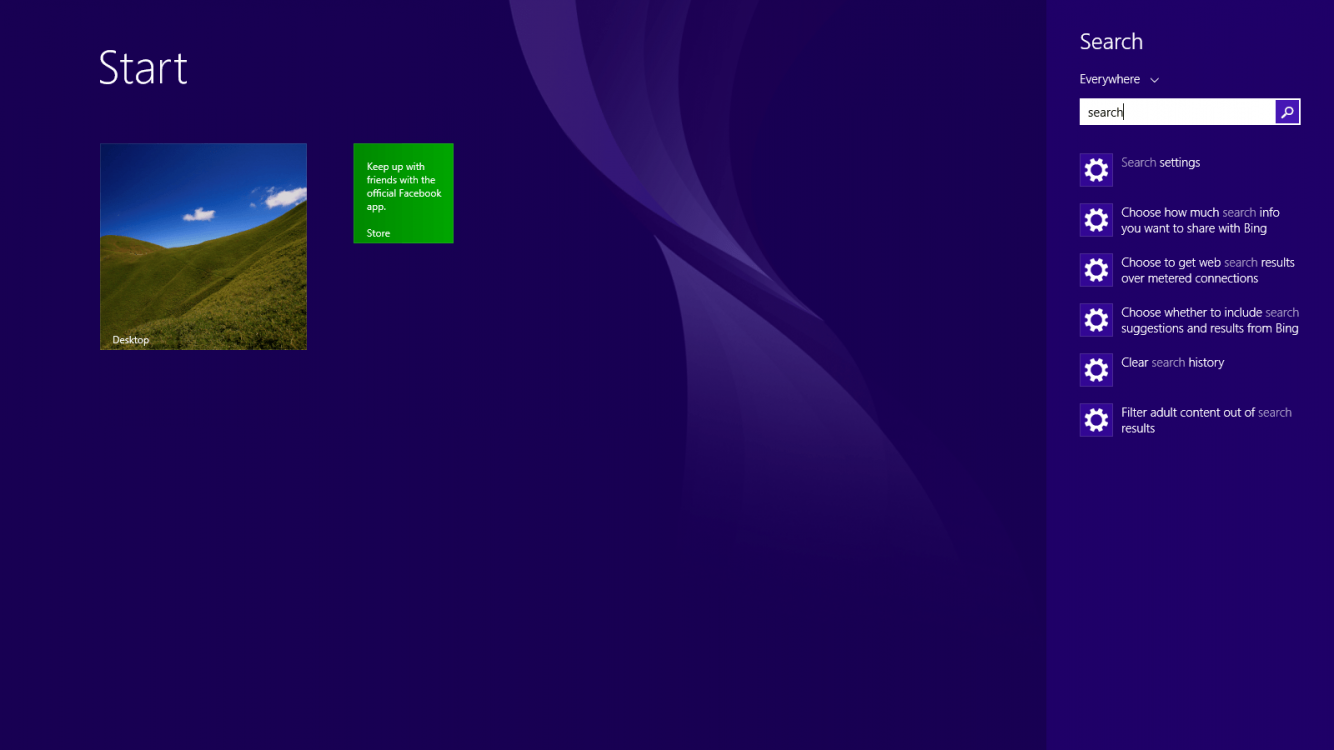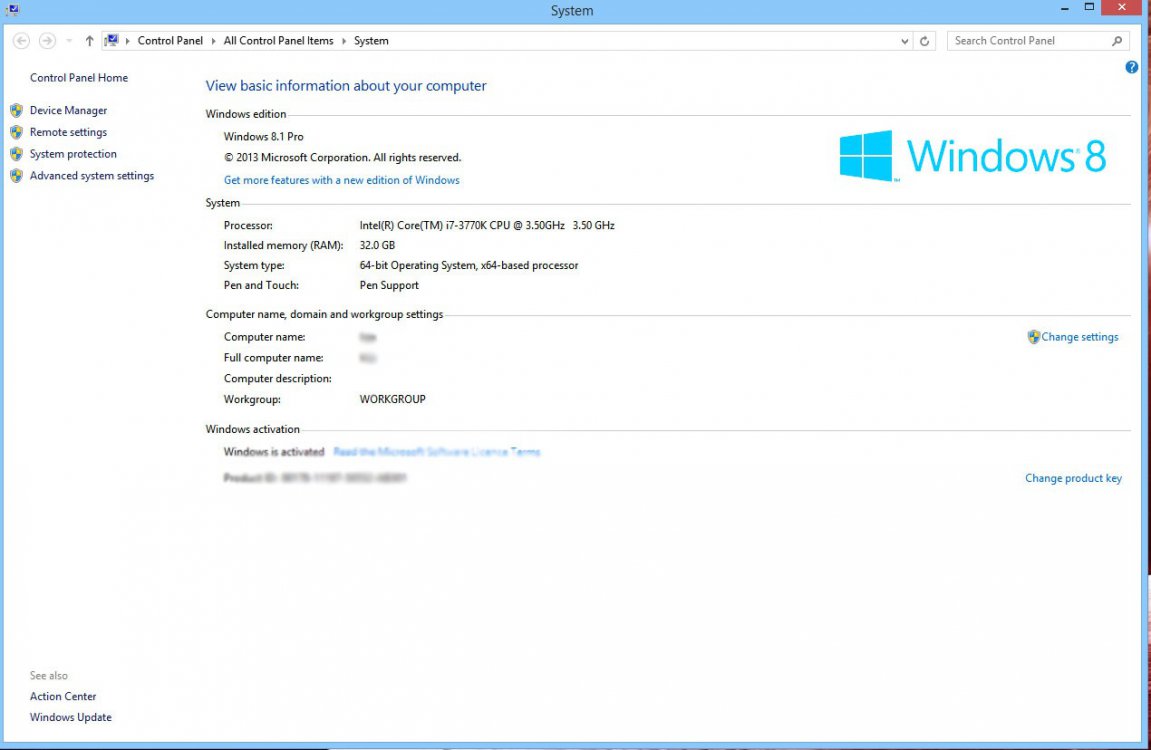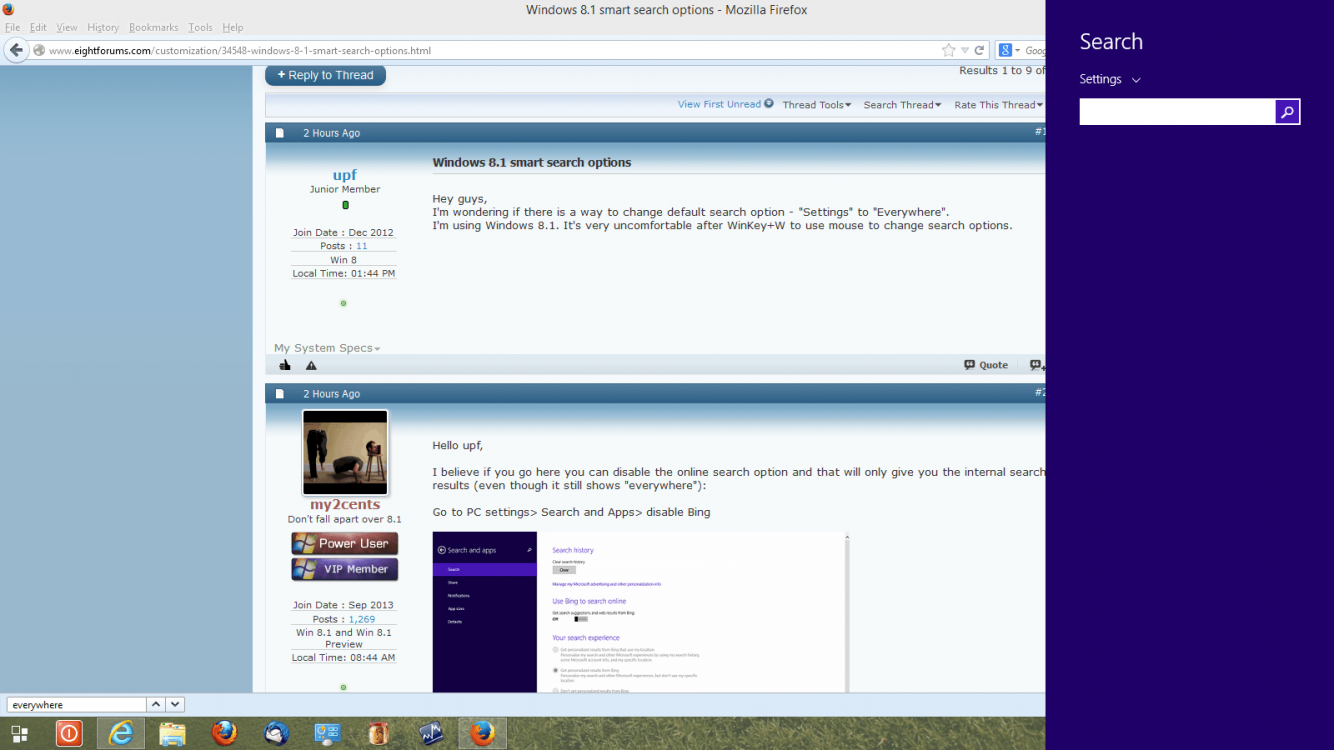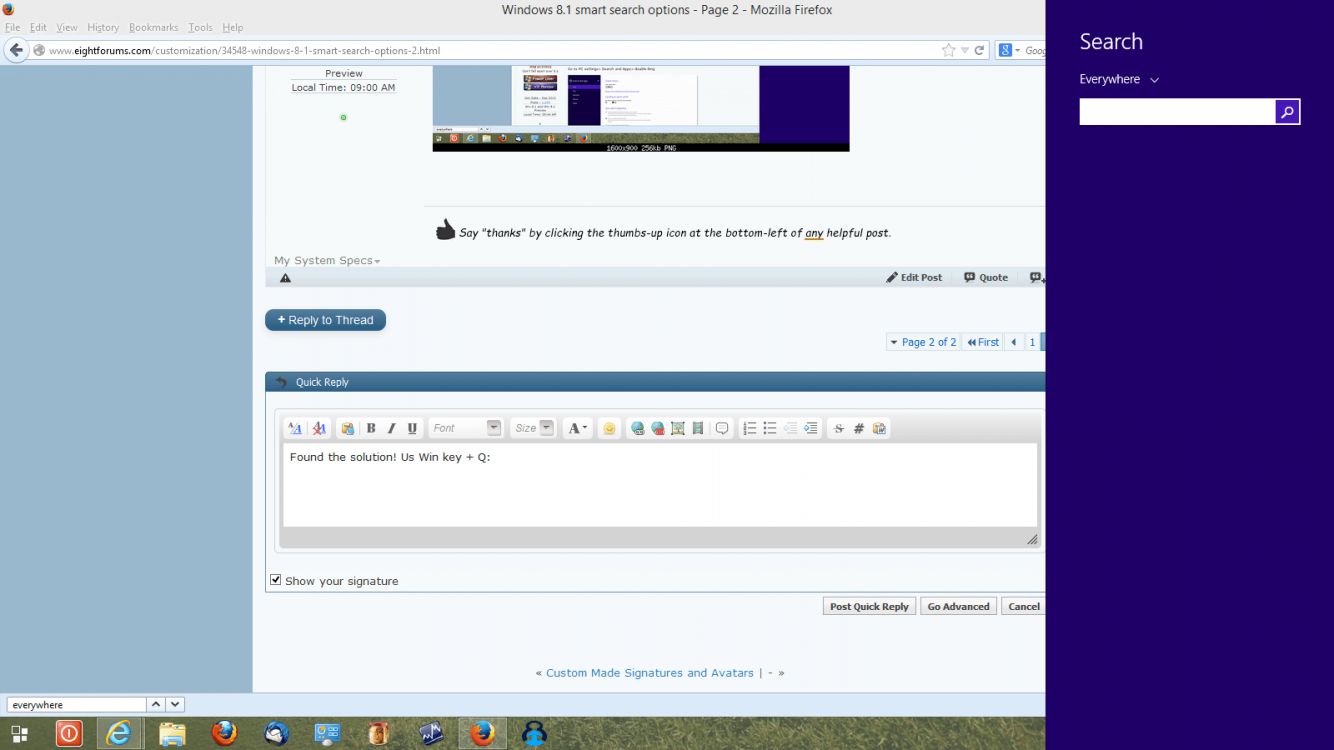Hey guys,
I'm wondering if there is a way to change default search option - "Settings" to "Everywhere".
I'm using Windows 8.1. It's very uncomfortable after WinKey+W to use mouse to change search options.
I'm wondering if there is a way to change default search option - "Settings" to "Everywhere".
I'm using Windows 8.1. It's very uncomfortable after WinKey+W to use mouse to change search options.
My Computer
System One
-
- OS
- Win 8