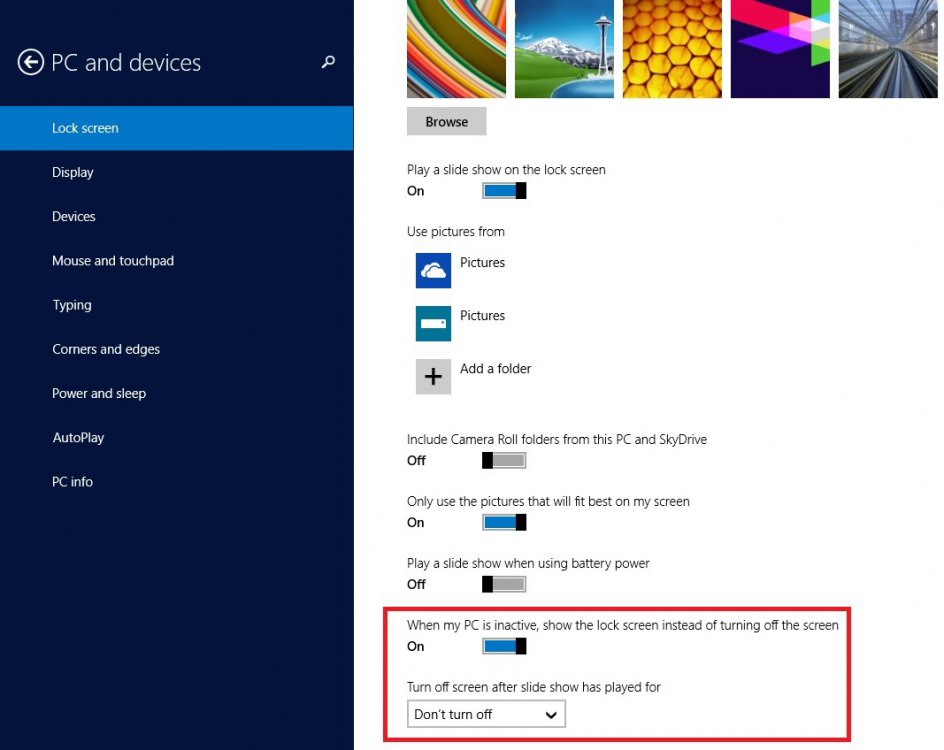- Messages
- 10
Hi, first post here by a rather happy Lenovo Yoga 13 + Windows 8 user.
As the topic says, is it possible to have the lockscreen turn on automatically after a few minutes?
As it is now I can only get to the lock screen after waking up the computer from the screen saver. I would like to have it configured so that the traditional screen saver is bypassed and it goes straight to the lock screen and stays there forever until I swipe it up.
I think the lockscreen is a very beautiful feature and it's great to see all these small notifications. It would be wonderful to just be able to glance at my computer and seeing these notifications without actually having to touch it.
I feel it's kind of useless to only see the lock screen while you're actually logging in, because then you'll see your notifications anyway on your start screen.
As the topic says, is it possible to have the lockscreen turn on automatically after a few minutes?
As it is now I can only get to the lock screen after waking up the computer from the screen saver. I would like to have it configured so that the traditional screen saver is bypassed and it goes straight to the lock screen and stays there forever until I swipe it up.
I think the lockscreen is a very beautiful feature and it's great to see all these small notifications. It would be wonderful to just be able to glance at my computer and seeing these notifications without actually having to touch it.
I feel it's kind of useless to only see the lock screen while you're actually logging in, because then you'll see your notifications anyway on your start screen.
My Computer
System One
-
- OS
- Windows 8.1
- Computer type
- Laptop
- System Manufacturer/Model
- Lenovo Yoga 13
- CPU
- i7
- Memory
- 8GB
- Screen Resolution
- 1600 x 900
- Hard Drives
- 256 GB SSD
- Browser
- IE11
- Antivirus
- AVG Free Edition
- Other Info
- Nokia Lumia 920, Windows Phone 8