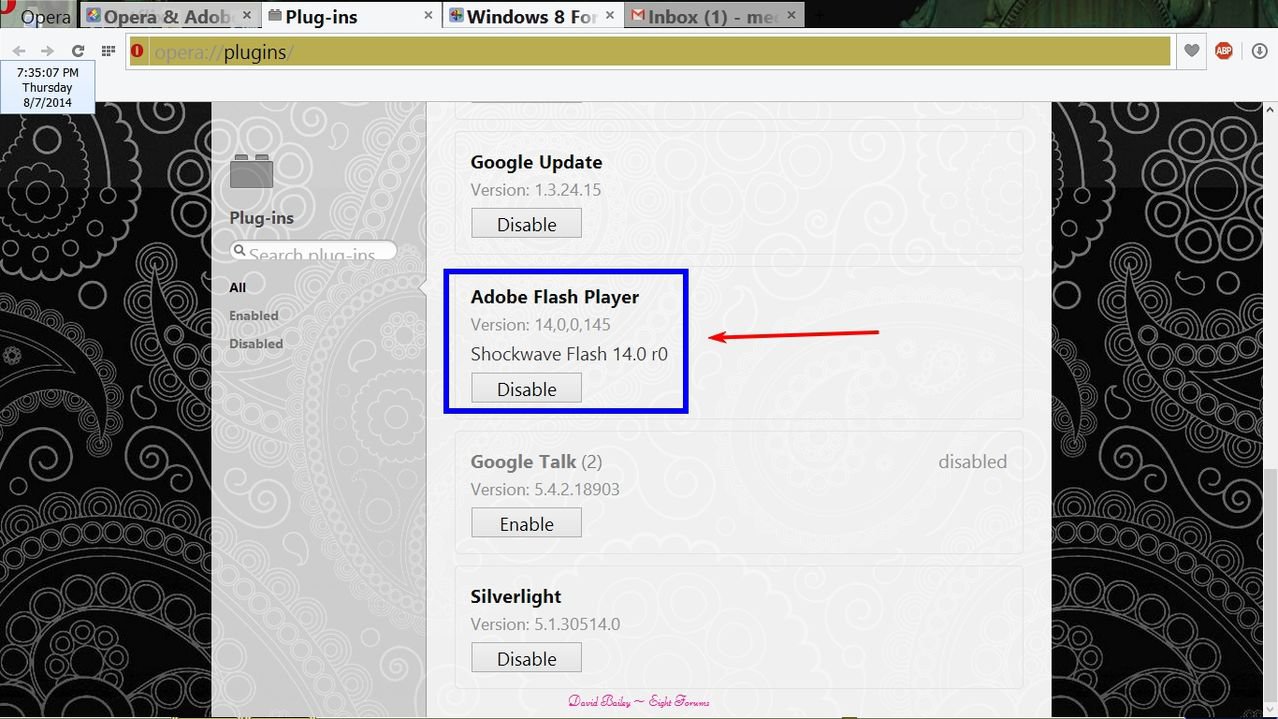Under page in mine there is no dev tools but I found this
In settings - set web preferences - that which is marked in red obviously does not as I have flash player installed. Manage exceptions is empty, so for the sake of experiment, I have added
NASA and
YouTube to the 'allow' button.
nasa still asks me to open flash player.
Manage plug-ins in webpages
Many multimedia files on the web require third-party software, known as plug-ins, to be played. A common example is a media player to play videos or music. When Opera detects the need for a plug-in that is not installed, it offers to take you to a site to download it, or offers to download it for you.
Opera, by default, runs any plug-ins installed on your computer automatically. But, you can control how Opera handles plug-ins manually, if you wish. To change plug-in settings:
- From the main menu, select Settings.
- Click Websites on the sidebar.
- Under Plug-ins, select an option for handling plug-ins.
Click the
Manage Exceptions button to set site-specific preferences.
To disable plug-ins, and prevent Opera from running them, click
Disable individual plug-ins. This will open the plug-ins page, giving you a list of plug-ins that Opera is using. This list includes details about what version of the plug-in you have installed, and a brief description of the plug-in's use.
Click the
Disable button to prevent Opera from using the plug-in. This does not delete the plug-in from your computer.
Install and configure the Java plug-in
Java may be required to display web content properly. It is a common tool used by some web developers.
The instructions that follow will help you install the Java plug-in for viewing Java content on Opera.
To install Java,
download the latest version from the Java website. Click the
Agree and Start Free Downloadbutton to begin downloading the set-up file. Then, open the set-up file and follow the on-screen instructions.
Manage pop-ups in webpages
Opera will try to distinguish pop-ups that you have requested, typically log-in pages or similar, from pop-ups launched automatically from websites, typically advertising.
By default, Opera will block pop-ups you have not requested. You can control how Opera handles pop-ups. To change pop-up settings:
- From the main menu, select Settings.
- Click Websites on the sidebar.
- Under Pop-ups, select an option for handling pop-up windows.
Click the
Manage Exceptions button to set site-specific preferences.
Manage location sharing in webpages
Some sites may ask to use your location to provide localized features (such as reviews from nearby shops, or coupons from businesses located in your area). To do this, the sites may ask you to allow geolocation on the page. You can choose whether or not to share your location when browsing. Opera will not share this information without your permission.
Setting location-sharing preferences gives you control on how sites access your location. The default setting is to ask you if you'd like to share your location the first time you visit a site that requests it. You can choose to allow or deny access to your location, and Opera will remember your choice for future visits to that site. To change this:
- From the main menu, select Settings.
- Click Websites on the sidebar.
- Under Location, select an option for sharing your location.
Click the
Manage Exceptions button to set site-specific preferences.
More information about geolocation and location sharing can be found in the article '
Geolocation with the Opera web browser'.
Manage camera and microphone access in webpages
Developers are finding new capabilities for controlling webcams and microphones through modern browsers. Some sites may ask you to access your computer's camera or microphone.
By default, Opera will always ask you to allow a site to access your camera or microphone. Opera will remember your sharing choice if the site is secured through an HTTPS connection.
To always deny sites access to your camera and microphone:
- From the main menu, select Settings.
- Click Websites on the sidebar.
- Under Media, select Do not allow sites to access my camera and microphone.
Click the
Manage Exceptions button to set site-specific preferences.
You can also set which microphone or camera you wish Opera to use by default, if you have more than one connected to your computer. Use the drop-down menus to set your media preference.