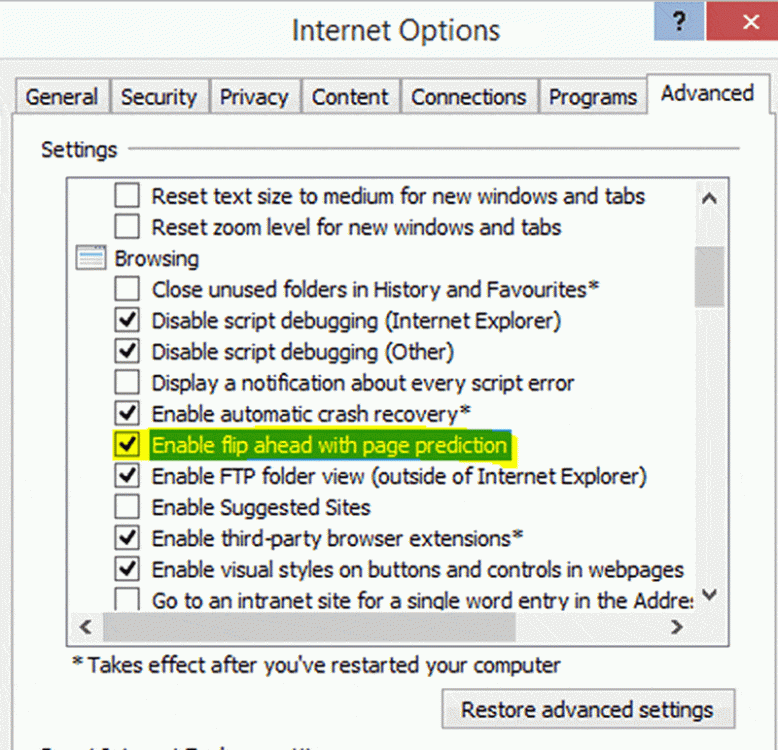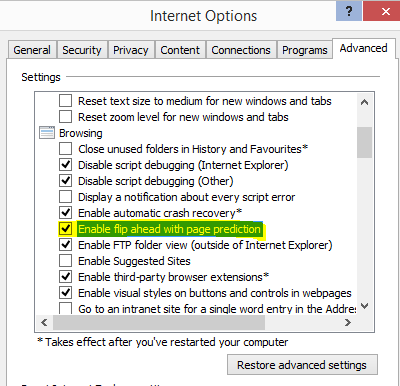Hello everyone
I have just upgraded Windows 8 on my Surface Pro to Windows 8.1 and quickly seen an option to enable/disable browsing history to be sent to Microsoft on one of the initial custom Settings pages which launch straight after an upgrade. I regret not have disabled this option as I don't want to have my browsing history be sent to them.
I have spent an hour Googling how this option can be disabled on Windows 8.1 with no luck and due to a lack of screenshots of the custom settings menu online, I cannot quote the exact wording of the checkbox option.
If anyone in this Forum knows how to disable your browsing history in Windows 8.1 or 8 from being sent to Microsoft, please let me know.
Thank you,
Ead
I have just upgraded Windows 8 on my Surface Pro to Windows 8.1 and quickly seen an option to enable/disable browsing history to be sent to Microsoft on one of the initial custom Settings pages which launch straight after an upgrade. I regret not have disabled this option as I don't want to have my browsing history be sent to them.
I have spent an hour Googling how this option can be disabled on Windows 8.1 with no luck and due to a lack of screenshots of the custom settings menu online, I cannot quote the exact wording of the checkbox option.
If anyone in this Forum knows how to disable your browsing history in Windows 8.1 or 8 from being sent to Microsoft, please let me know.
Thank you,
Ead
My Computer
System One
-
- OS
- 64-bit Windows 8