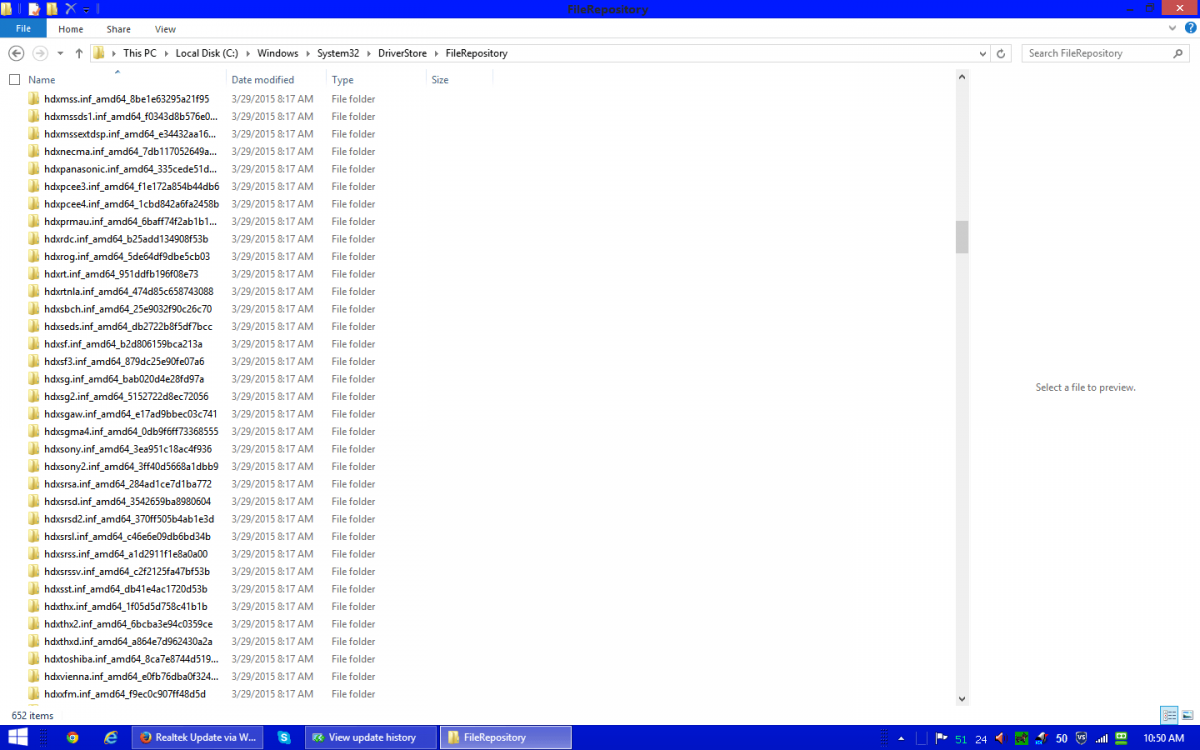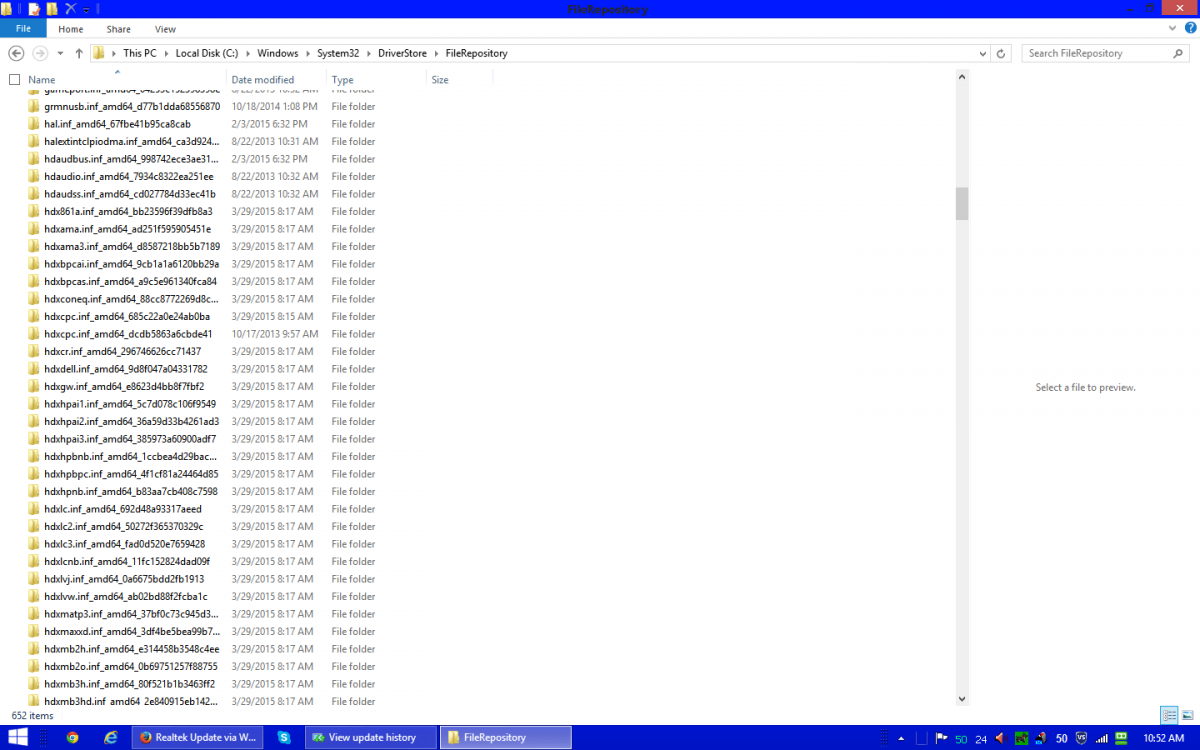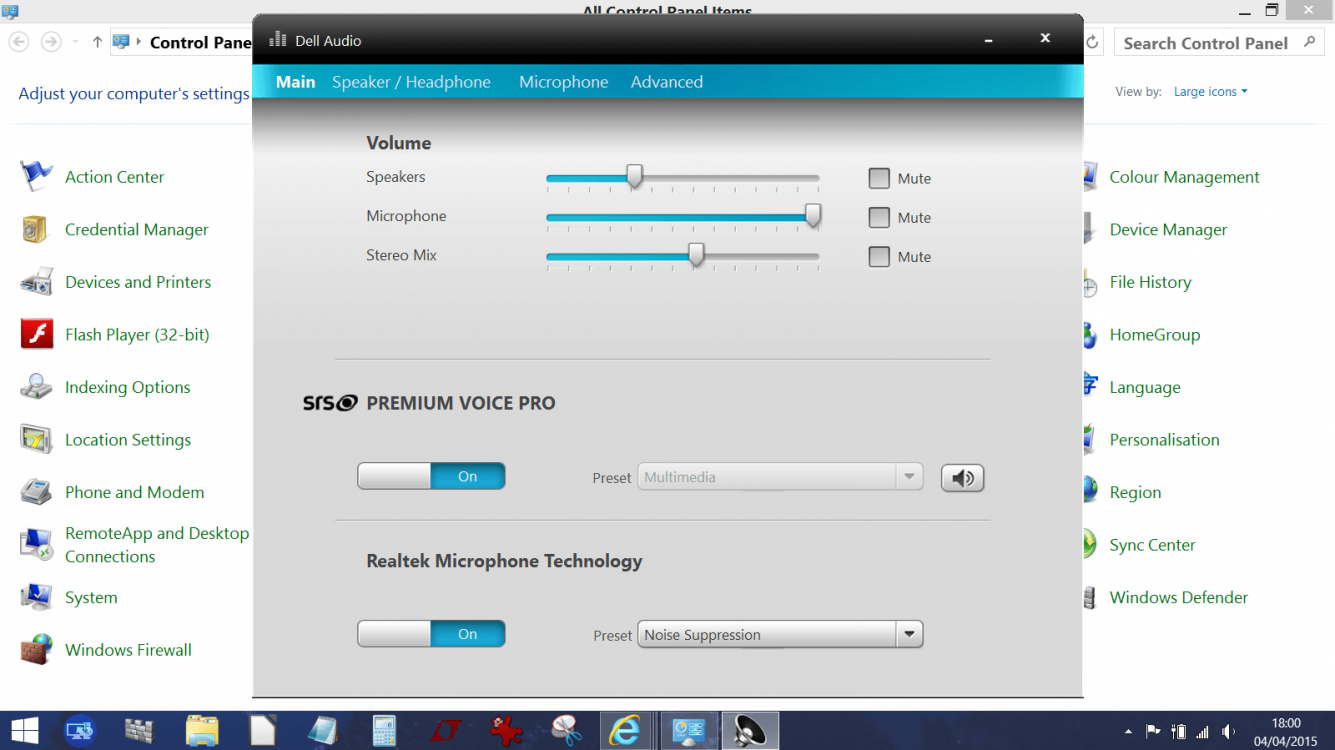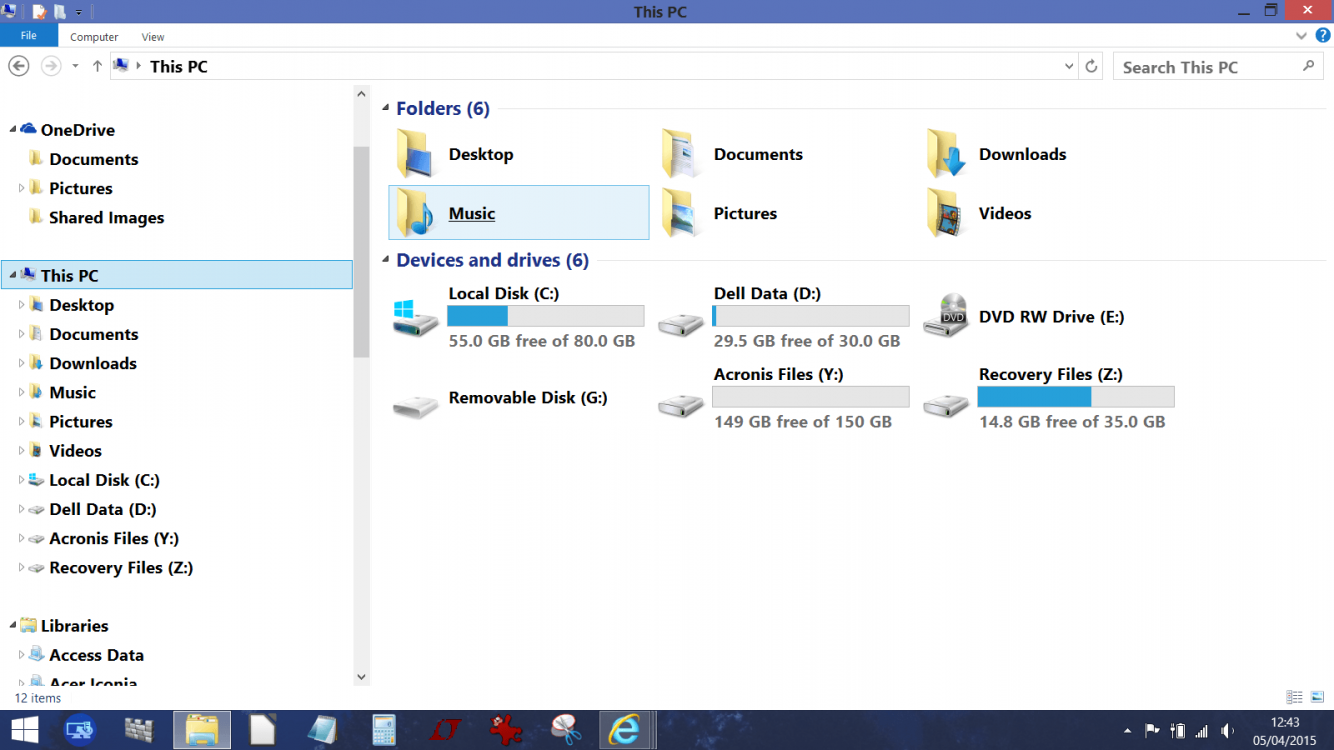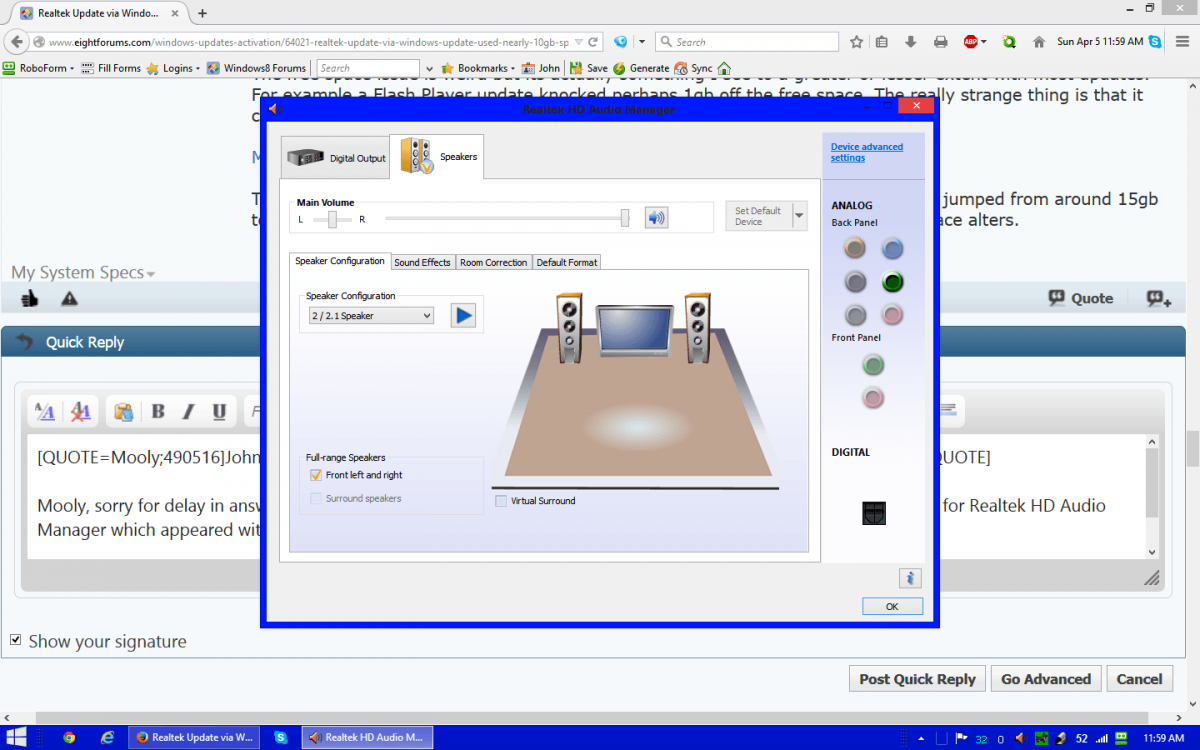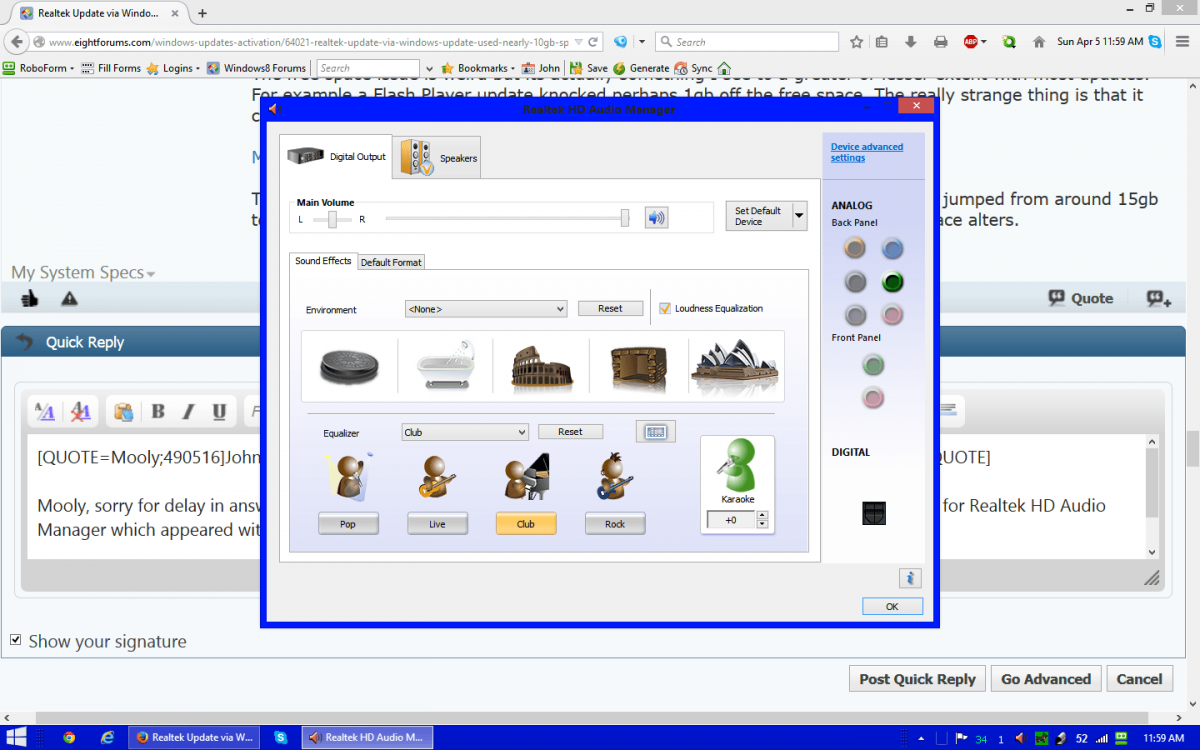An update for Realtek Audio was offered as an optional update a few days ago.
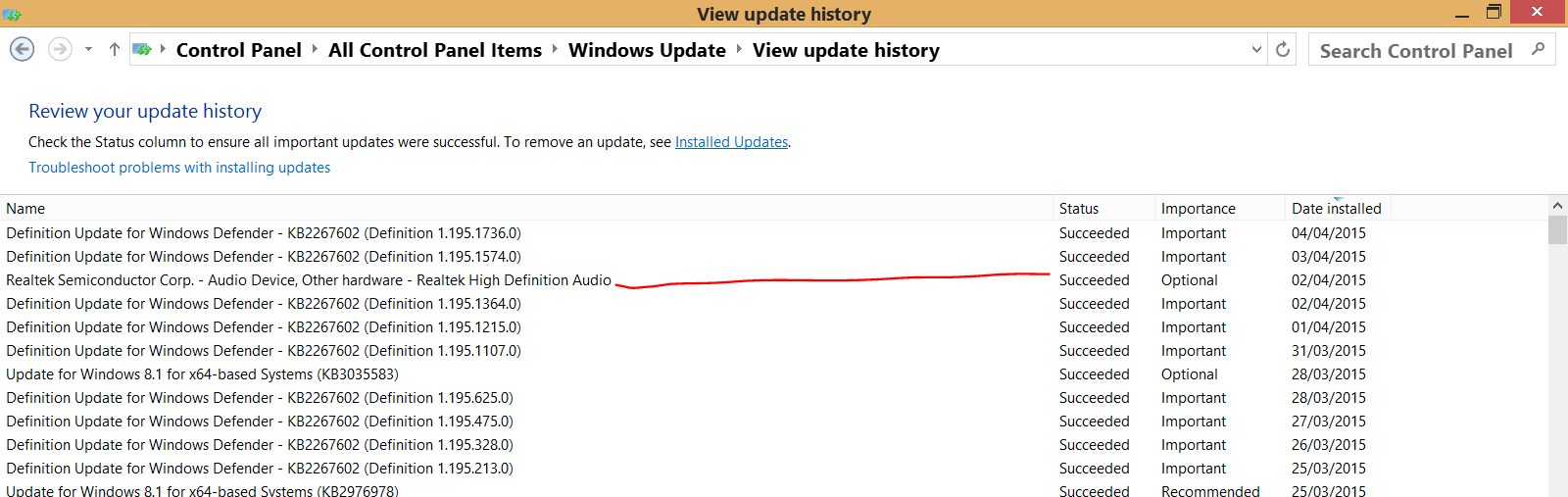
I went ahead and installed this with the install taking almost 10 minutes to complete. Before the install my free space was around 55gb. Following the update it is nearer 47.6gb. I have run a full disk clean (including system file clean up). Nothing has been freed up.
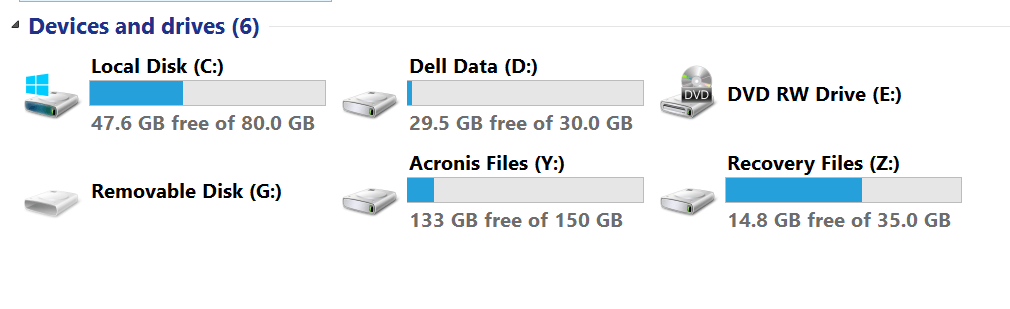
Looking in the Windows driver store shows file after file after file all with the date I installed the update. Each of these files is between 60mb to 250mb in size. And there are dozens and dozens of them.
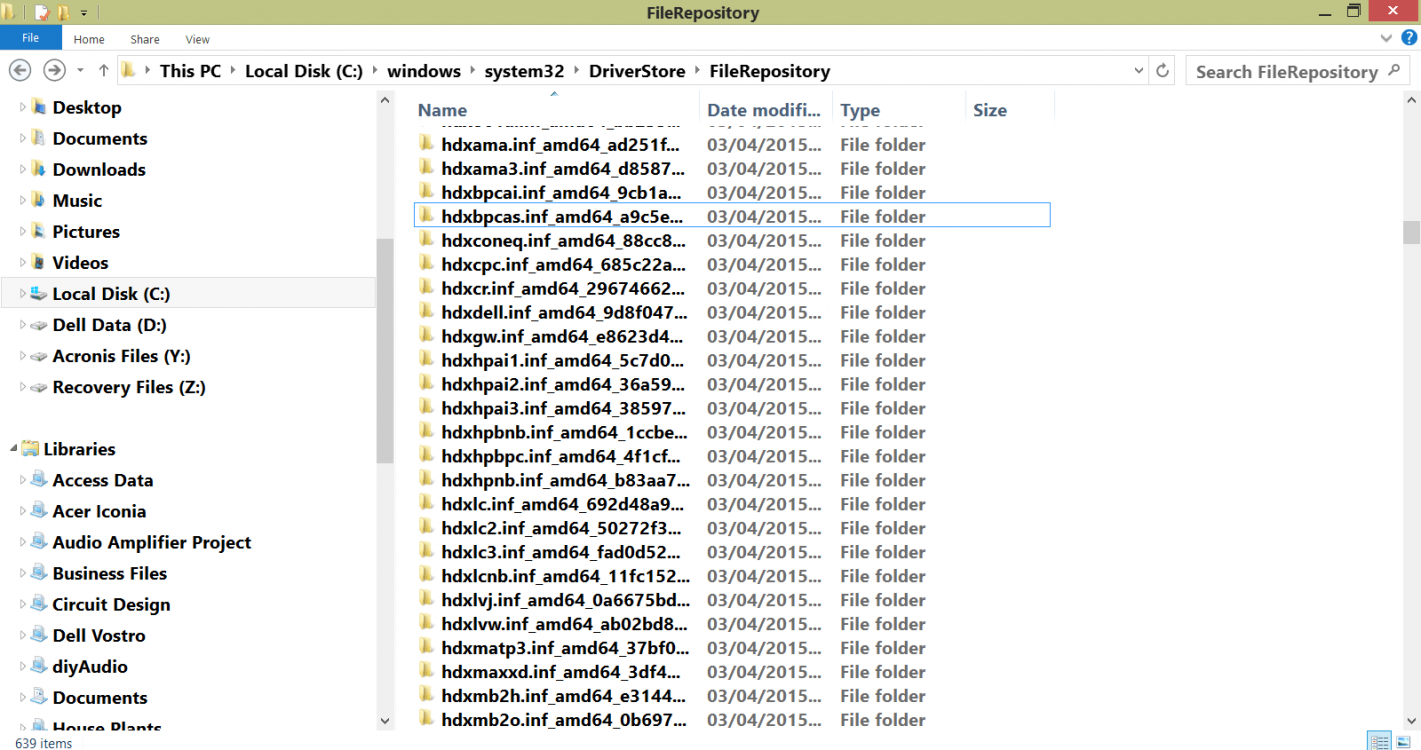
And more,
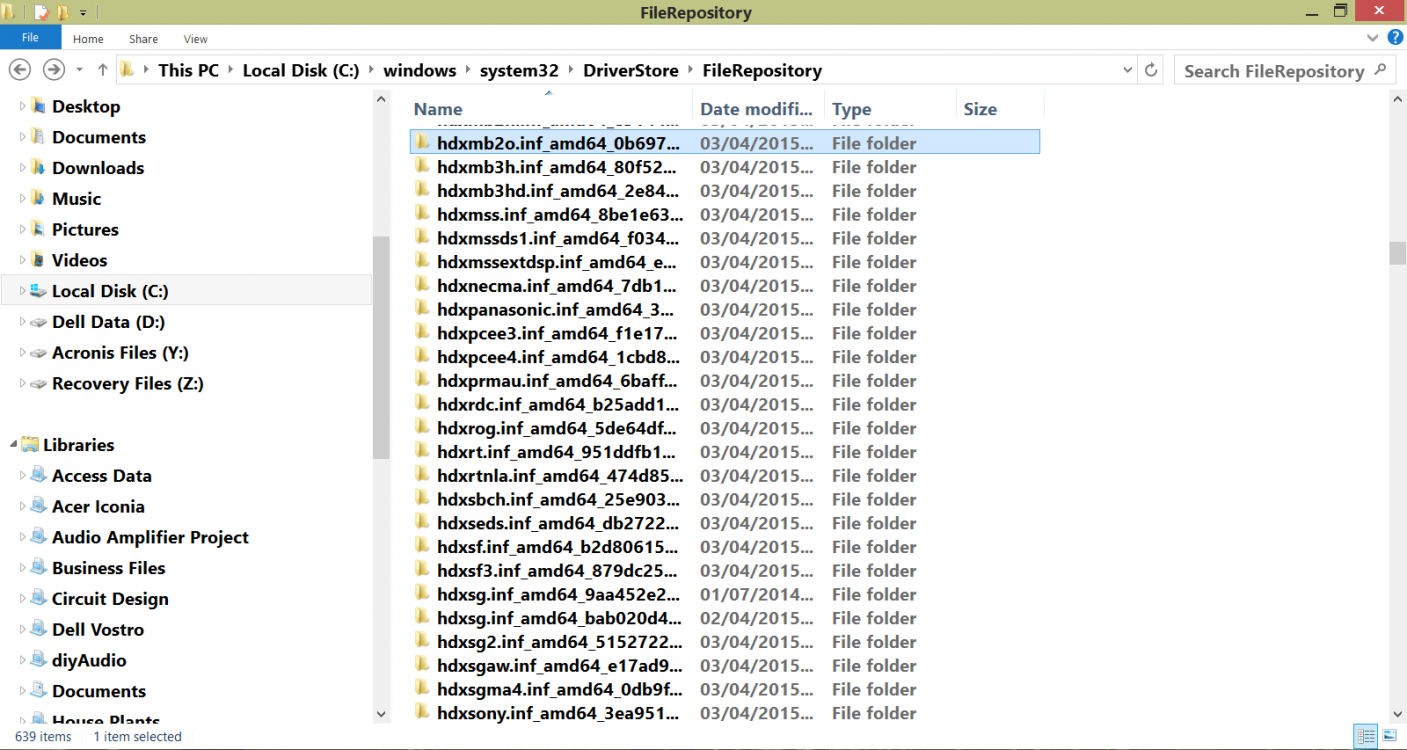
And more,
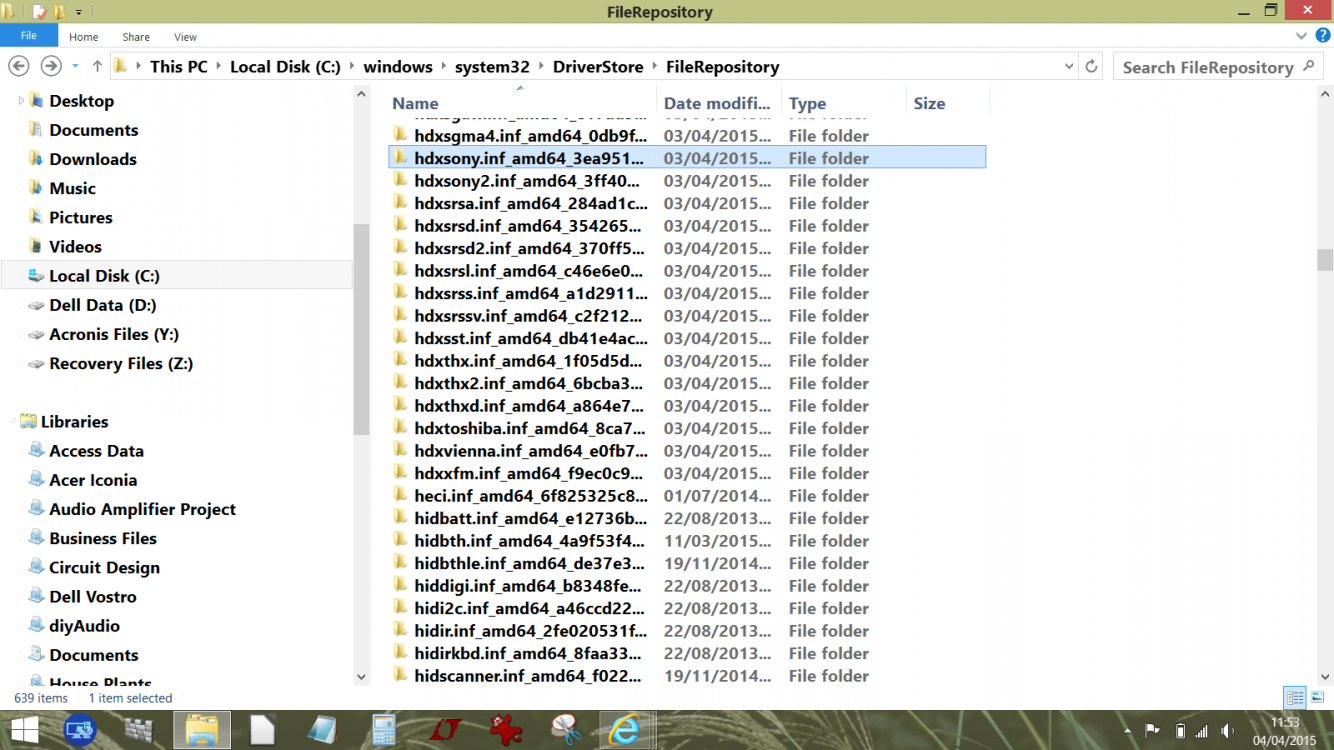
I'm tempted at this point to simply undo all these changes via a disk image and to simply hide this update. I also haven't been able to find anything out about this update. The MS link for further information that always accompanies updates says the further info feature is not available for this one. Device manager shows no 'roll back' option for any of the Realtek Audio.
So just what has this update done ?
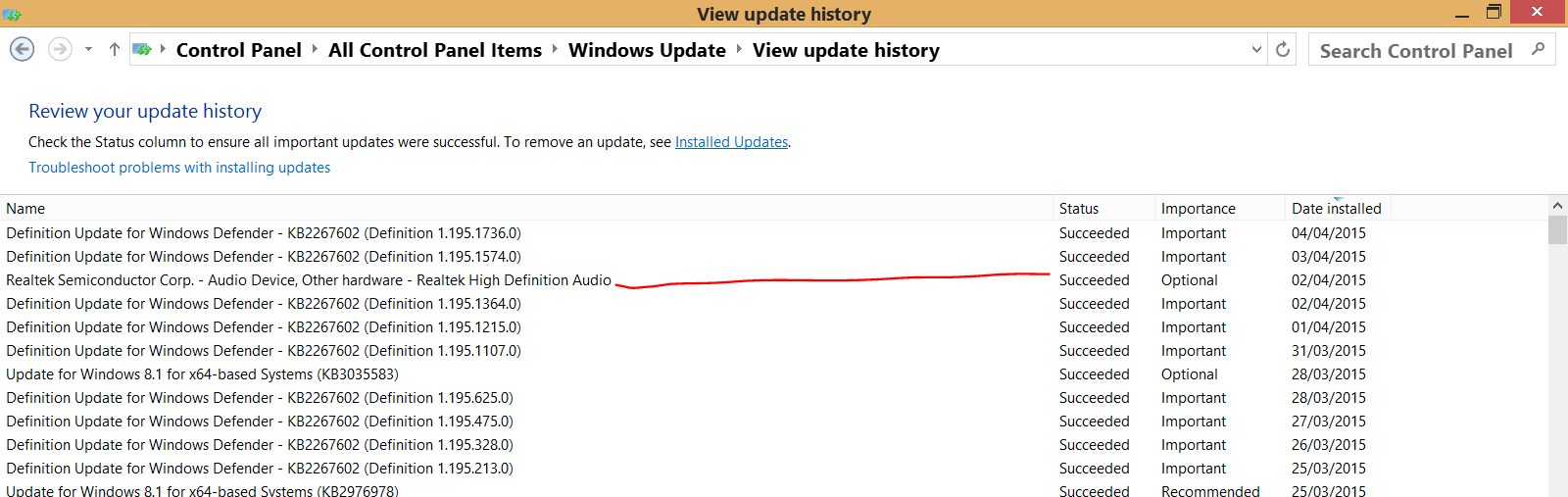
I went ahead and installed this with the install taking almost 10 minutes to complete. Before the install my free space was around 55gb. Following the update it is nearer 47.6gb. I have run a full disk clean (including system file clean up). Nothing has been freed up.
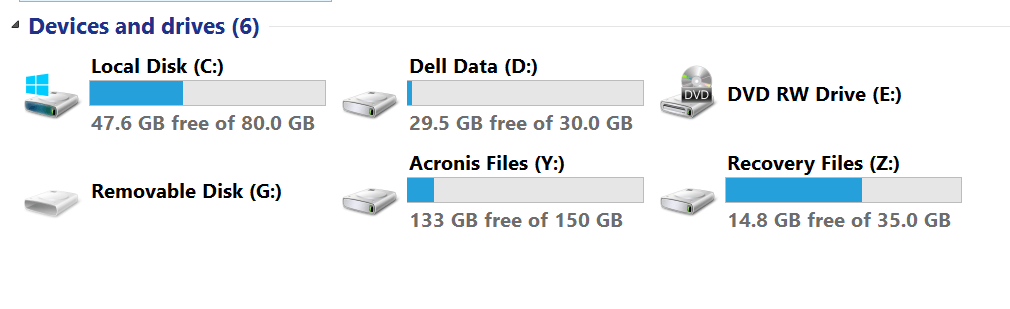
Looking in the Windows driver store shows file after file after file all with the date I installed the update. Each of these files is between 60mb to 250mb in size. And there are dozens and dozens of them.
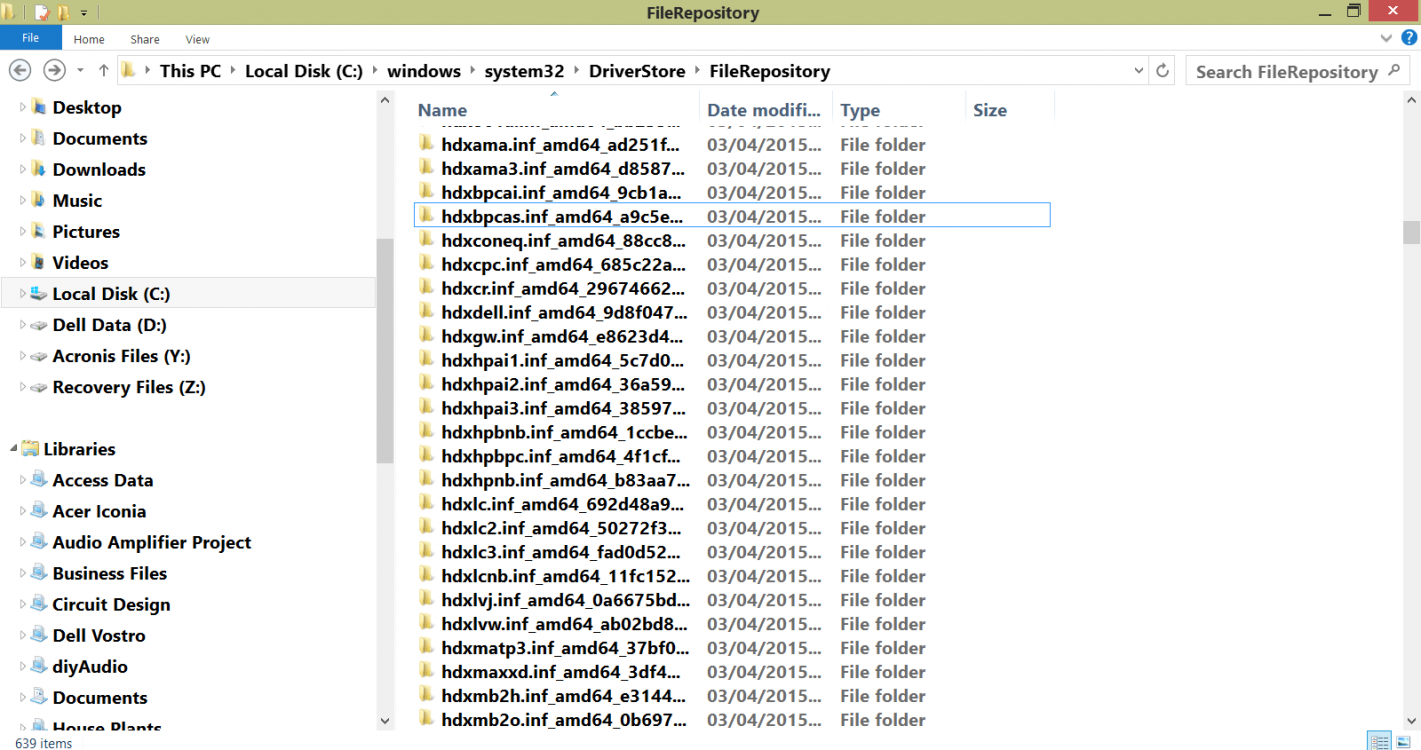
And more,
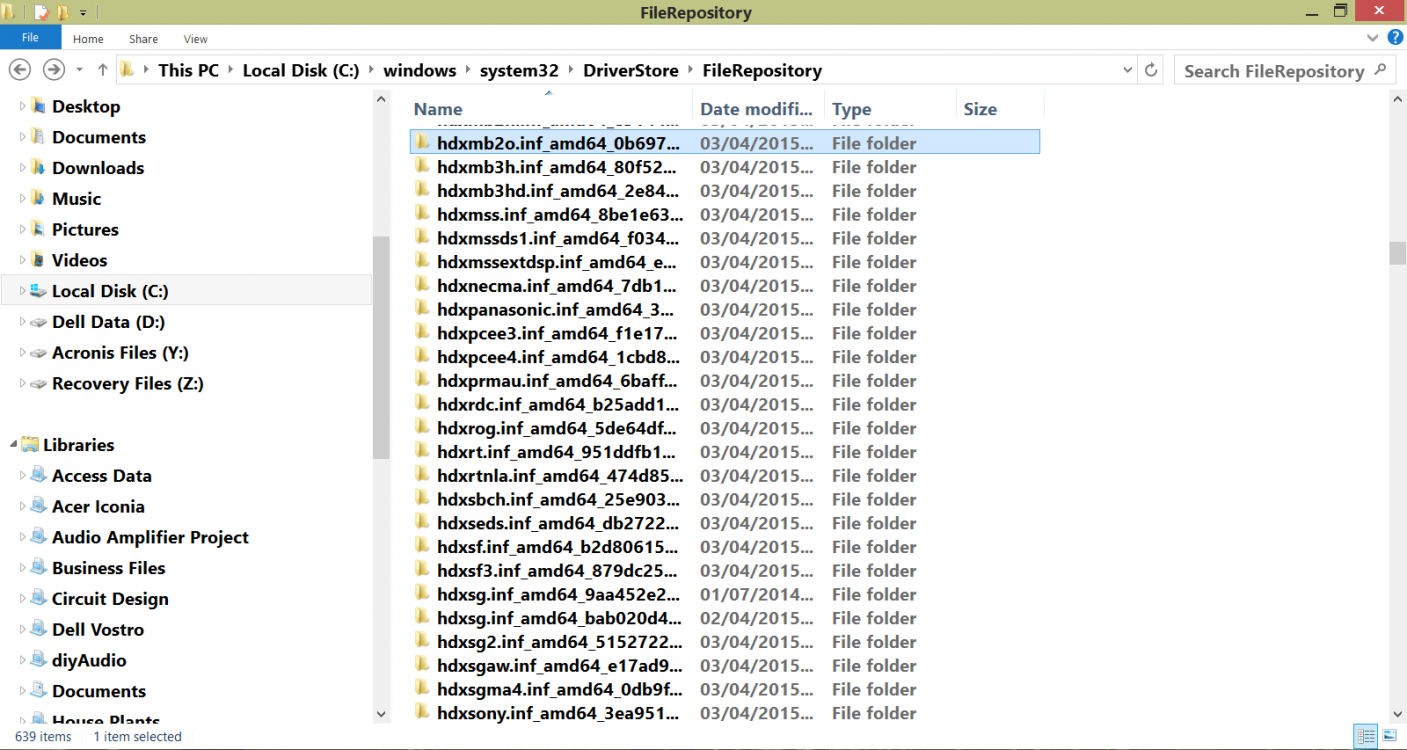
And more,
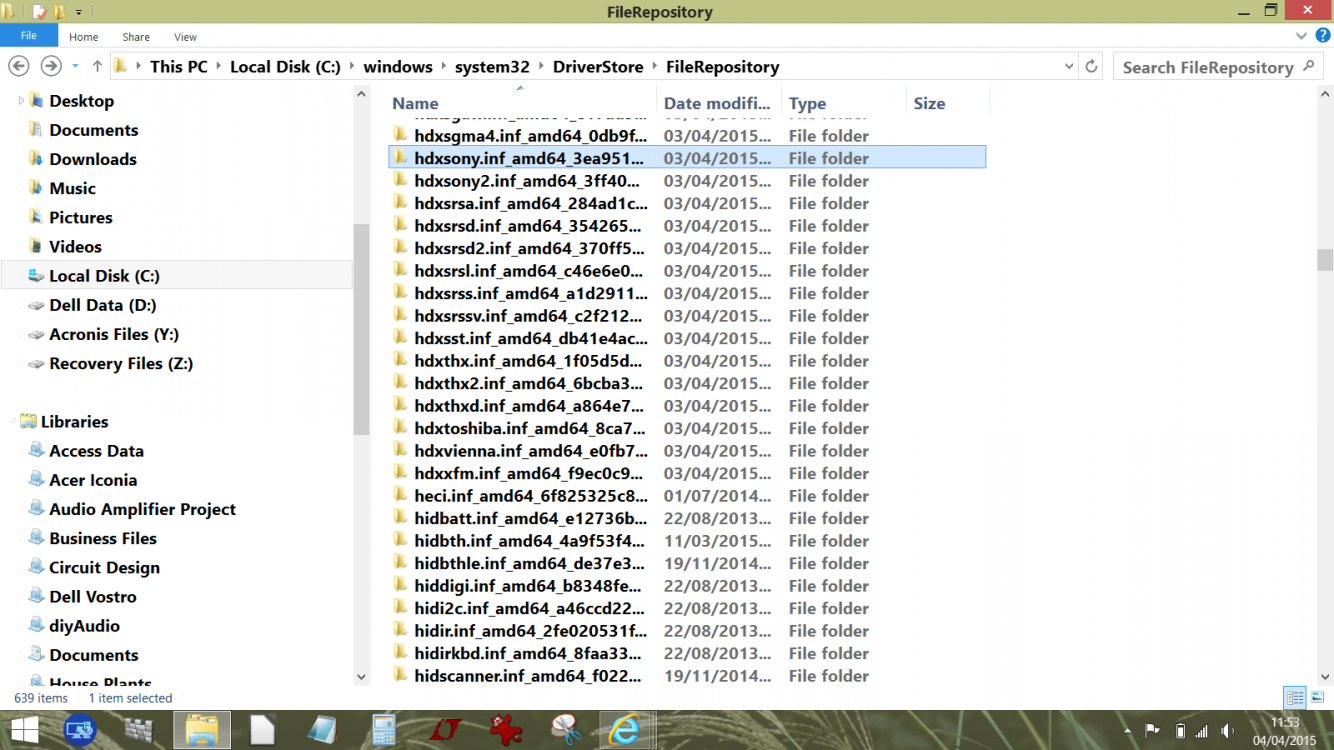
I'm tempted at this point to simply undo all these changes via a disk image and to simply hide this update. I also haven't been able to find anything out about this update. The MS link for further information that always accompanies updates says the further info feature is not available for this one. Device manager shows no 'roll back' option for any of the Realtek Audio.
So just what has this update done ?
My Computer
System One
-
- OS
- W10 x64 pro and W8.1 x86
- Computer type
- Laptop
- System Manufacturer/Model
- Dell Vostro 3750/Acer 9301
- CPU
- Intel i5/AMD Turion 64
- Memory
- 4Gb/2Gb
- Graphics Card(s)
- Intel i5 internal/NVidia GEFORCE GO 6100
- Sound Card
- Realtek
- Hard Drives
- 250Gb SSD and 120Gb
- Mouse
- HP Z4000
- Internet Speed
- 76 down, 20 up
- Browser
- MS Edge
- Antivirus
- Defender