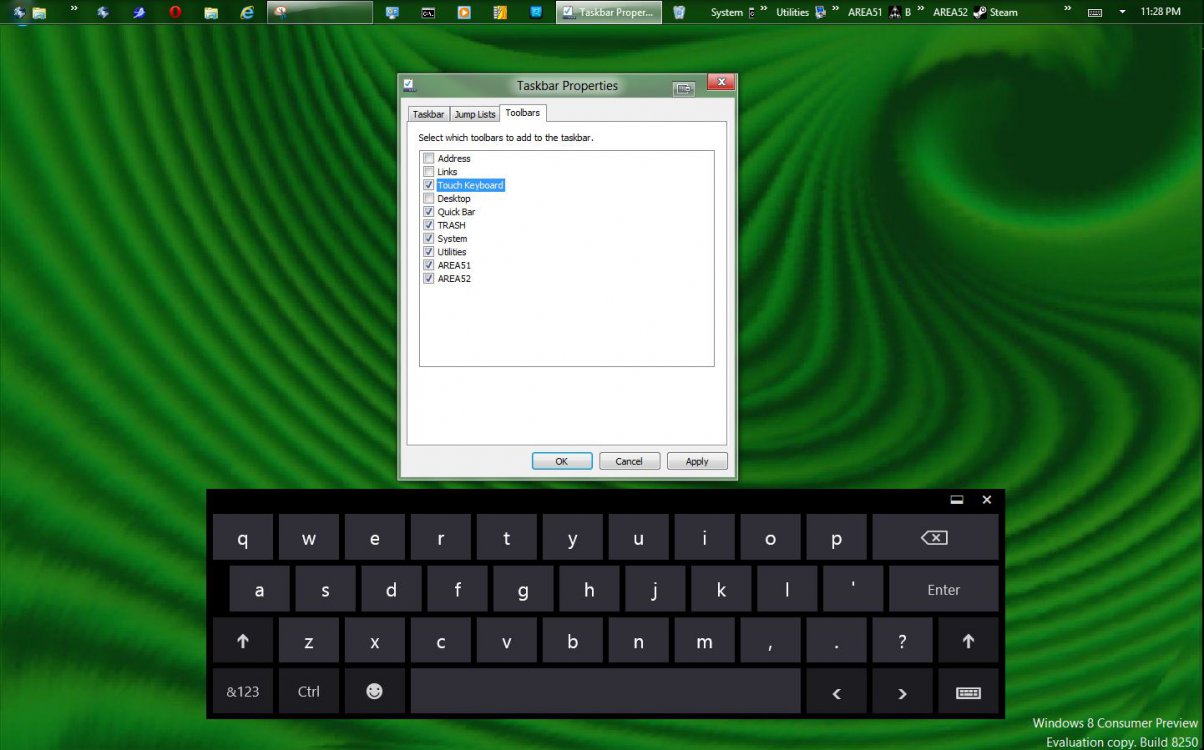[h=1]
more
Windows 8: How to touch-enable your existing PC without breaking the bank[/h] By Adrian Kingsley-Hughes
April 27, 2012, 9:00am PDT
Summary: It’s easy to touch-enable your existing PC without breaking the bank. Here’s one recommendation, but there is one downside to note.
Question from the Hardware 2.0 mailbox:
“I’ve downloaded and installed the Windows 8 Consumer Preview onto my desktop PC and I’m very impressed with it. One thing I wish I could experiment with was the touch interface. The trouble is, I don’t have access to a tablet system, and I don’t want to buy one yet because I think they’ll get better by the time Windows 8 is out for real.
Is there a way I can touch-enable my existing PC without having to throw the whole thing out, and without having to sell my kidney?”
Yes, there is a way, and it’s actually quite simple to do. You can replace your existing monitor with a touchscreen panel. And it won’t break the bank in the process.
more