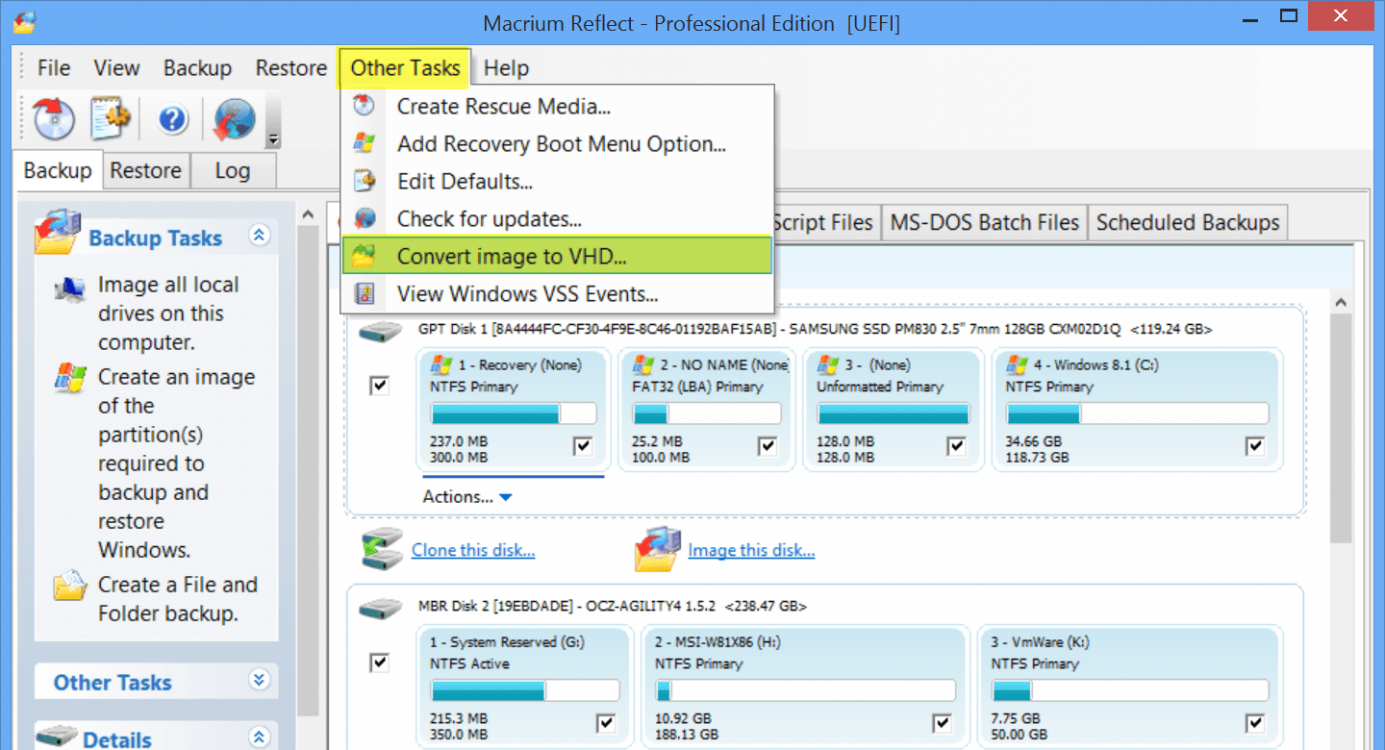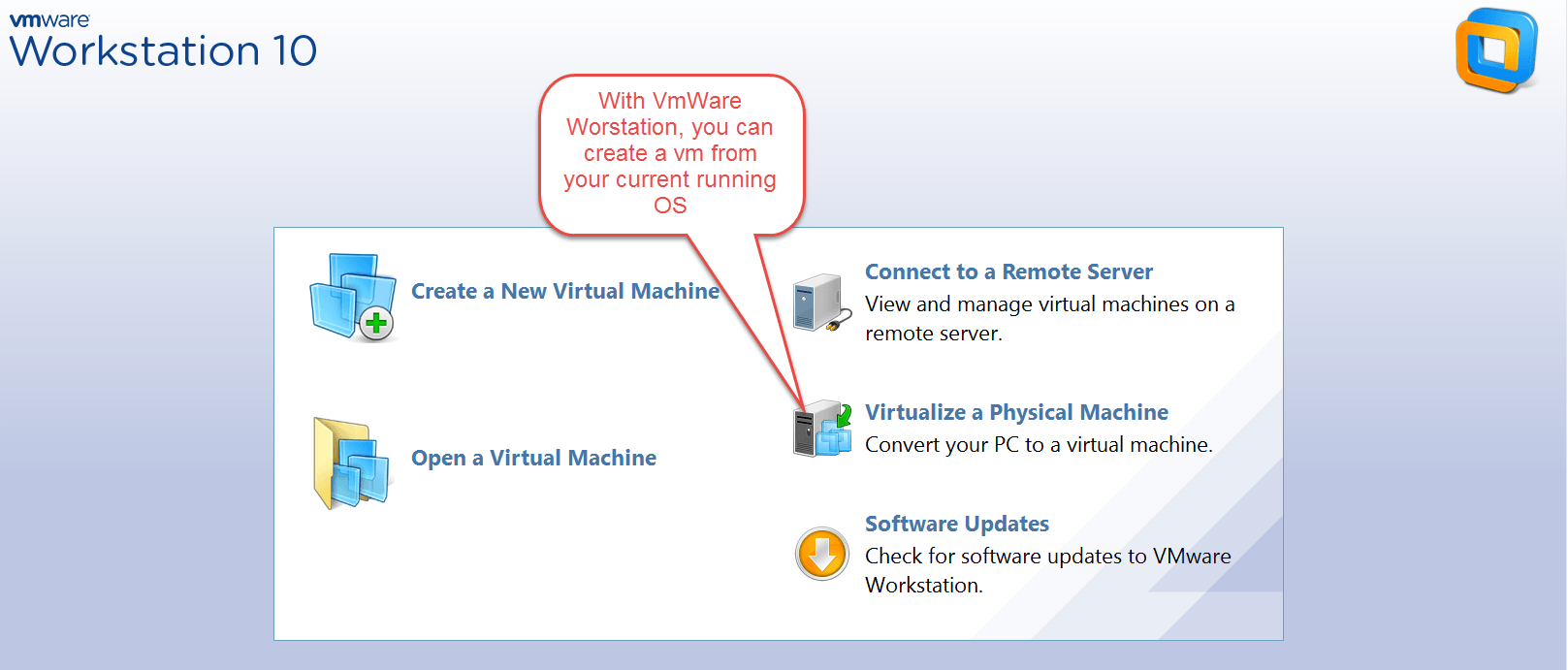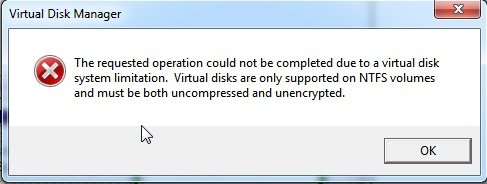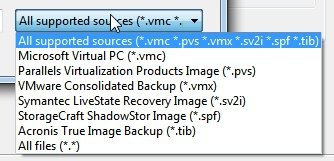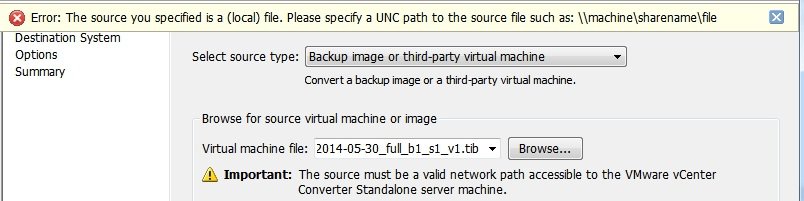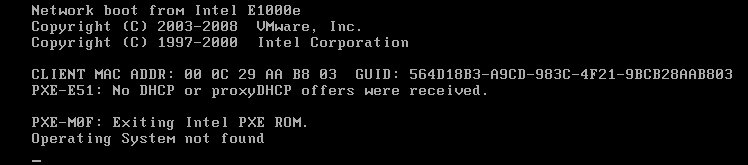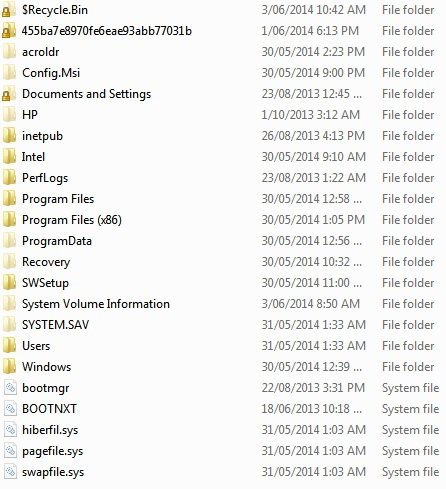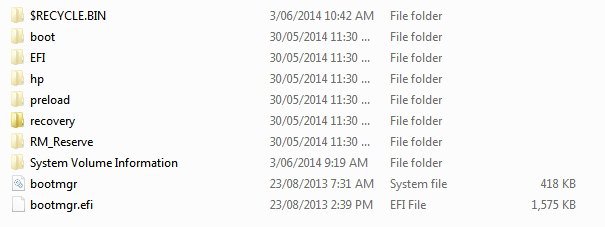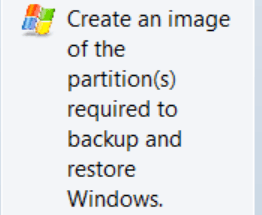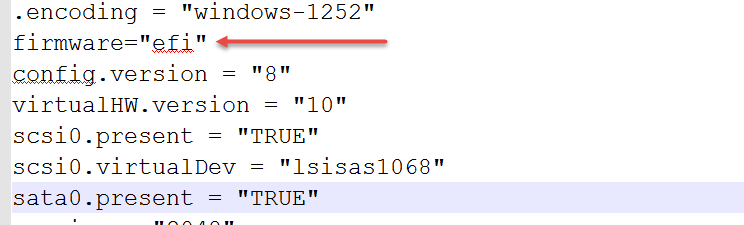crwzar80
New Member


- Messages
- 8
- Location
- Victoria Australia
Hi all, I am new here so please forgive me if this is in the wrong section.
I recently purchased a hp envy 15 which came preinstalled win8.1 home, but due to time constraints and (work) certification of our software, found it necessary to "re" install win7 pro from an image I had created form my old laptop.
what I am trying to achieve is to run a VM of win8.1 to
1/ familiarise myself with win8.1
2/ be able to provide support for customers who have migrated/purchased win8 machines
3/ start testing "our" software on this platform.
prior to loading win7, I created a win8 "Rescue disk" (usb) and also Cloned the win8 HDD.
I have tried unsuccessfully to load/create a VM with either of these using Virtual box. I also tried to download a win8 iso from MS, but my (pre installed) key returns "this is not a retail key".
I have also tried numerous tutorials to no avail and am looking for a solution to enable me to achieve this.
any help or advice would be gratefully received
Regards Wayne
I recently purchased a hp envy 15 which came preinstalled win8.1 home, but due to time constraints and (work) certification of our software, found it necessary to "re" install win7 pro from an image I had created form my old laptop.
what I am trying to achieve is to run a VM of win8.1 to
1/ familiarise myself with win8.1
2/ be able to provide support for customers who have migrated/purchased win8 machines
3/ start testing "our" software on this platform.
prior to loading win7, I created a win8 "Rescue disk" (usb) and also Cloned the win8 HDD.
I have tried unsuccessfully to load/create a VM with either of these using Virtual box. I also tried to download a win8 iso from MS, but my (pre installed) key returns "this is not a retail key".
I have also tried numerous tutorials to no avail and am looking for a solution to enable me to achieve this.
any help or advice would be gratefully received
Regards Wayne
My Computer
System One
-
- OS
- win7
- Computer type
- Laptop
- System Manufacturer/Model
- hp envy 15
- CPU
- i7
- Memory
- 8g
- Graphics Card(s)
- nvida