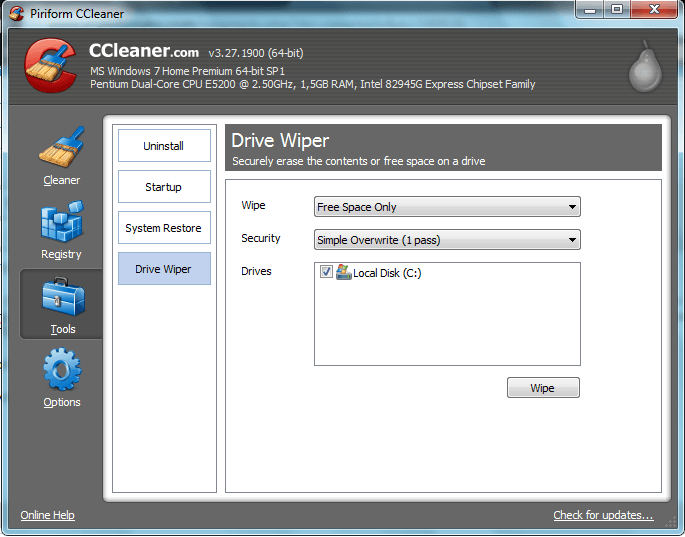- Messages
- 145
- Location
- Suffolk , England
Hello Guys,
I've created a "Powered on machine" virtual installation of my Windows 8 on VMware VCentre Convertor to run in VMware Player, the size of the Hard drive was about 130GB, in the virtual machine I've deleted all my media files and uninstalled the large programs. The size of the C: drive is now 40GB which is more manageable for a Virtual Install which will be used to tweaking experimentation before I do it to my real Windows 8 installation.
How do I shrink the Virtual Hard drive from 130GB to say 45GB, I have installed the VM Tools and reading on the VMware website it saying you go to the VM Tools in the ghost install by right clicking it in the system tray or going to control panel on the ghost install and click on shrink. I have the icon in the system tray but the only right click options are about and help and there is nothing in control panel.
I have tried the "compact" option in the virtual machine settings by right click my Windows 8 virtual machine from the VMware player but it doesn't shrink the volume, it wirred away for an hour but the hard drive stayed the same size.
IF anyone has Win 8 Pro 64bit in Wmware Player could they look to see if the shrink option is there on the Virtual install of Win 8 by right clicking VM tools in the system tray and clicking settings or options.
Thanks
Tony
I've created a "Powered on machine" virtual installation of my Windows 8 on VMware VCentre Convertor to run in VMware Player, the size of the Hard drive was about 130GB, in the virtual machine I've deleted all my media files and uninstalled the large programs. The size of the C: drive is now 40GB which is more manageable for a Virtual Install which will be used to tweaking experimentation before I do it to my real Windows 8 installation.
How do I shrink the Virtual Hard drive from 130GB to say 45GB, I have installed the VM Tools and reading on the VMware website it saying you go to the VM Tools in the ghost install by right clicking it in the system tray or going to control panel on the ghost install and click on shrink. I have the icon in the system tray but the only right click options are about and help and there is nothing in control panel.
I have tried the "compact" option in the virtual machine settings by right click my Windows 8 virtual machine from the VMware player but it doesn't shrink the volume, it wirred away for an hour but the hard drive stayed the same size.
IF anyone has Win 8 Pro 64bit in Wmware Player could they look to see if the shrink option is there on the Virtual install of Win 8 by right clicking VM tools in the system tray and clicking settings or options.
Thanks
Tony
My Computer
System One
-
- OS
- Windows 8.1 Pro 64 Bit
- Computer type
- PC/Desktop
- System Manufacturer/Model
- Home Built System
- CPU
- Intel Core 2 Quad Q9450 2.66Ghz, Overclocked to 3.3Ghz
- Motherboard
- Gigabyte GA-EX38-DS5
- Memory
- 8GB XMS2 4GB DDR2 PC2-8500
- Graphics Card(s)
- Gigabyte 660GTX 2GB
- Monitor(s) Displays
- Samsung SMS27B970D
- Screen Resolution
- 2560x1440
- Hard Drives
- 1xSAMSUNG SSD 840 Pro Series Basic 2.5" - 512 GB - Boot drive
2xSamsung Spinpoint F1 750GB
- PSU
- Corsair 520HX
- Case
- Antec P182
- Cooling
- Zalman 9700NT
- Internet Speed
- 12Mb/s
- Other Info
- I did a fresh format and install of Windows 8 64 Bit Pro. Sorry but I couldn't live without a start button so I have installed the Start8 start menu which is great. I try sometimes not to use it but find metro frustrating to find programs as I have many. I will use Metro for apps only and desktop of serious computing.