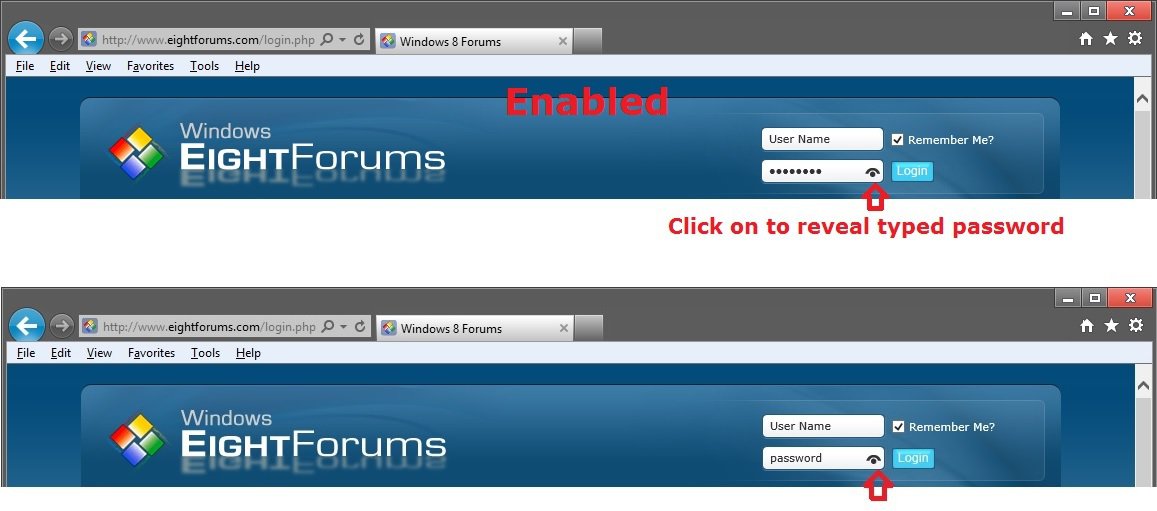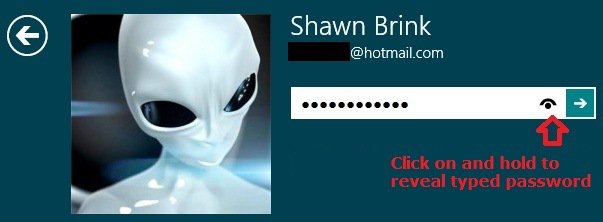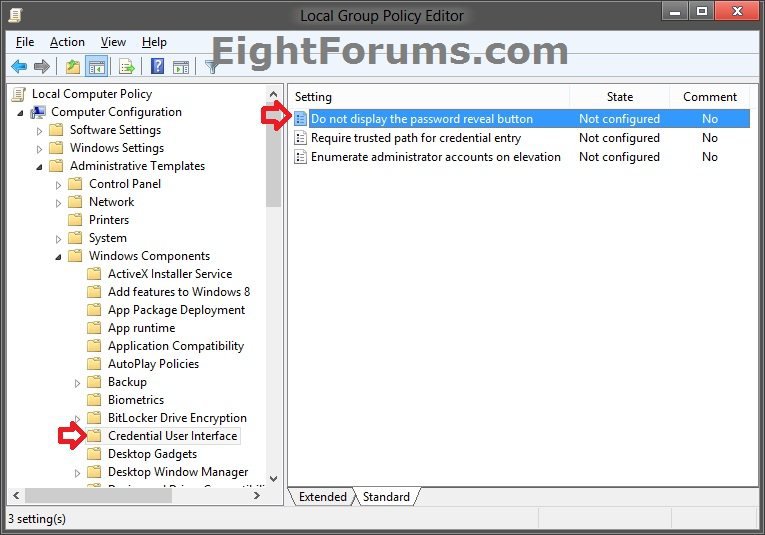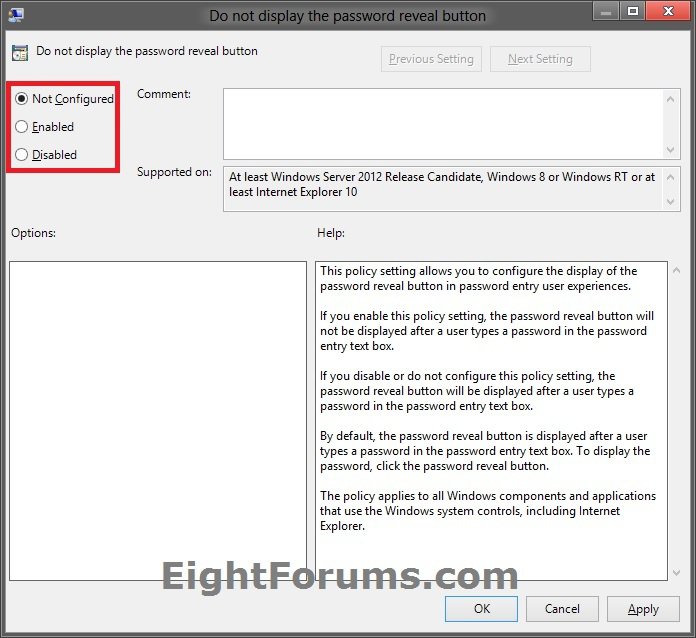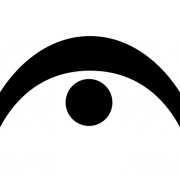How to Enable or Disable Password Reveal Button in Windows 8 and 8.1
Windows 8 has a new feature called password reveal. When users start typing in a password in any password entry field they will notice a fermata eye button (password reveal button) appear at the end of the password field. Clicking/tapping on this password reveal button will reveal the password to actually see what was typed instead of just dots.
This tutorial will show you how to enable or disable the password reveal button (fermata eye) from displaying in a password entry box as a password is being typed at sign in and in Windows 8, Windows RT, Windows 8.1, and Windows RT 8.1 for all users.
This apples to all Windows 8 components and applications that use the Windows 8 system controls, including Internet Explorer.
You must be signed in as an administrator to be able to do the steps in this tutorial.
This tutorial will show you how to enable or disable the password reveal button (fermata eye) from displaying in a password entry box as a password is being typed at sign in and in Windows 8, Windows RT, Windows 8.1, and Windows RT 8.1 for all users.
This apples to all Windows 8 components and applications that use the Windows 8 system controls, including Internet Explorer.
You must be signed in as an administrator to be able to do the steps in this tutorial.
EXAMPLE: "Password Reveal Button" Enabled
OPTION ONE
Enable or Disable Password Reveal Button using a REG File Download
The .reg files below are for the registry key and value below.
HKEY_LOCAL_MACHINE\SOFTWARE\Policies\Microsoft\Windows\CredUI
DisablePasswordReveal DWORD
0 = enable
1 = disable
HKEY_LOCAL_MACHINE\SOFTWARE\Policies\Microsoft\Windows\CredUI
DisablePasswordReveal DWORD
0 = enable
1 = disable
1. Do step 2 or 3 below for what you would like to do.
2. To Enable Password Reveal Button for All Users
NOTE: This is the default setting.
A) Click/tap on the Download button below to download the file below.
Enable_Password_Reveal_Button.reg
B) Go to step 4 below.
3. To Disable Password Reveal Button for All Users
A) Click/tap on the Download button below to download the file below.
Disable_Password_Reveal_Button.reg
B) Go to step 4 below.
4. Save the .reg file to your desktop.
5. Double click/tap on the downloaded .reg file to Merge it.
6. If prompted, click/tap on Run, Yes (UAC), Yes, and OK to approve the merge.
7. When finished, you can delete the downloaded .reg file if you like.
OPTION TWO
Enable or Disable Password Reveal Button in Local Group Policy Editor
NOTE: This option for using group policy is only available in the Windows 8 Pro and Windows 8 Enterprise editions.
1. From the Start screen, start typing gpedit.msc and press Enter when finished.
NOTE: You could also press Windows+R to open the Run dialog, type gpedit.msc, and click/tap on OK.
2. If prompted by UAC, then click on Yes.
3. In the left pane, click/tap on to expand Computer Configuration, Administrative Templates, Windows Components, and open Credential User Interface. (see screenshot below)
4. In the right pane of Credential User Interface, double click/tap on Do not display the password reveal button. (see screenshot above)
5. Do step 6 or 7 below for what you would like to do.
6. To Enable Password Reveal Button for All Users
A) Select (dot) Disabled or Not Configured, click/tap on OK, and go to step 8 below. (see screenshot below step 7A)
NOTE: Not Configured is the default setting.
7. To Disable Password Reveal Button for All Users
A) Select (dot) Enabled, click/tap on OK, and go to step 8 below. (see screenshot below)
8. You can now close the Local Group Policy Editor window if you like.
That's it,
Shawn
Attachments
Last edited: