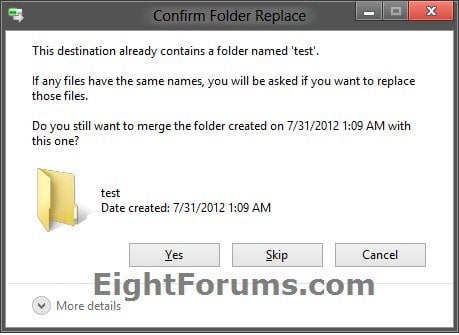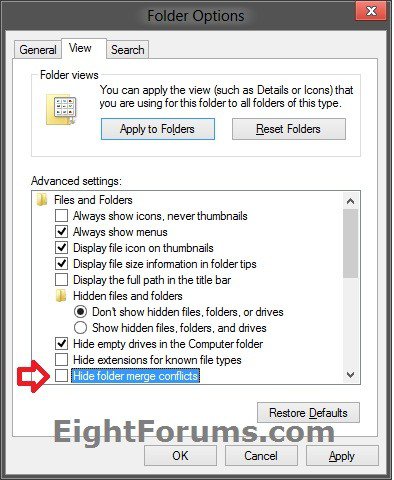How to Hide or Show Folder Merge Conflicts in Windows 8 and 8.1
This tutorial will show you how to hide or show folder merge conflict warning "Confirm Folder Replace" dialog when copying or moving folders into a destination that already contains a folder with the same name in Windows 8, Windows RT, Windows 8.1, and Windows RT 8.1.
If set to hide folder merge conflicts, the folders being copied or moved will automatically replace the same named folders in the destination without warning.
If set to show folder merge conflicts, you will get a conflct warning dialog like in the example below asking what you would like to do.
If set to show folder merge conflicts, you will get a conflct warning dialog like in the example below asking what you would like to do.
- This will only affect your user account.
- This will not affect file merge conflicts. You will always get a conflict warning dialog for files with the same name.
EXAMPLE: Folder Merge Conflict dialog
OPTION ONE
To Hide or Show "Folder Merge Conflicts" using Folder Options
1. Open Folder Options, click/tap on the View tab, and do step 2 or 3 below for what you would like to do.
2. To Hide Folder Merge Conflicts
NOTE: This is the default setting.
A) Check the Hide folder merge conflicts box, and click/tap on OK.
3. To Show Folder Merge Conflicts
A) Uncheck the Hide folder merge conflicts box, and click/tap on OK.
OPTION TWO
To Hide or Show "Folder Merge Conflicts" using a REG File Download
The .reg files below are for the registry key and value below.
HKEY_CURRENT_USER\Software\Microsoft\Windows\CurrentVersion\Explorer\Advanced
HideMergeConflicts DWORD
0 = show
1 = hide
HKEY_CURRENT_USER\Software\Microsoft\Windows\CurrentVersion\Explorer\Advanced
HideMergeConflicts DWORD
0 = show
1 = hide
1. Do step 2 or 3 below for what you would like to do.
2. To Hide Folder Merge Conflicts
NOTE: This is the default setting.
A) Click/tap on the Download button below to download the file below, and go to step 4 below.
Hide_Folder_Merge_Conflicts.reg
3. To Show Folder Merge Conflicts
A) Click/tap on the Download button below to download the file below, and go to step 4 below.
Show_Folder_Merge_Conflicts.reg
4. Save the .reg file to your desktop.
5. Double click/tap on the downloaded .reg file to Merge it.
6. If prompted, click/tap on Run, Yes (UAC), Yes, and OK to approve the merge.
7. When finished, you can delete the downloaded .reg file if you like.
That's it,
Shawn
Attachments
Last edited: