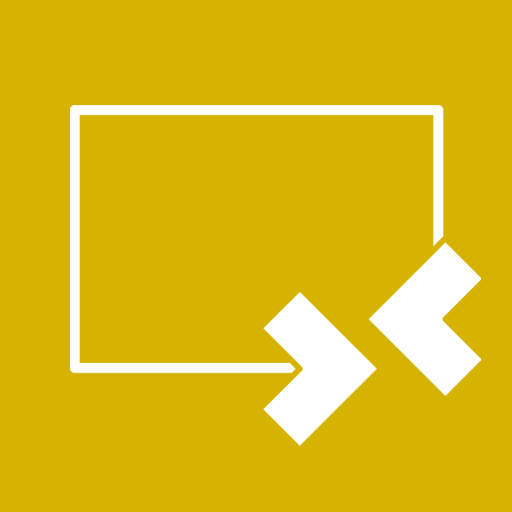How to Add or Remove "Allow sleep with Remote Opens" in Power Options in Windows 7 and 8
By default, Windows 7 and 8 will attempt to prevent system standby when connected to a remote share or file. This would be to prevent any ongoing file transfers over the network from failing due to the system unexpectedly entering standby. However, there may be many cases where the system is connected to a remote share and it is okay to enter standby.
The "Allow sleep with Remote Opens" power option setting lets you turn on or off to allow your machine to go to sleep when files opened remotely have not been written to.
This tutorial will show you how to add or remove the "Allow sleep with Remote Opens" setting under Sleep in Power Options for all users in Windows 7 and Windows 8.
You must be signed in as an administrator to be able to do the steps in this tutorial.
The "Allow sleep with Remote Opens" power option setting lets you turn on or off to allow your machine to go to sleep when files opened remotely have not been written to.
This tutorial will show you how to add or remove the "Allow sleep with Remote Opens" setting under Sleep in Power Options for all users in Windows 7 and Windows 8.
You must be signed in as an administrator to be able to do the steps in this tutorial.
This could be handy if you wanted to set this how you wanted, then remove the setting to prevent other users from being able to change it in Power Options.
EXAMPLE: "Allow sleep with Remote Opens" in Power Options
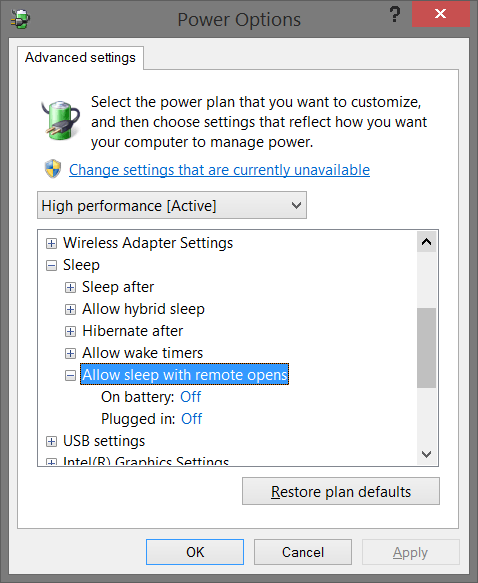
Here's How:
The .reg files below are for the registry key and value below.
HKEY_LOCAL_MACHINE\SYSTEM\CurrentControlSet\Control\Power\PowerSettings\238C9FA8-0AAD-41ED-83F4-97BE242C8F20\d4c1d4c8-d5cc-43d3-b83e-fc51215cb04d
Attributes DWORD
1 = Remove
2 = Add
HKEY_LOCAL_MACHINE\SYSTEM\CurrentControlSet\Control\Power\PowerSettings\238C9FA8-0AAD-41ED-83F4-97BE242C8F20\d4c1d4c8-d5cc-43d3-b83e-fc51215cb04d
Attributes DWORD
1 = Remove
2 = Add
1. Do step 2 or 3 below for what you would like to do.
2. To Remove "Allow sleep with Remote Opens" from Power Options
NOTE: This is the default setting.
A) Click/tap on the Download button below to download the file below, and go to step 4 below.
Remove_Allow_Sleep_with_Remote_Opens.reg
3. To Add "Allow sleep with Remote Opens" to Power Options
A) Click/tap on the Download button below to download the file below, and go to step 4 below.
Add_Allow_Sleep_with_Remote_Opens.reg
4. Save the .reg file to your desktop.
5. Double click/tap on the downloaded .reg file to merge it.
6. If prompted, click/tap on Run, Yes (UAC), Yes, and OK to approve the merge.
7. When finished, you can delete the downloaded .reg file if you like.
That's it,
Shawn
Related Tutorials
- How to Change Power Plan Settings in Windows 8 and 8.1
- How to Change Power Plan Settings in Windows 7
- How to Add or Remove "Allow Away Mode Policy" in Power Options in Windows
- How to Add or Remove "Allow wake timers" in Power Options in Windows
- How to Add or Remove "Console lock display off timeout" in Power Options in Windows 8 and 8.1
- How to Add or Remove Desktop Background "Slide Show" in Power Options in Windows
- How to Add or Remove "Dim display after" in Power Options in Windows
- How to Add or Remove "Enable forced button/lid shutdown" in Power Options
- How to Add or Remove "Hard disk burst ignore time" in Power Options
- How to Add or Remove "Hibernate after" in Power Options in Windows
- How to Add or Remove PCIe "Link State Power Management" in Power Options in Windows
- How to Add or Remove "Minimum processor state" and "Maximum processor state" in Power Options in Windows
- How to Add or Remove "System cooling policy" in Power Options in Windows
- How to Add or Remove "System unattended sleep timeout" in Power Options
- How to Add or Remove "Turn off hard disk after" in Power Options in Windows
- How to Add or Remove "USB 3 Link Power Mangement" in Power Options in Windows 8
- How to Add or Remove "USB selective suspend setting" in Power Options in Windows
- How to Add or Remove "When sharing media" in Power Options in Windows
- How to Add or Remove Wireless Adapter Settings "Power Saving Mode" in Windows
Attachments
Last edited by a moderator: