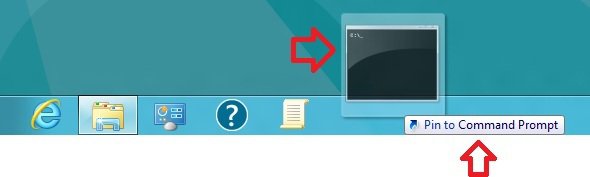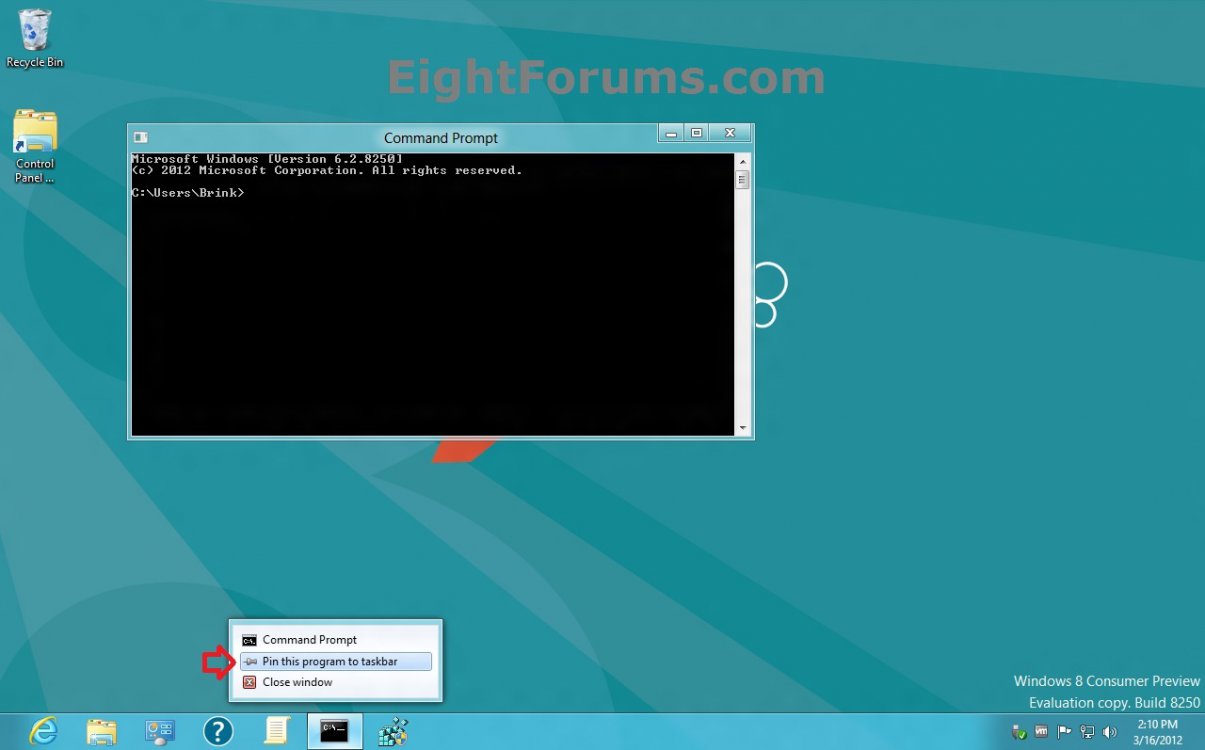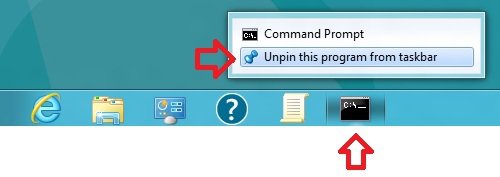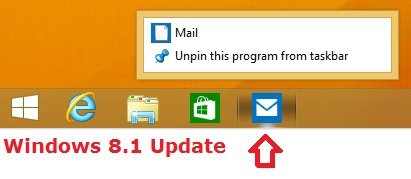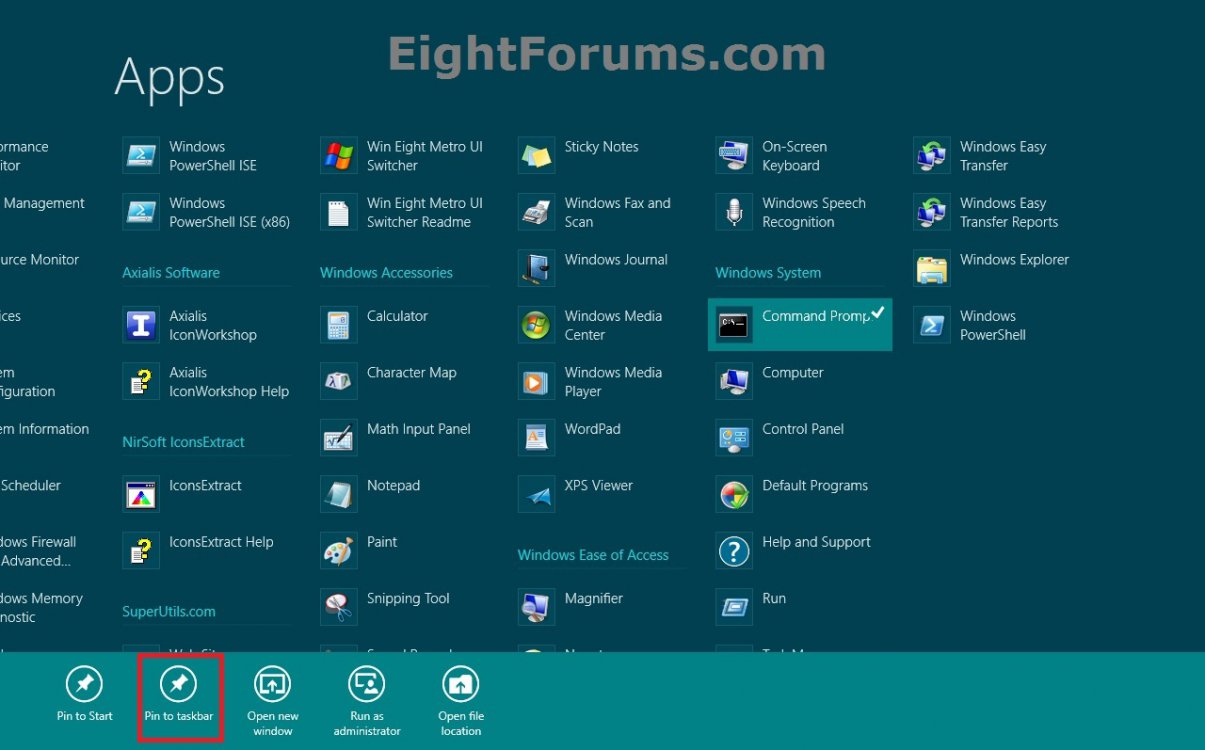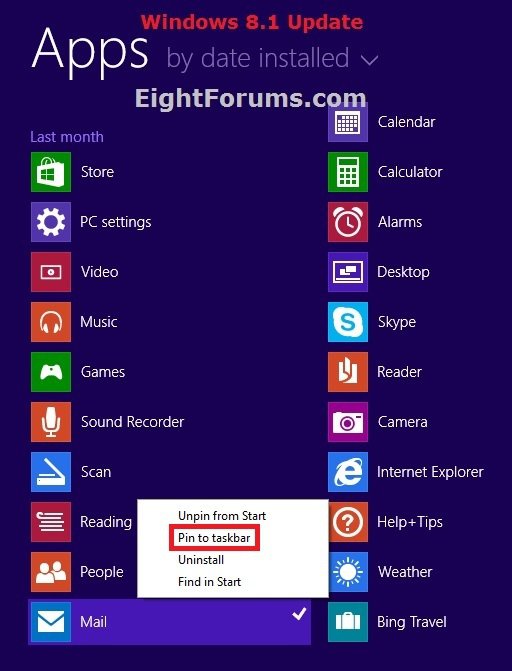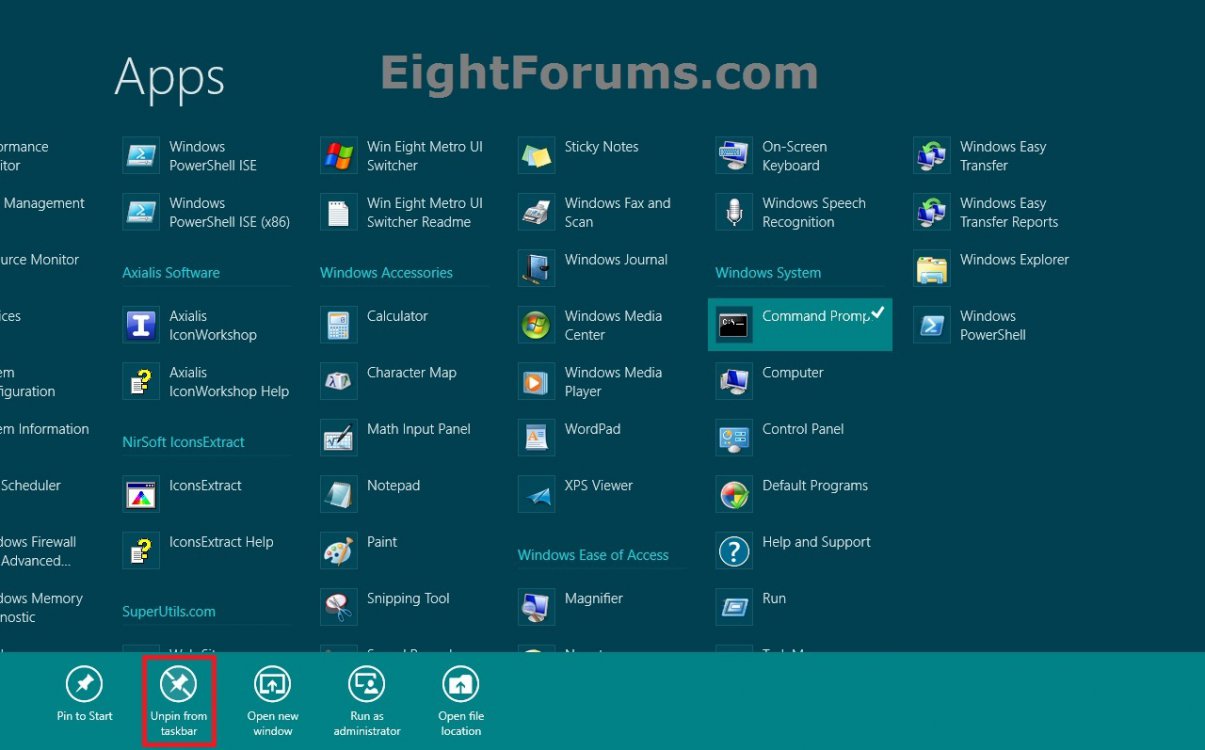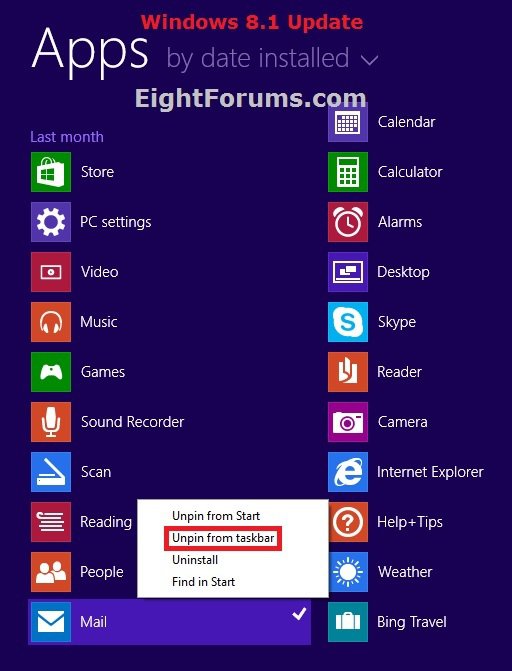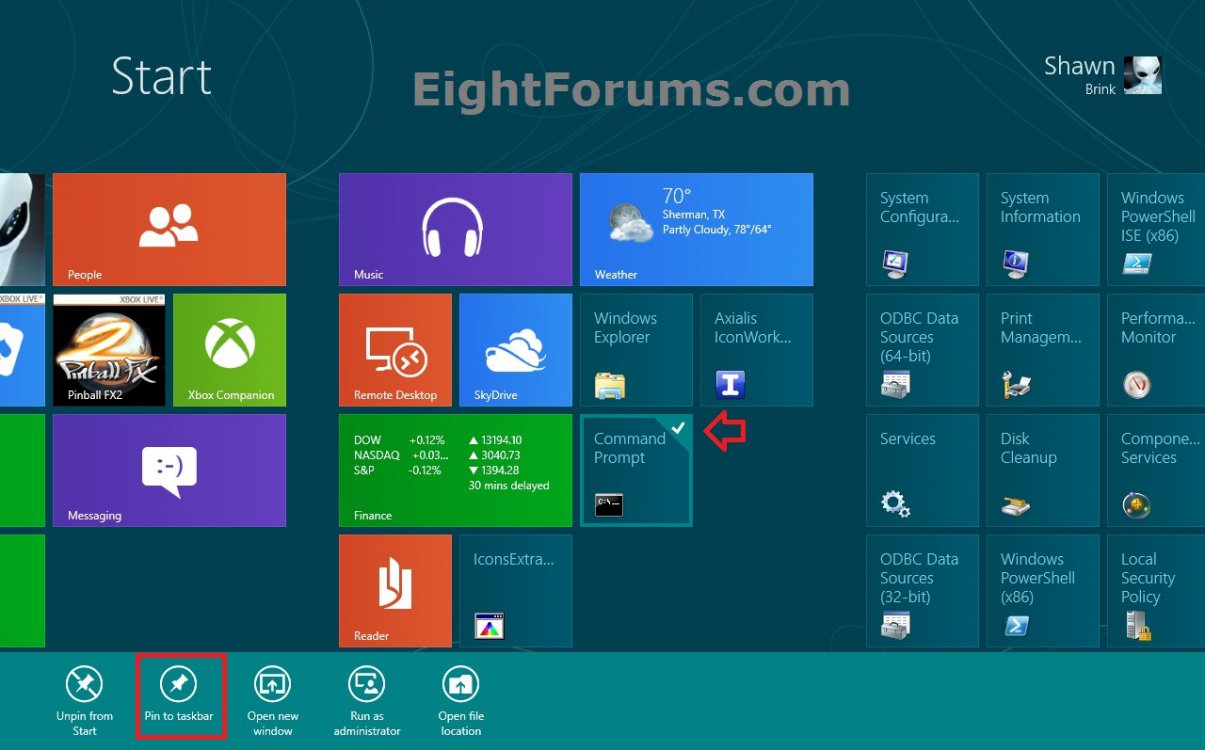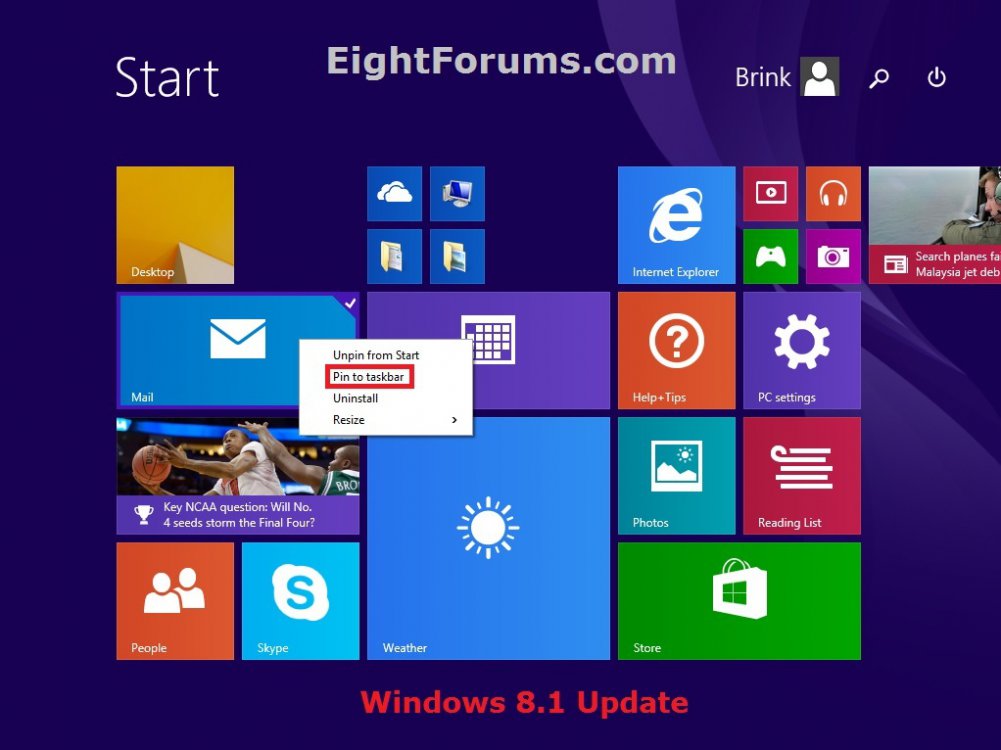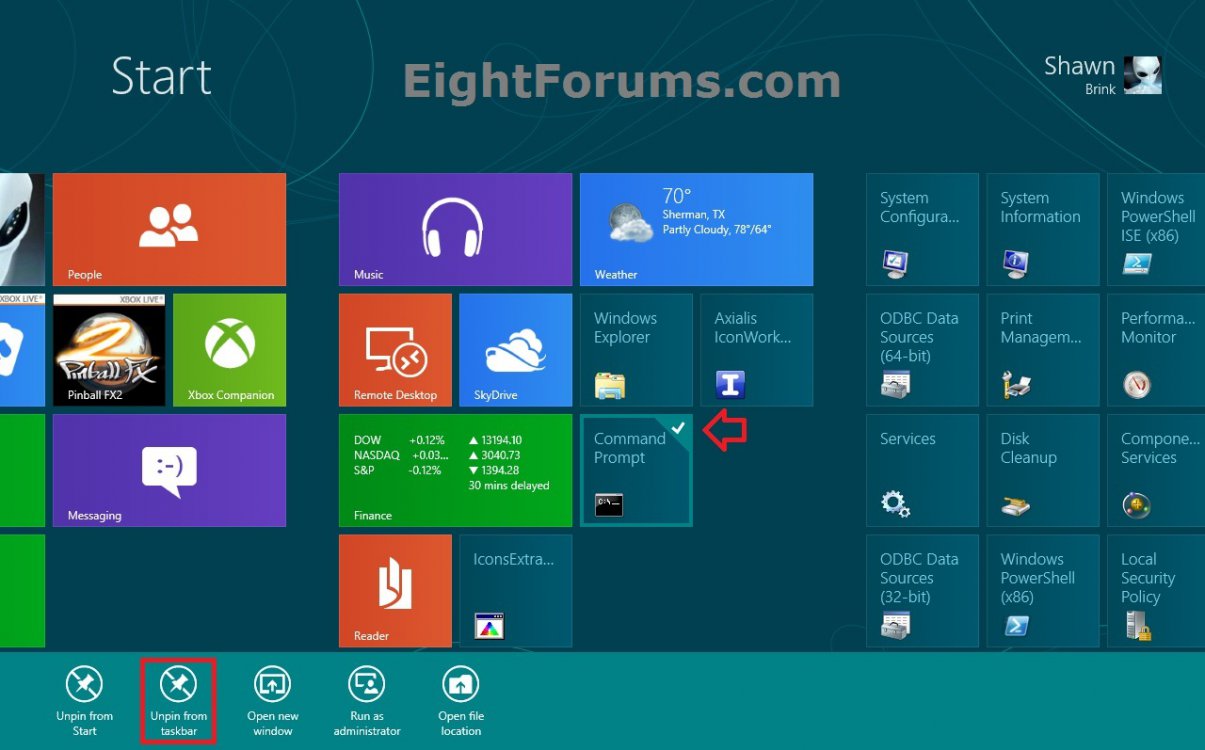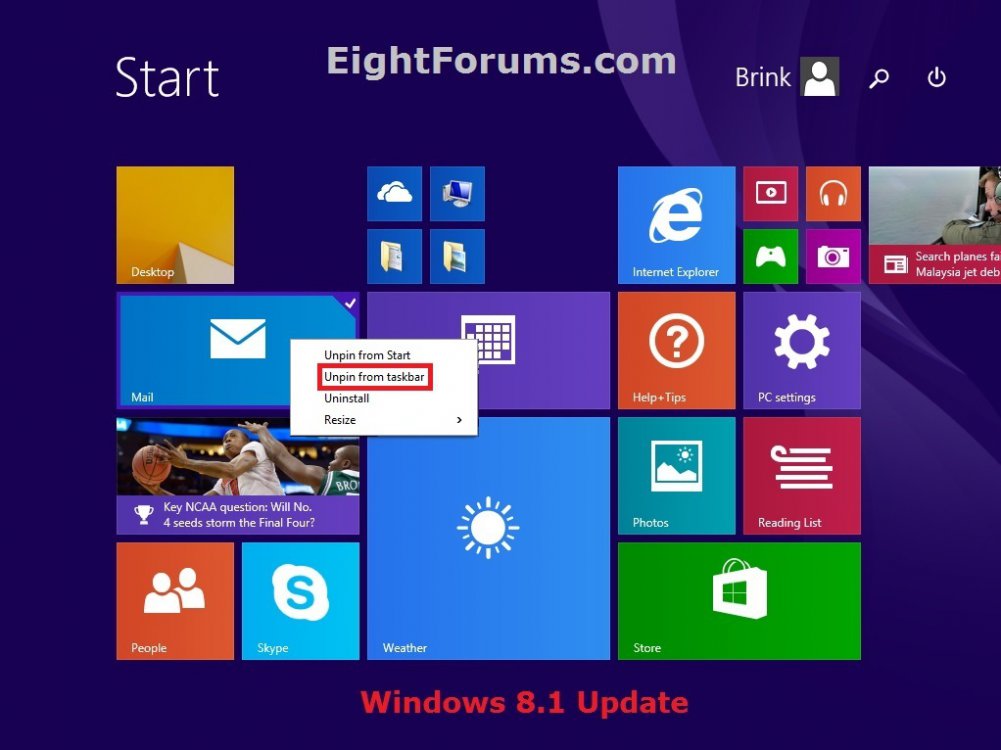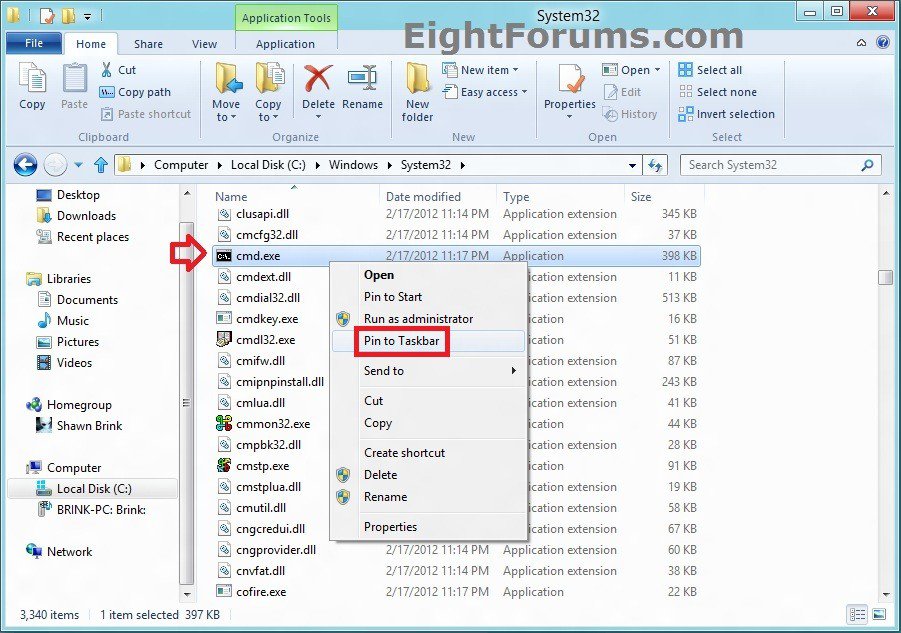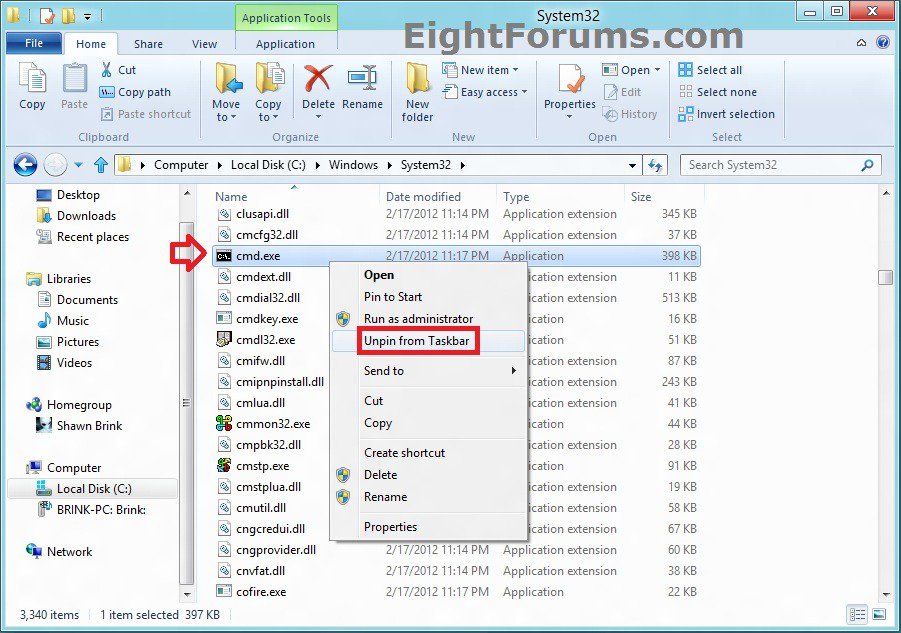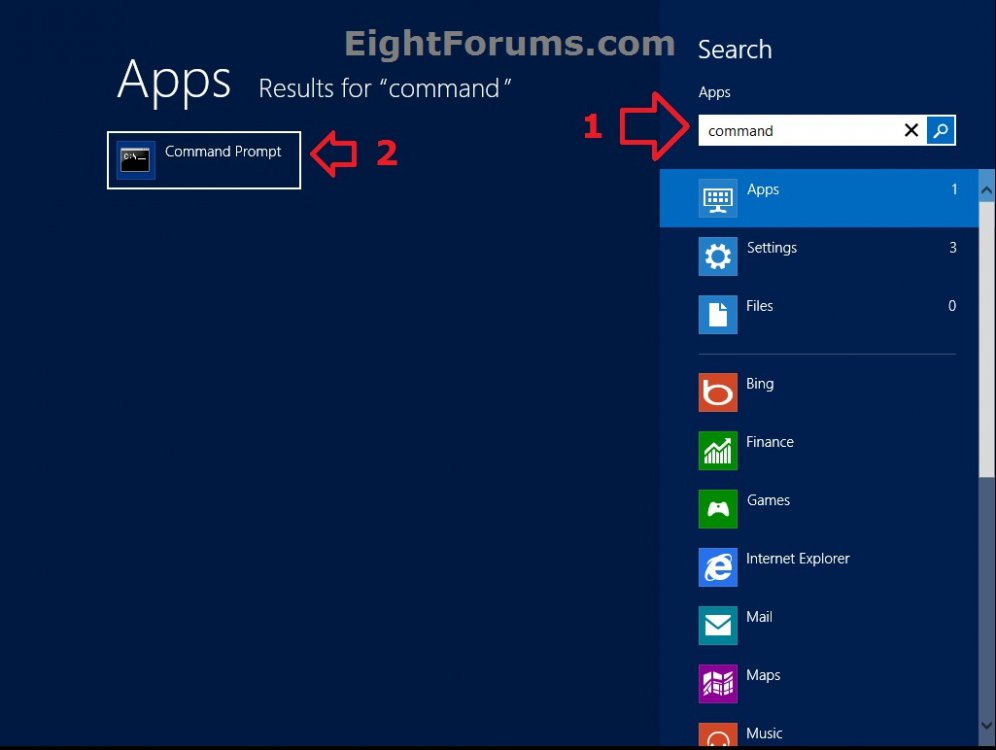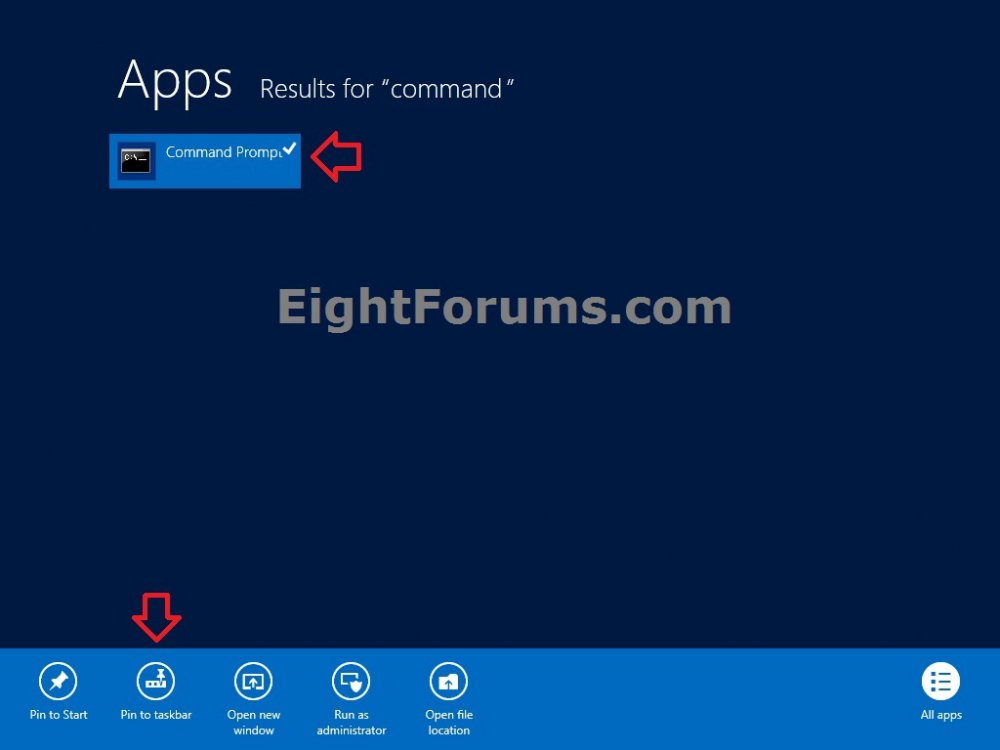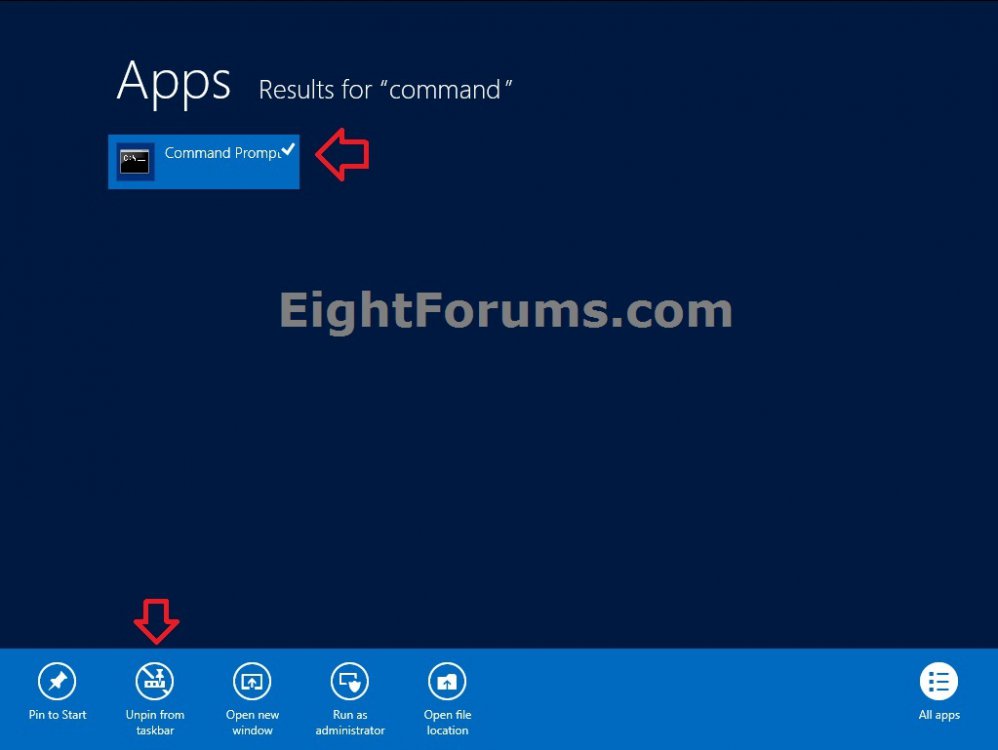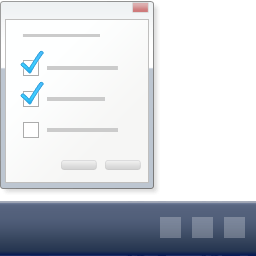How to Pin or Unpin Apps to Taskbar in Windows 8 and 8.1
This tutorial will show you how to pin or unpin an app (.exe file) or shortcut of an installed program to the taskbar on the desktop in Windows 8, Windows RT, Windows 8.1, and Windows RT 8.1.
By default, your pinned apps on the taskbar are saved in both locations below.
In the registry:
HKEY_CURRENT_USER\Software\Microsoft\Windows\CurrentVersion\Explorer\Taskband
In the hidden TaskBar folder:
C:\Users\(user-name)\AppData\Roaming\Microsoft\Internet Explorer\Quick Launch\User Pinned\TaskBar
In Windows 8 and 8.1, you will not be able to pin modern Store apps to the taskbar. These can only be pinned to the Start screen.
In the Windows 8.1 Update to be released on April 8th 2014 via Windows Update, you will now be able to Pin to Taskbar modern apps.
In the registry:
HKEY_CURRENT_USER\Software\Microsoft\Windows\CurrentVersion\Explorer\Taskband
In the hidden TaskBar folder:
C:\Users\(user-name)\AppData\Roaming\Microsoft\Internet Explorer\Quick Launch\User Pinned\TaskBar
In Windows 8 and 8.1, you will not be able to pin modern Store apps to the taskbar. These can only be pinned to the Start screen.
In the Windows 8.1 Update to be released on April 8th 2014 via Windows Update, you will now be able to Pin to Taskbar modern apps.
You can also open a program (app) pinned to the taskbar by pressing the :winkey:+ # (1 to 10) keys from anywhere in Windows 8. You would use a number for how the pinned program is ordered on the taskbar from left to right (for taskbar at top or bottom) or top to bottom (for taskbar at left or right) location on the desktop.
EXAMPLE: Windows 8 Taskbar
OPTION ONE
To Pin or Unpin Apps on Taskbar from the Taskbar
1. Go to your Desktop, and do step 2 or 3 below for what you would like to do.
NOTE: You could press the Windows + D keys to go to the desktop.
2. To Pin an App to the Taskbar
A) Drag a .exe file or shortcut of an .exe file to the taskbar until you see the Pin to (app name) pop-up, then drop the app on the taskbar. (see screenshots below)
OR
B) While you have the app (ex: CMD) open, right click or press and hold on it's icon on the taskbar, and click/tap on Pin this program to the taskbar. (see screenshot below)
3. To Unpin an App from the Taskbar
A) Right click or press and hold on a pinned app's icon, and click/tap on Unpin this program from the Taskbar. (see screenshots below)
OPTION TWO
To Pin or Unpin Apps on Taskbar from the "Apps" Screen
1. Open the Apps screen, and do step 2 or 3 below for what you would like to do.
2. To Pin a App to Taskbar
A) Right click or press and hold on a listed app that you would like to pin to the taskbar to select (check it), then click/tap on Pin to taskbar in the bottom application bar or context menu. (see screenshots below)
3. To Unpin an App from Taskbar
A) Right click or press and hold on a listed app that you would like to unpin from the taskbar to select (check it), then click/tap on Unpin from taskbar in the bottom application bar or context menu. (see screenshots below)
OPTION THREE
To Pin or Unpin Apps on Taskbar from the "Start" Screen
1. Go to the Start screen, and do step 2 or 3 below for what you would like to do.
NOTE: You could press the Windows key to go to the "Start" screen.
2. To Pin an App to Taskbar
A) Right click or press and hold on an app already pinned to Start that you would like to pin to the taskbar to select (check it), then click/tap on Pin to taskbar in the bottom application bar or context menu. (see screenshots below)
3. To Unpin an App from Taskbar
A) Right click or press and hold on an app already pinned to Start that you would like to unpin from the taskbar to select (check it), then click/tap on Unpin from taskbar in the bottom application bar or context menu. (see screenshots below)
OPTION FOUR
To Pin or Unpin Apps on Taskbar from Windows Explorer
1. Open Windows Explorer, and do step 2 or 3 below for what you would like to do.
NOTE: You could press the Windows + E keys to open Windows Explorer.
2. To Pin an App to Taskbar
A) Navigate to the .exe file or shortcut of an .exe file that you would like to pin to the taskbar, right click or press and hold on it, and click/tap on Pin to taskbar. (see screenshot below)
3. To Unpin an App from Taskbar
A) Navigate to the .exe file or shortcut of an .exe file that you would like to unpin from the taskbar, right click or press and hold on it, and click/tap on Unpin from taskbar. (see screenshot below)
OPTION FIVE
To Pin or Unpin Apps on Taskbar from "Search" Apps
1. Start a Search for the name of the app you want to pin or unpin from the taskbar. (see screenshot below)
NOTE: For example, by just start typing the name of the app while on the Start or Apps screen.
2. Right click or press and hold on the app in the search results, and do step 3 or 4 below for what you would like to do. (see screenshots below)
3. To Pin an App to Taskbar
A) Click/tap on Pin to taskbar in the bottom application bar. (see screenshot below)
4. To Unpin an App from Taskbar
A) Click/tap on Unpin from taskbar in the bottom application bar. (see screenshot below)
That's it,
Shawn
Related Tutorials
- How to Open Context Menu and Options Bar on Start Screen in Windows 8.1
- How to Open the Taskbar in Windows 8.1
- How to Move Taskbar Location in Windows 8 and 8.1
- How to Add or Remove "Pin to Taskbar" from Context Menu in Windows 7 and Windows 8
- How to Pin or Unpin a Drive to Taskbar in Windows 7 and Windows 8
- How to Pin or Unpin a Folder to Taskbar in Windows 7 and Windows 8
- How to Back Up and Restore Pinned Apps on Taskbar in Windows 8 and 8.1
- How to Reset and Clear All Pinned Apps on Taskbar in Windows 8 and 8.1
- How to Install Modern Apps from Store in Windows 8 and 8.1
- How to Pin or Unpin a App, Folder, or Drive on Start Screen in Windows 8 and 8.1
- How to Pin or Unpin Apps in "Search" Charm in Windows 8
- How to Add Quick Launch to Taskbar in Windows 8 and 8.1
- How to Pin Recycle Bin to Taskbar in Windows 8 and 8.1
- How to Hide or Show Taskbar on Multiple Displays in Windows 8 and 8.1
Attachments
Last edited: