How to Back Up and Restore Local Group Policy in Windows
The Local Group Policy Editor is a Microsoft Management Console (MMC) snap-in that provides a single user interface through which all the Computer Configuration and User Configuration settings of Local Group Policy objects can be managed for your computer.
This tutorial will show you how to back up local group policy (GPO) settings in Windows, and restore to the same or any Windows computer.
You must be signed in as an administrator to be able to do the steps in this tutorial.
This tutorial will show you how to back up local group policy (GPO) settings in Windows, and restore to the same or any Windows computer.
You must be signed in as an administrator to be able to do the steps in this tutorial.
In Vista, the Local Group Policy Editor will only be available to back up and restore in the Business, Ultimate, and Enterpise editions.
In Windows 7, the Local Group Policy Editor will only be available to back up and restore in the Professional, Ultimate, and Enterpise editions.
In Windows 8, RT, and 8.1, the Local Group Policy Editor will only be available to back up and restore in the Pro and Enterpise editions.
By default, local group policy settings are saved in the two hidden folders below. This is what this tutorial will be backing up and restoring for you using a .vbs file.
(Computer Configuration)
%SystemRoot%\System32\GroupPolicy\Machine
(User Configuration)
%SystemRoot%\System32\GroupPolicy\User
(User/Group Specific GPOs Configuration)
%SystemRoot%\System32\GroupPolicyUsers
In Windows 7, the Local Group Policy Editor will only be available to back up and restore in the Professional, Ultimate, and Enterpise editions.
In Windows 8, RT, and 8.1, the Local Group Policy Editor will only be available to back up and restore in the Pro and Enterpise editions.
By default, local group policy settings are saved in the two hidden folders below. This is what this tutorial will be backing up and restoring for you using a .vbs file.
(Computer Configuration)
%SystemRoot%\System32\GroupPolicy\Machine
(User Configuration)
%SystemRoot%\System32\GroupPolicy\User
(User/Group Specific GPOs Configuration)
%SystemRoot%\System32\GroupPolicyUsers
This will not include security policies from the Computer Configuration and User Configuration -> Windows Settings -> Security Settings.
EXAMPLE: Local Group Policy Editor
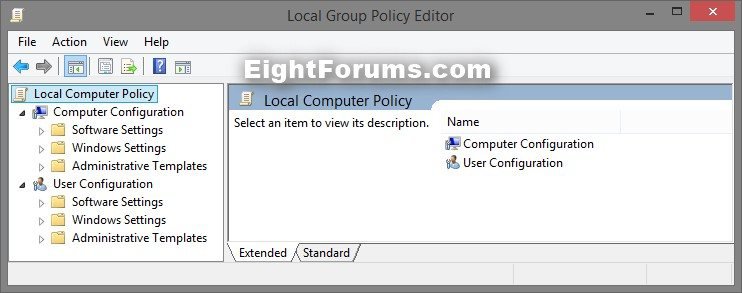
OPTION ONE
To Back Up Local Group Policy Editor Settings
1. Click/tap on the Download button below to download the .vbs file below.
Backup_Local_Group_Policy.vbs

2. Save the .vbs file to your desktop, and run it.
3. If prompted, click/tap on Open.
NOTE: If you like, you can stop getting the Open prompt by unblocking the downloaded .vbs file.[/SIZE]
4. Click/tap on Yes (Windows 7/8) or Continue (Vista) for UAC prompt.
5. You will now have a Local-Group-Policy-Backup folder on your desktop that is the backup of the local group policies on this PC.
6. Move this folder to where you like for safe keeping.
NOTE: Do not rename this folder since it must remain the exact same name to be able to use it in OPTION TWO below to restore them with.
OPTION TWO
To Restore Local Group Policy Editor Settings
1. Move or copy the Local-Group-Policy-Backup folder created from OPTION ONE above to your desktop.
2. Click/tap on the Download button below to download the .vbs file below.
Restore_Local_Group_Policy.vbs

3. Save the .vbs file to your desktop, and run it.
4. If prompted, click/tap on Open.
NOTE: If you like, you can stop getting the Open prompt by unblocking the downloaded .vbs file.
5. Click/tap on Yes (Windows 7/8) or Continue (Vista) for UAC prompt.
6. When both Computer and User policy update has completed successfully, you can close the command prompt. (see screenshot below)
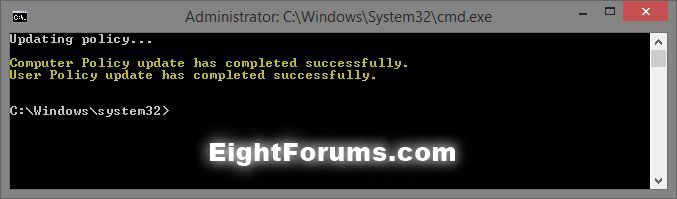
That's it,
Shawn
Related Tutorials
- How to Open the Local Group Policy Editor in Vista
- How to Open Local Group Policy Editor in Windows 7 and Windows 8
- How to Reset Local Group Policy to Default in Windows
- How to Quickly View Enabled Group Policies in Windows
- How to Apply Local Group Policies to All Users Except Administrators
- How to Apply Local Group Policies to a Specific User or Group in Windows
- How to Force Group Policy Updates to be Applied Instantly in Windows
- How to Add "Local Group Policy Editor" to Control Panel in Windows
Attachments
Last edited:





