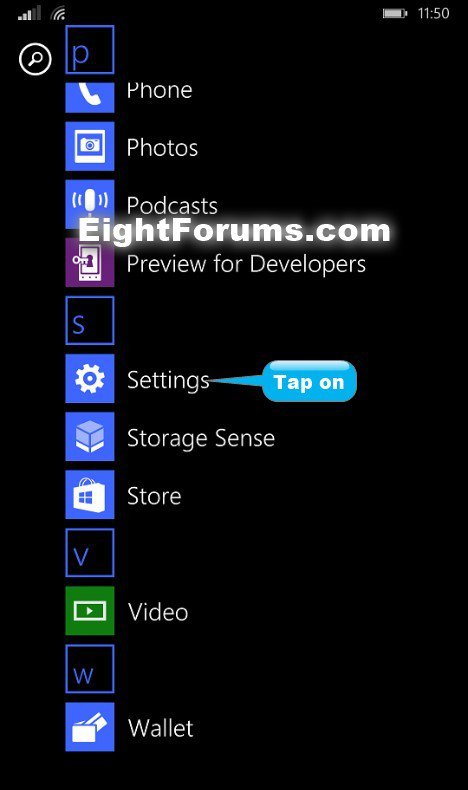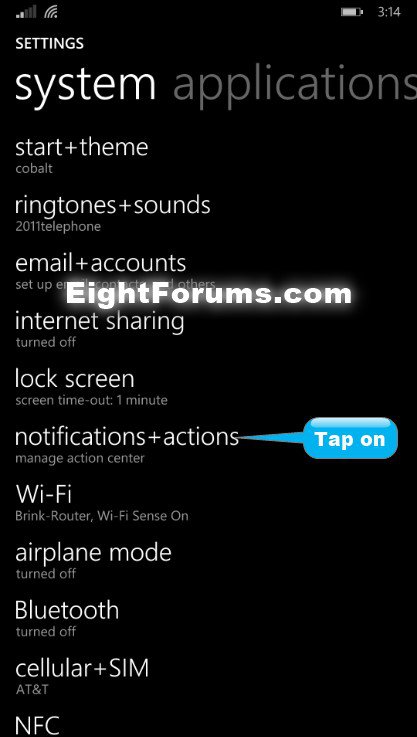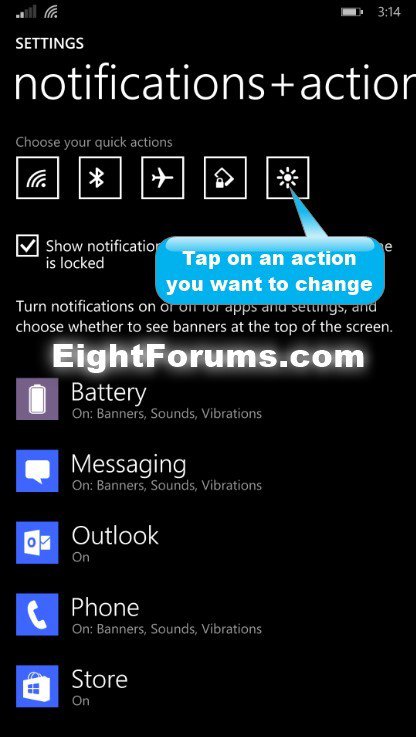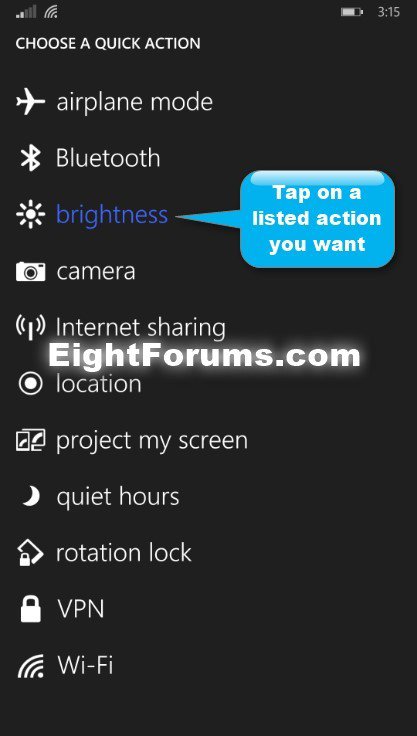How to Change Quick Actions in Windows Phone 8.1 Action Center
Windows Phone 8.1 introduces the Action Center to quickly see notifications like email, texts, and social media updates in. You can also access five personalized quick actions at the top, so you can easily switch on and off Wi-Fi, Airplane mode, and more. The Action Center also includes a link to All Settings to help getting to your system and application settings faster.
This tutorial will show you how to choose a quick action you want for each of the five quick action buttons in the Action Center of your Windows Phone 8.1.
This tutorial will show you how to choose a quick action you want for each of the five quick action buttons in the Action Center of your Windows Phone 8.1.
EXAMPLE: Quick Actions in Windows Phone 8.1 Action Center
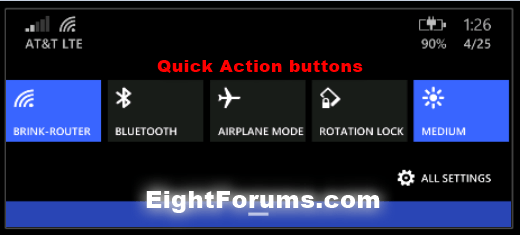
Here's How:
1. In the App list, tap on Settings. (see screenshot below)
2. In system settings, tap on notifications + actions. (see screenshot below)
3. Tap on an action button you want to change the performed action of. (see screenshot below)
4. Tap on a listed quick action you want to choose it. (see screenshot below)
NOTE: The highlighted quick action (ex: in blue) is the current action.
5. When finished, you can return to your Start screen if you like.
That's it,
Shawn
Attachments
Last edited: