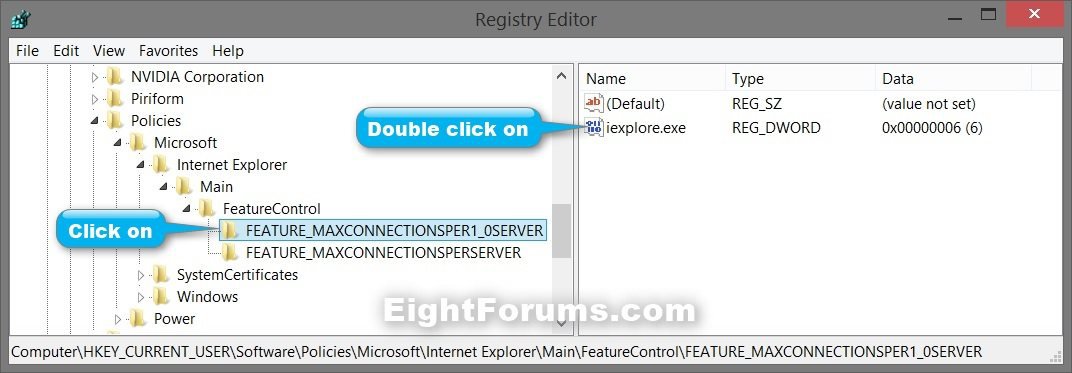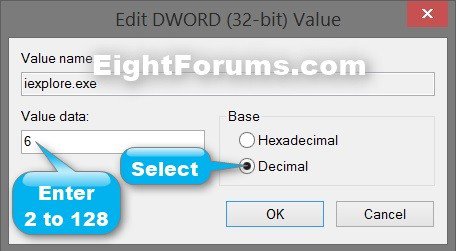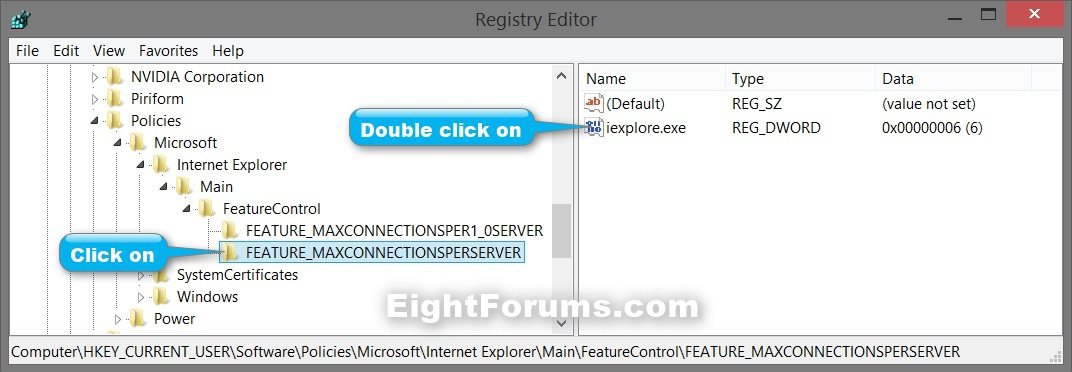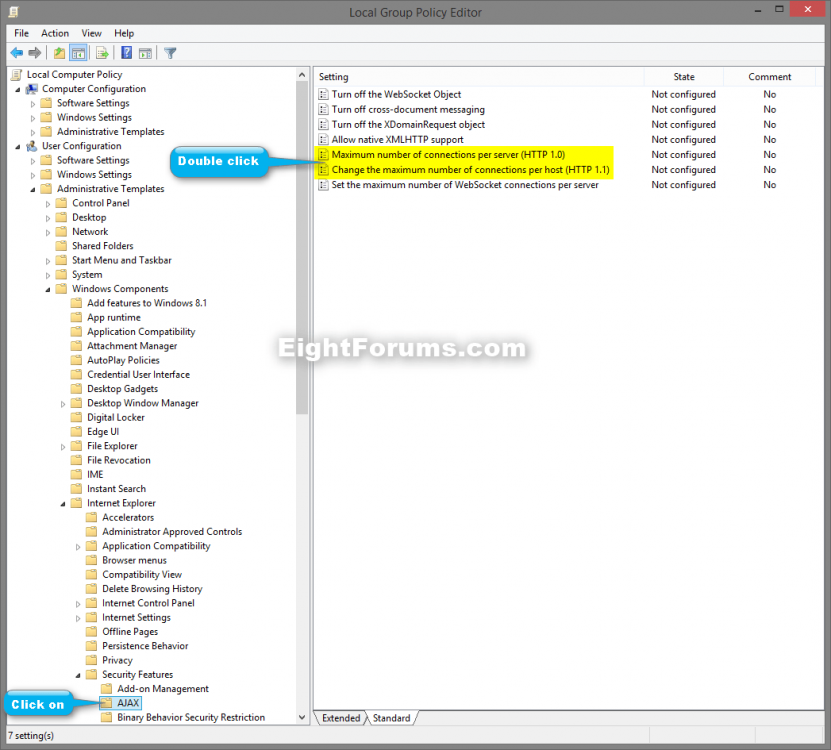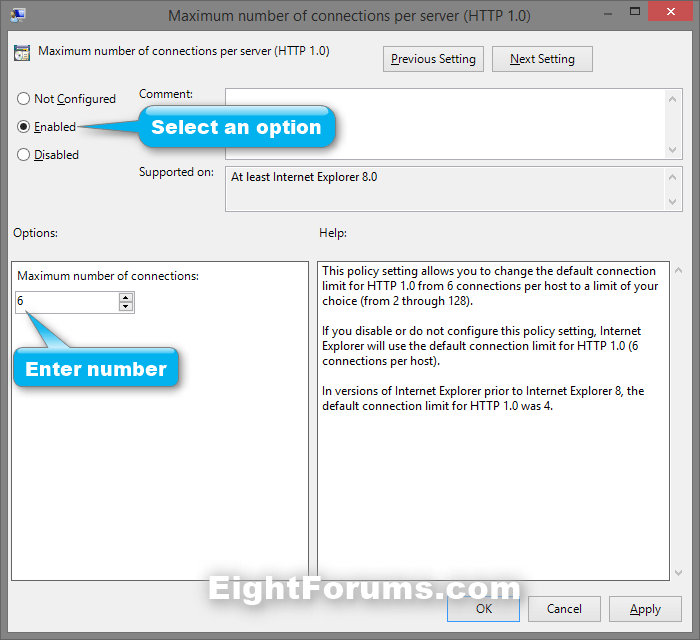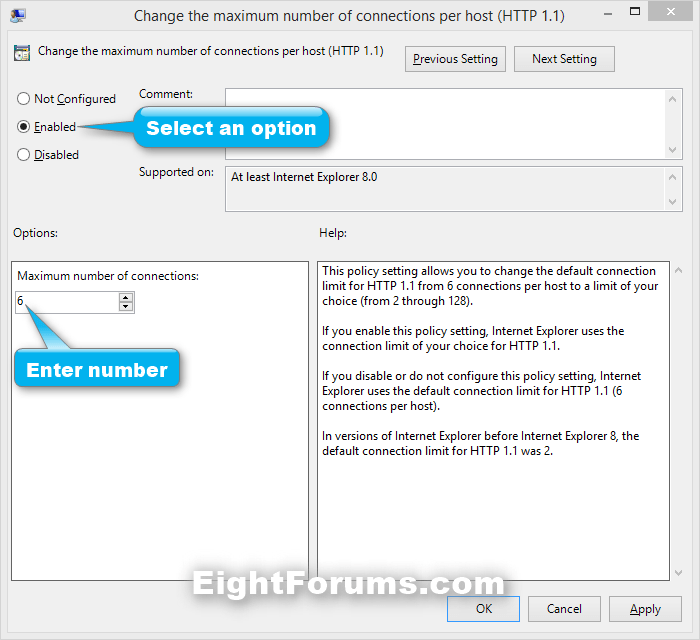How to Change Maximum Download Connections per Server Limit in Internet Explorer
Internet Explorer has a limit for the amount of simultaneous downloads per website or server.
As internet connection speeds increase, the default number of simultaneous downloads to a single website or server may be to restrictive and not meet your needs.
This tutorial will show you how to change the maximum number of simultaneous download connections per server limit in IE8, IE9, IE10, or IE11 for all or specific users in Windows.
- Internet Explorer 7 and earlier versions limit the number of files that you can download at one time to two by default.
- Internet Explorer 8 and Internet Explorer 9 limit the number of files that you can download at one time to six by default.
- Internet Explorer 10 and Internet Explorer 11 limit the number of files that you can download at one time to eight by default.
As internet connection speeds increase, the default number of simultaneous downloads to a single website or server may be to restrictive and not meet your needs.
This tutorial will show you how to change the maximum number of simultaneous download connections per server limit in IE8, IE9, IE10, or IE11 for all or specific users in Windows.
It is recommended that you do not increase the number of connections too much to avoid websites from having to block the extra download connections.
Changing the number of maximum connections to 16 is a good recommended amount.
Changing the number of maximum connections to 16 is a good recommended amount.
OPTION ONE
Change Internet Explorer Max Connections Per Server using a REG File
The .reg files below are for the registry keys and values below.
iexplore.exe DWORD
Code:
HKEY_CURRENT_USER\Software\Policies\Microsoft\Internet Explorer\Main\FeatureControl\FEATURE_MAXCONNECTIONSPERSERVER
HKEY_CURRENT_USER\Software\Policies\Microsoft\Internet Explorer\Main\FeatureControl\FEATURE_MAXCONNECTIONSPER1_0SERVERiexplore.exe DWORD
1. Do step 2 or 3 below for what you would like to do.
2. To Restore Default Maximum Number of Connections per Server for Only Current User
NOTE: This is the default setting.
A) Click/tap on the Download button below to download the file below, and go to step 4 below.
IE_Default_Max_Download_Connections_Per_Server.reg
3. Set Maximum Number of Connections per Server to 16 for Only Current User
A) Click/tap on the Download button below to download the file below, and go to step 4 below.
IE_16_Max_Download_Connections_Per_Server.reg
4. Save the .reg file to your desktop.
5. Double click/tap on the downloaded .reg file to merge it.
6. If prompted, click/tap on Run, Yes (UAC), Yes, and OK to approve the merge.
7. Restart the computer to apply.
8. When finished, you can delete the downloaded .reg file if you like.
OPTION TWO
Change Internet Explorer Max Connections Per Server in Registry Editor
This option will only affect the current user on the PC.
1. Press the :winkey: + R keys to open the Run dialog, type regedit, and click/tap on OK.
2. In Registry Editor, navigate to the location below. (see screenshot below)
Code:
HKEY_CURRENT_USER\Software\Policies\Microsoft\Internet Explorer\Main\FeatureControl\FEATURE_MAXCONNECTIONSPER1_0SERVER
If the Internet Explorer key is not there, then right click on the Microsoft key, click on New and Key, type Internet Explorer, and press Enter.
If the Main key is not there, then right click on the Internet Explorer key, click on New and Key, type Main, and press Enter.
If the FeatureControl key is not there, then right click on the Main key, click on New and Key, type FeatureControl, and press Enter.
If the FEATURE_MAXCONNECTIONSPER1_0SERVER key is not there, then right click on the FeatureControl key, click on New and Key, type FEATURE_MAXCONNECTIONSPER1_0SERVER, and press Enter.
3. In the right pane of the FEATURE_MAXCONNECTIONSPER1_0SERVER or FEATURE_MAXCONNECTIONSPERSERVER key, double click on the iexplorer.exe DWORD to modify it. (see screenshot above)
If the iexplorer.exe DWORD is not there, then right click on an empty area in the right pane, click on New and DWORD (32-bit) Value, type iexplorer.exe, and press Enter.
4. Select (dot) Decimal, enter a number between 2 to 128 for how many max connections you want, and click/tap on OK. (see screenshots below)
NOTE: 16 connections is a good recommended amount.
5. In Registry Editor, navigate to the location below. (see screenshot below)
Code:
HKEY_CURRENT_USER\Software\Policies\Microsoft\Internet Explorer\Main\FeatureControl\FEATURE_MAXCONNECTIONSPERSERVER
If the FEATURE_MAXCONNECTIONSPERSERVER key is not there, then right click on the FeatureControl key, click on New and Key, type FEATURE_MAXCONNECTIONSPERSERVER, and press Enter.
8. Repeat steps 3 and 4 above to set the same number of connections for both FEATURE_MAXCONNECTIONSPER1_0SERVER and FEATURE_MAXCONNECTIONSPERSERVER.
9. When finished, close Registry Editor, and restart the computer to apply.
OPTION THREE
Change Internet Explorer Max Connections Per Server in Group Policy
1. Open the all users, specific users or groups, or all users except administrators Local Group Policy Editor for how you want this policy applied.
2. In the left pane, click/tap on to expand User Configuration, Administrative Templates, Windows Components, Internet Explorer, Security Features, and open AJAX. (see screenshot below step 3)
3. In the right pane of AJAX, double click/tap on Maximum number of connections per server (HTTP 1.0) to edit it. (see screenshot below)
4. Do step 5 or 6 below for what you would like to do.
5. To Change Maximum Number of Connections per Server
A) Select (dot) Enabled, enter a number between 2 to 128 for how many max connections you want, and click/tap on OK. (see screenshots below step 6A)
NOTE: 16 connections is a good recommended amount.
B) Go to step 7, or step 9 if you already did steps 7 and 8.
6. To Restore Default Maximum Number of Connections per Server
A) Select (dot) Disabled or Not Configured, and click/tap on OK. (see screenshots below)
NOTE: Not Configured is the default setting.
B) Go to step 7, or step 9 if you already did steps 7 and 8.
7. In the right pane of AJAX, double click/tap on Change the maximum number of connections per host (HTTP 1.1) to edit it. (see screenshot below step 3)
8. Repeat step 5 or 6 above to set the same number of connections for both Maximum number of connections per server (HTTP 1.0) and Change the maximum number of connections per host (HTTP 1.1).
9. When finished, you can close the Local Group Policy Editor, and restart the computer to apply.
That's it,
Shawn
Attachments
Last edited: