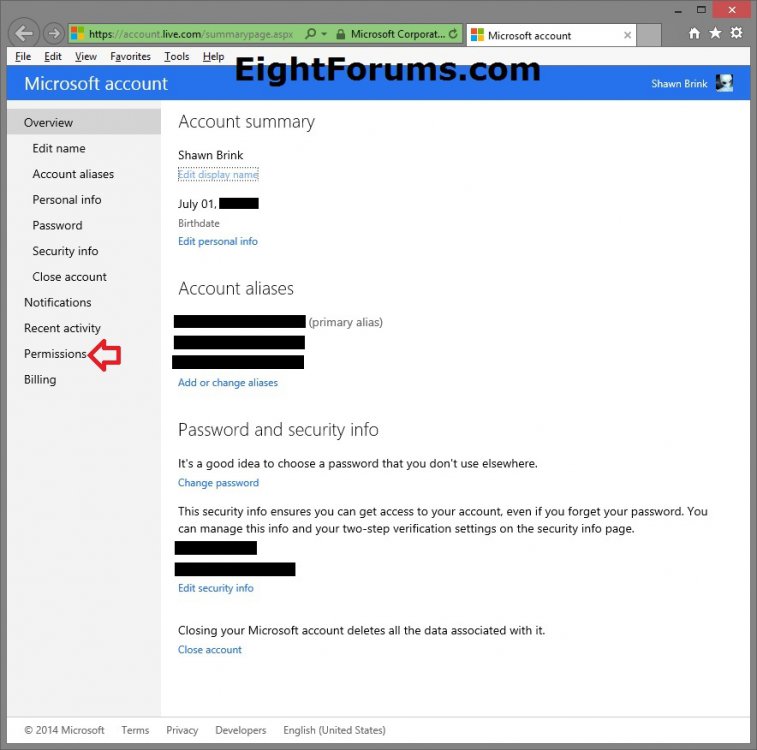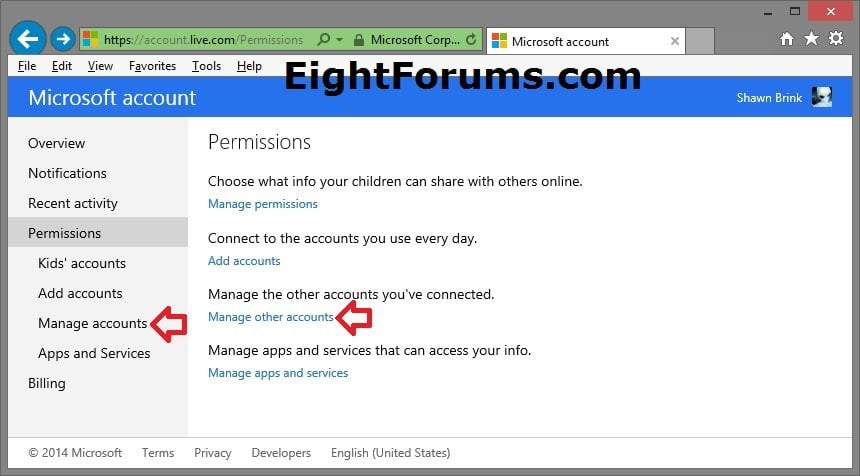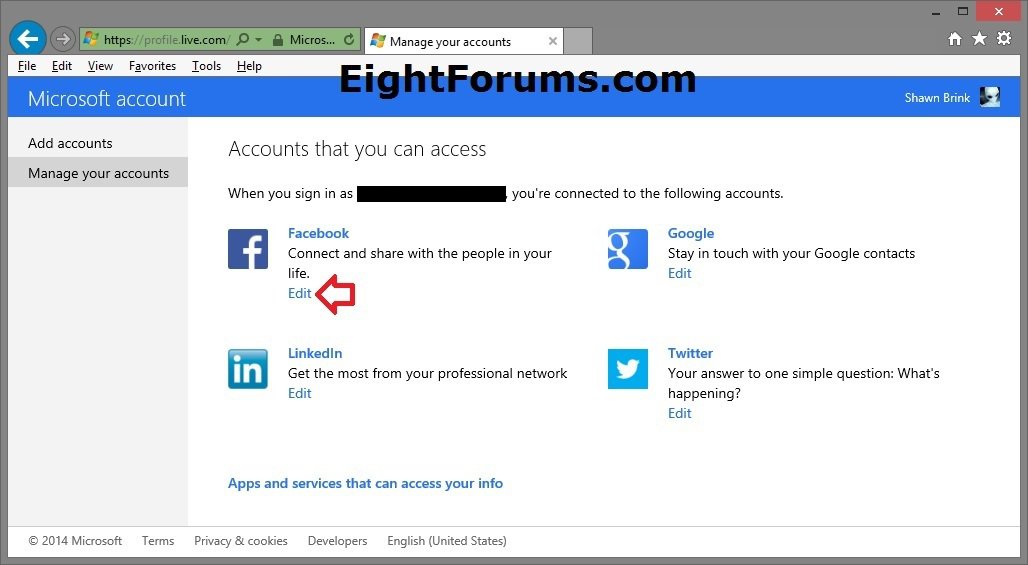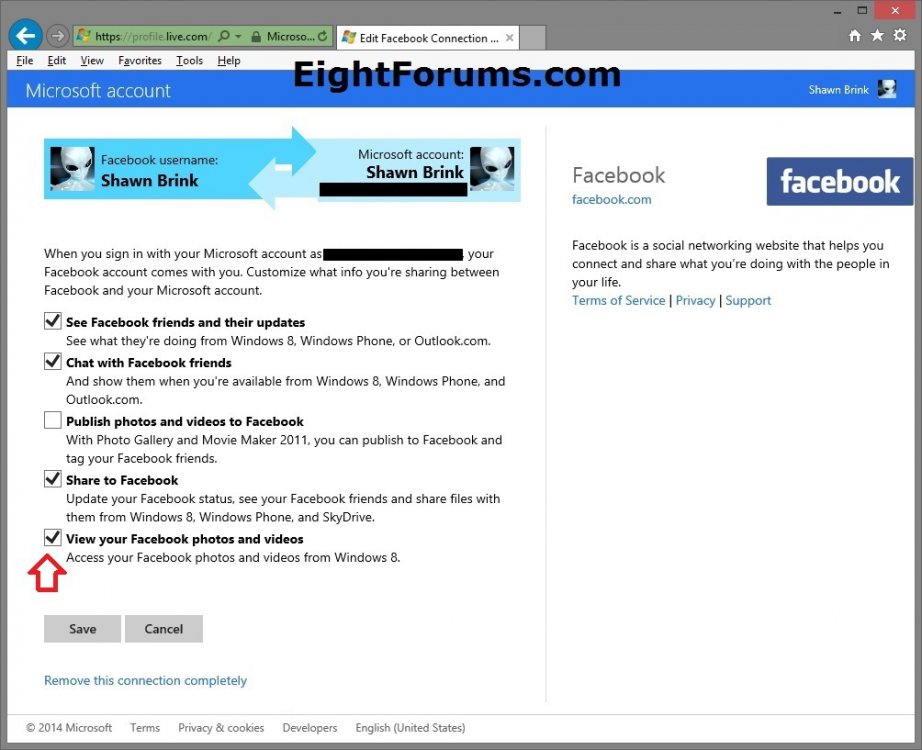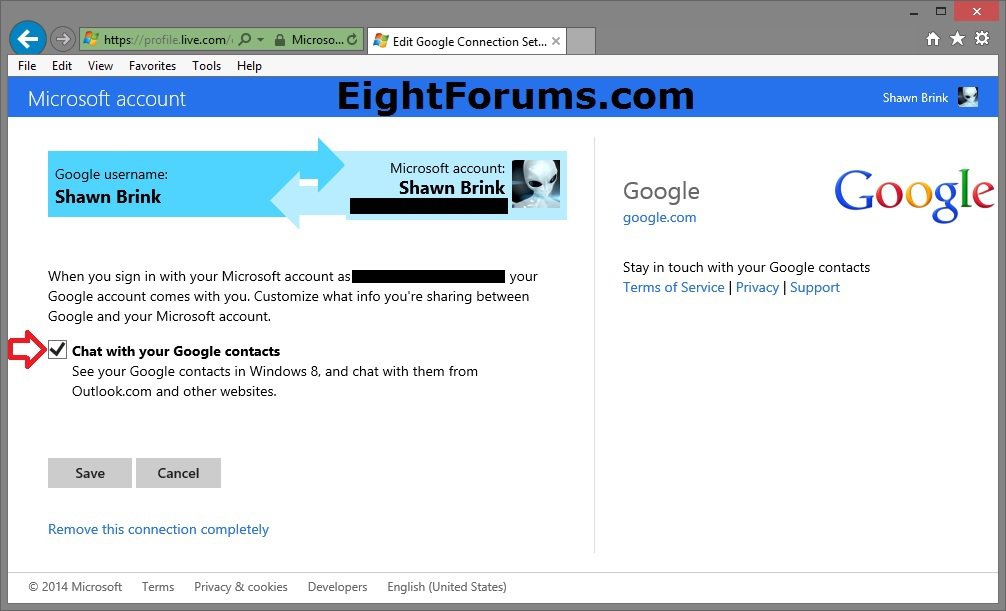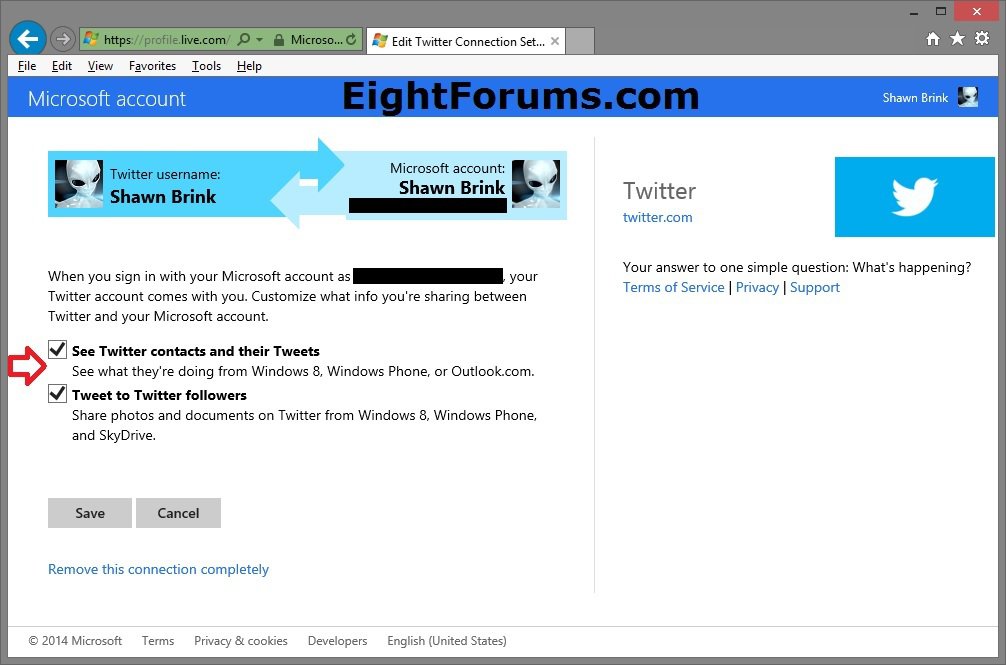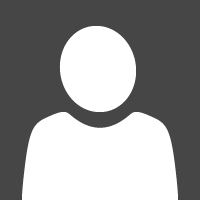How to Change Sharing Settings for Web Service Accounts in your Microsoft Account
If you’ve connected your Microsoft account to another web service account like Facebook, flickr, Google, LinkedIn, Sina Weibo, or Twitter, you can choose what information you want to be shared between the two accounts.
For example, if you connect a Facebook account, you can choose to show info like your Facebook contacts' email addresses and birthdays in Windows RT 8.1 and Windows 8.1 apps like Mail, People, and Calendar.
This tutorial will show you how to change or review sharing settings of web service accounts (ex: Facebook) you have added to your Microsoft account to choose what info you want to share between them.
For example, if you connect a Facebook account, you can choose to show info like your Facebook contacts' email addresses and birthdays in Windows RT 8.1 and Windows 8.1 apps like Mail, People, and Calendar.
This tutorial will show you how to change or review sharing settings of web service accounts (ex: Facebook) you have added to your Microsoft account to choose what info you want to share between them.
Here's How:
1. Go to the Microsoft account overview webpage and sign in to your Microsoft account.
2. Click/tap on Permissions. (see screenshot below)
3. Click/tap on either Manage accounts (left pane) or Manage other accounts (right pane). (see screenshot below)
4. Click/tap on Edit for the web service account (ex: Facebook) you want to change or review the sharing settings of. (see screenshot below)
5. This step will vary per account, but review the settings, make any changes you want by checking and unchecking the settings, and then click/tap on Save when finished. (see screenshots below)
That's it,
Shawn
Attachments
Last edited: