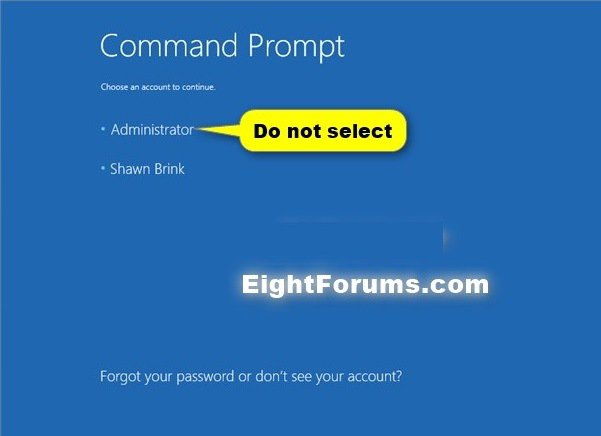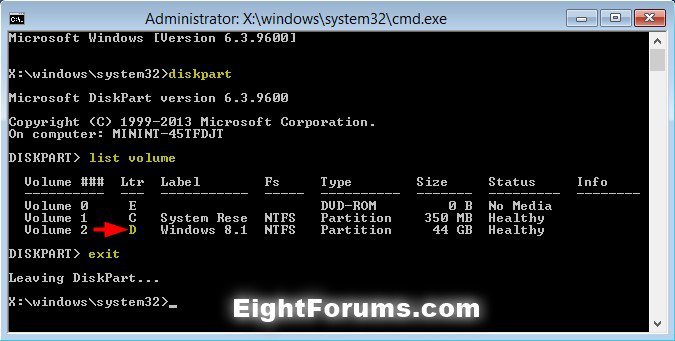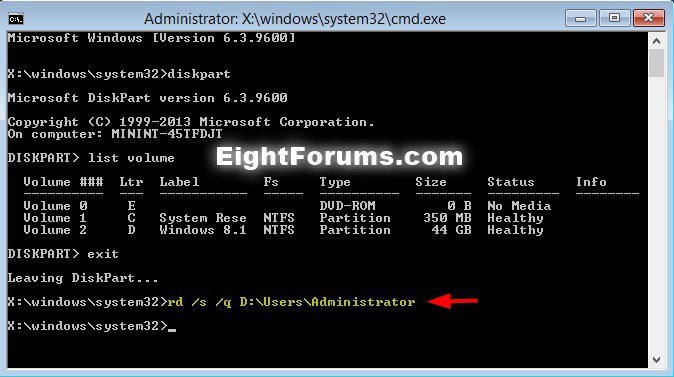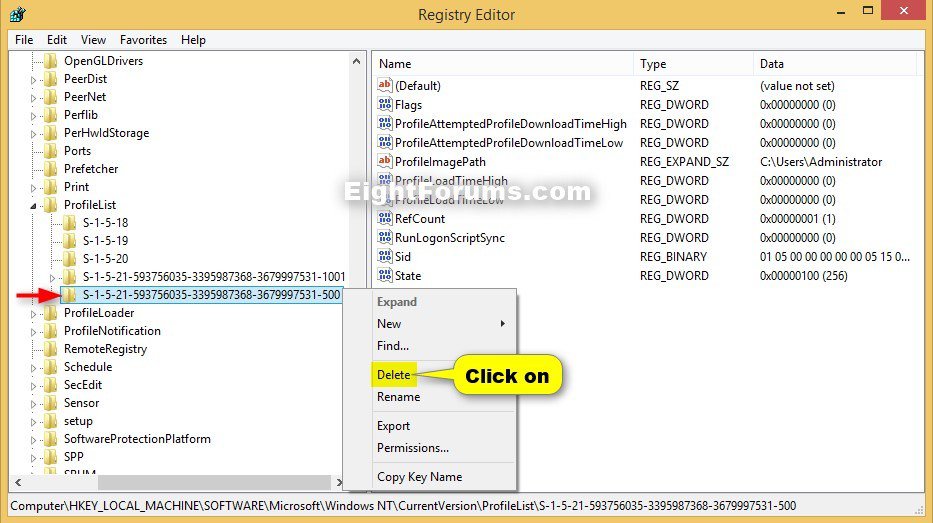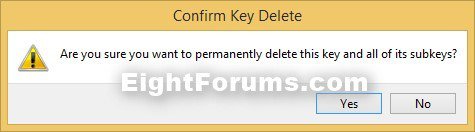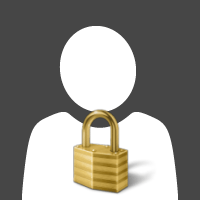How to Reset User Profile of Built-in Administrator Account to Default in Windows
The built-in Administrator is the hidden elevated local administrator account that has full unrestricted access rights and permission on the computer.
A user profile is a collection of settings that make the computer look and work the way you want it to for a user account. It contains the account's settings for desktop backgrounds, screen savers, pointer preferences, sound settings, and other features. User profiles ensure that your personal preferences are used whenever you sign in to Windows.
A user profile is different from a user account, which you use to sign in to Windows. Each user account has at least one user profile associated with it.
This tutorial will show you how to quickly reset the user profile of the built-in Administrator account back to default in Vista, Windows 7, and Windows 8.
A user profile is a collection of settings that make the computer look and work the way you want it to for a user account. It contains the account's settings for desktop backgrounds, screen savers, pointer preferences, sound settings, and other features. User profiles ensure that your personal preferences are used whenever you sign in to Windows.
A user profile is different from a user account, which you use to sign in to Windows. Each user account has at least one user profile associated with it.
This tutorial will show you how to quickly reset the user profile of the built-in Administrator account back to default in Vista, Windows 7, and Windows 8.
 Before doing this tutorial, be sure to back up anything that you do not want to lose in the C:\Users\Administrator folder to another location first since it will be deleted.
Before doing this tutorial, be sure to back up anything that you do not want to lose in the C:\Users\Administrator folder to another location first since it will be deleted.For example: Any saved music, documents, etc..... files.
Here's How:
1. Open a command prompt at boot.
If prompted to select an administrator account to sign in as, do not select the built-in Administrator account.
2. In the command prompt at boot, type diskpart, and press Enter. (see screenshot below step 4)
3. In the command prompt at boot, type list volume, and press Enter. (see screenshot below step 4)
4. Make note of the drive letter (ex: D) for your Windows drive, type exit, and press Enter. (see screenshot below)
The drive letter of your Windows drive will not always be the same at boot as it is while in Windows.
5. In the command prompt at boot, type the command below, and press Enter. (see screenshot below)
RD /S /Q D:\Users\Administrator
Substitute D in the command above with the drive letter of your Windows drive from step 4 above.
If you had previously renamed the built-in "Administrator" account's name, then you will need to substitute Administrator in the command above with the new name instead.
If your Windows uses a different language than English, then you would need to substitute Administrator in the command above with the translation for your language instead.
6. Restart the computer back into Windows, and sign in to any other administrator account other than the built-in "Administrator" account.
7. Press the Windows + R keys to open the Run dialog, type regedit, and click/tap on OK to open Registry Editor.
8. If prompted by UAC, then click/tap on Yes.
9. In Registry Editor, navigate to the location below. (see screenshot below)
HKEY_LOCAL_MACHINE\SOFTWARE\Microsoft\Windows NT\CurrentVersion\ProfileList
10. Under ProfileList in the left pane, look for a long SID key like below with 500 at the end. (see screenshot above)
S-1-5-21-593756035-3395987368-3679997531-500
11. Right click on the 500 SID key, and click/tap on Delete. (see screenshot below step 9)
12. Click/tap on Yes to confirm. (see screenshot below)
13. Repeat steps 10-12 above for any other SID key with 500 or 500.bak at the end.
14. When finished, you can close Registry Editor if you like.
15. The built-in Administrator's profile has now been reset to default. The next time you sign in to the built-in Administrator account, it's profile will be recreated to a default state.
That's it,
Shawn
Related Tutorials
- How to Enable or Disable the Real Built-in Administrator Account in Vista
- How to Enable or Disable the Built-in Elevated "Administrator" Account in Windows 7
- How to Enable or Disable the Built-in Elevated "Administrator" Account Windows 8 and 8.1
- How to Rename the Built-in Elevated "Administrator" Account in Windows 7 and Windows 8
- How to Fix "You've been signed in with a temporary profile" Error in Windows 8 and 8.1
- How to Fix "User Profile Service service failed the sign-in. User Profile cannot be loaded." Error in Windows 8 and 8.1
- How to Enable or Disable the First Sign-in Animation in Windows 8 and 8.1
Attachments
Last edited by a moderator: