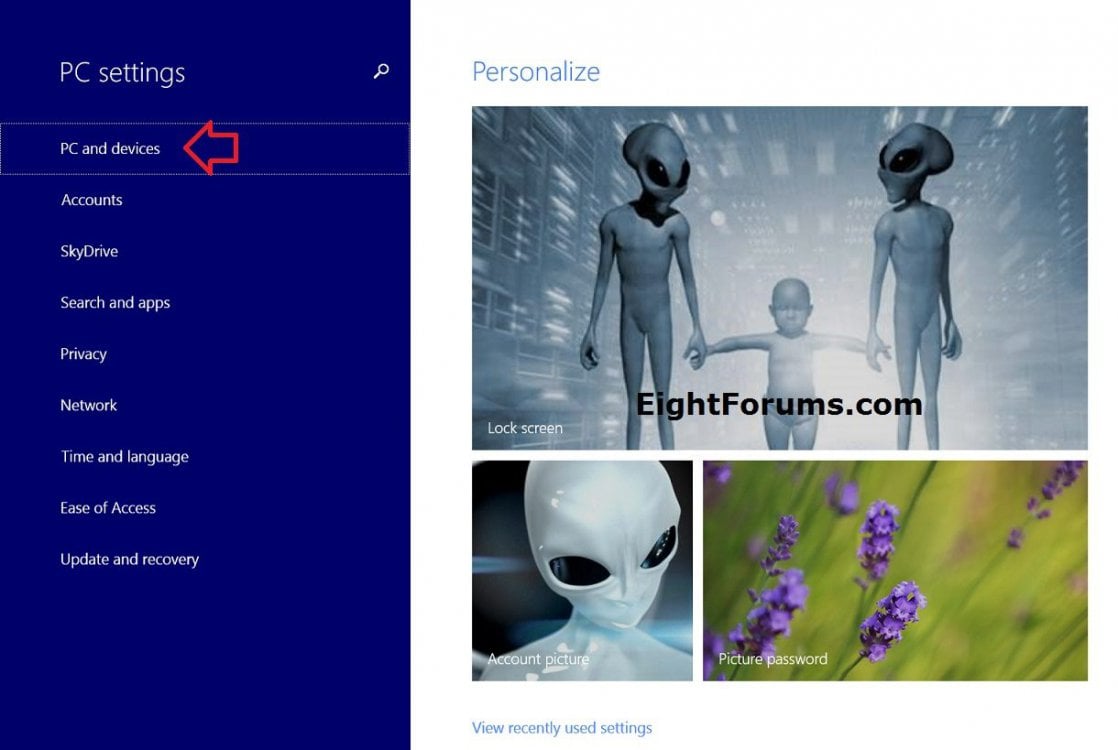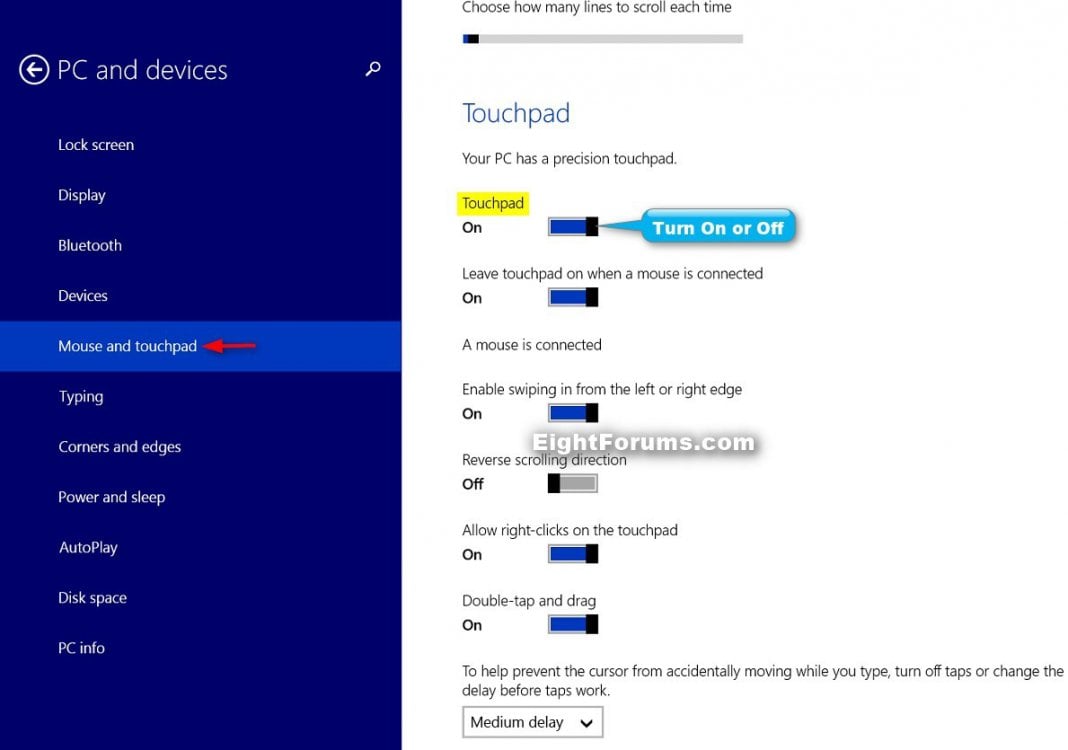How to Turn On or Off a Precision Touchpad in Windows 8.1
A certified Windows Precision Touchpad is a new class of input devices that provide high precision pointer input and gesture functionality. By default, these devices generate ultra-high precision scroll wheel messages for desktop application consumption.
This tutorial will show you how to turn on or off a precision touchpad as wanted in only your user account in Windows 8.1.
This tutorial will show you how to turn on or off a precision touchpad as wanted in only your user account in Windows 8.1.
OPTION ONE
Turn On or Off Precision Touchpad in PC Settings
1. Open PC Settings, and click/tap on PC and devices on the left side. (see screenshot below)
2. Click/tap on Mouse and touchpad on the left side, and do step 3 or 4 below for what you would like to do. (see screenshot below step 5)
3. To Turn On Precision Touchpad
NOTE: This is the default setting.
A) On the right side under Touch keyboard, move the slider to the right to turn on Touchpad.
B) If you like, you may also want to:
- Turn on/off Leave touchpad on when a mouse is connected
- Turn on/off Enable swiping in from the left or right edge
- Turn on/off Reverse scrolling direction
- Turn on/off Allow right-clicks on the touchpad
- Turn on/off Double-tap and drag
- Set Turn off taps, or change the delay before taps work
C) When finished, go to step 5 below.
4. To Turn Off Precision Touchpad
A) On the right side under Touch keyboard, move the slider to the left to turn off Touchpad, and go to step 5 below.
5. When finished, you can close PC settings if you like.
OPTION TWO
Turn On or Off Precision Touchpad using a REG File
The .reg files below are for the registry key and value below.
HKEY_CURRENT_USER\Software\Microsoft\Windows\CurrentVersion\PrecisionTouchPad\Status
Enabled DWORD
0 = Turn off touchpad
1 = Turn on touchpad
HKEY_CURRENT_USER\Software\Microsoft\Windows\CurrentVersion\PrecisionTouchPad\Status
Enabled DWORD
0 = Turn off touchpad
1 = Turn on touchpad
1. Do step 2 or 3 below for what you would like to do.
2. To Turn On Precision Touchpad
NOTE: This is the default setting.
A) Click/tap on the Download button below to download the file below, and go to step 4 below.
Turn_On_Precision_Touchpad.reg
3. To Turn Off Precision Touchpad
A) Click/tap on the Download button below to download the file below, and go to step 4 below.
Turn_Off_Precision_Touchpad.reg
4. Save the .reg file to your desktop.
5. Double click/tap on the downloaded .reg file to Merge it.
6. If prompted, click/tap on Run, Yes (UAC), Yes, and OK to approve the merge.
7. Sign out and in, or restart the PC to apply.
8. If you did step 2 above to turn on the touchpad, then you may also want to:
- Turn on/off Leave touchpad on when a mouse is connected
- Turn on/off Enable swiping in from the left or right edge
- Turn on/off Reverse scrolling direction
- Turn on/off Allow right-clicks on the touchpad
- Turn on/off Double-tap and drag
- Set Turn off taps, or change the delay before taps work
9. When finished, you can delete the downloaded .reg file if you like.
That's it,
Shawn
Related Tutorials
- How to Turn On or Off Leave Touchpad On when Mouse is Connected in Windows 8.1
- How to Enable or Disable Touchpad Edge Swipes in Windows 8 and 8.1
- Turn On or Off Reverse Scrolling Direction of Precision Touchpad in Windows 8.1
- How to Change Delay or Turn Off Taps for a Precision Touchpad in Windows 8.1
- How to Create a "Mouse and Touchpad" PC Settings Shortcut in Windows 8.1
- How to Turn On or Off Double-tap and Drag for Precision Touchpad in Windows 8.1
- How to Turn On or Off Right Clicks for Precision Touchpad in Windows 8.1
Attachments
Last edited: