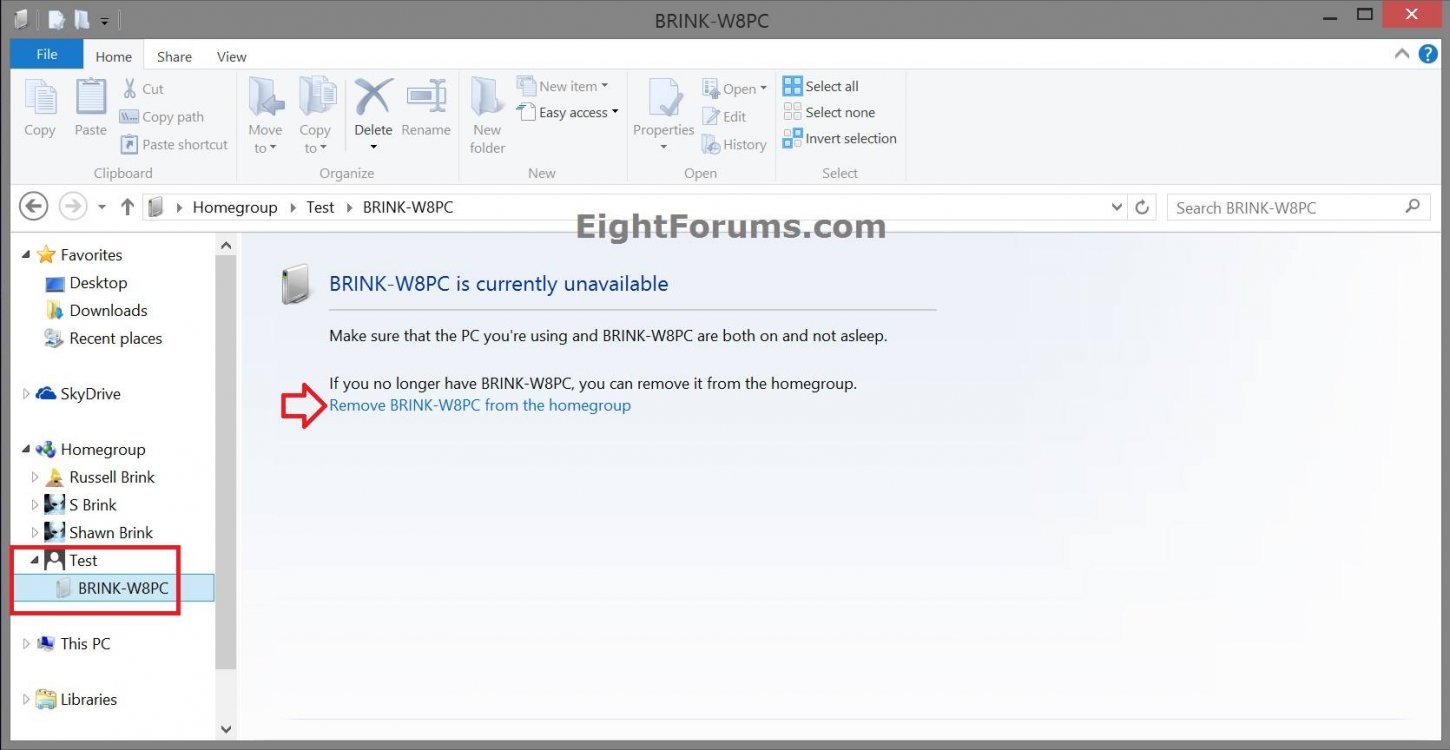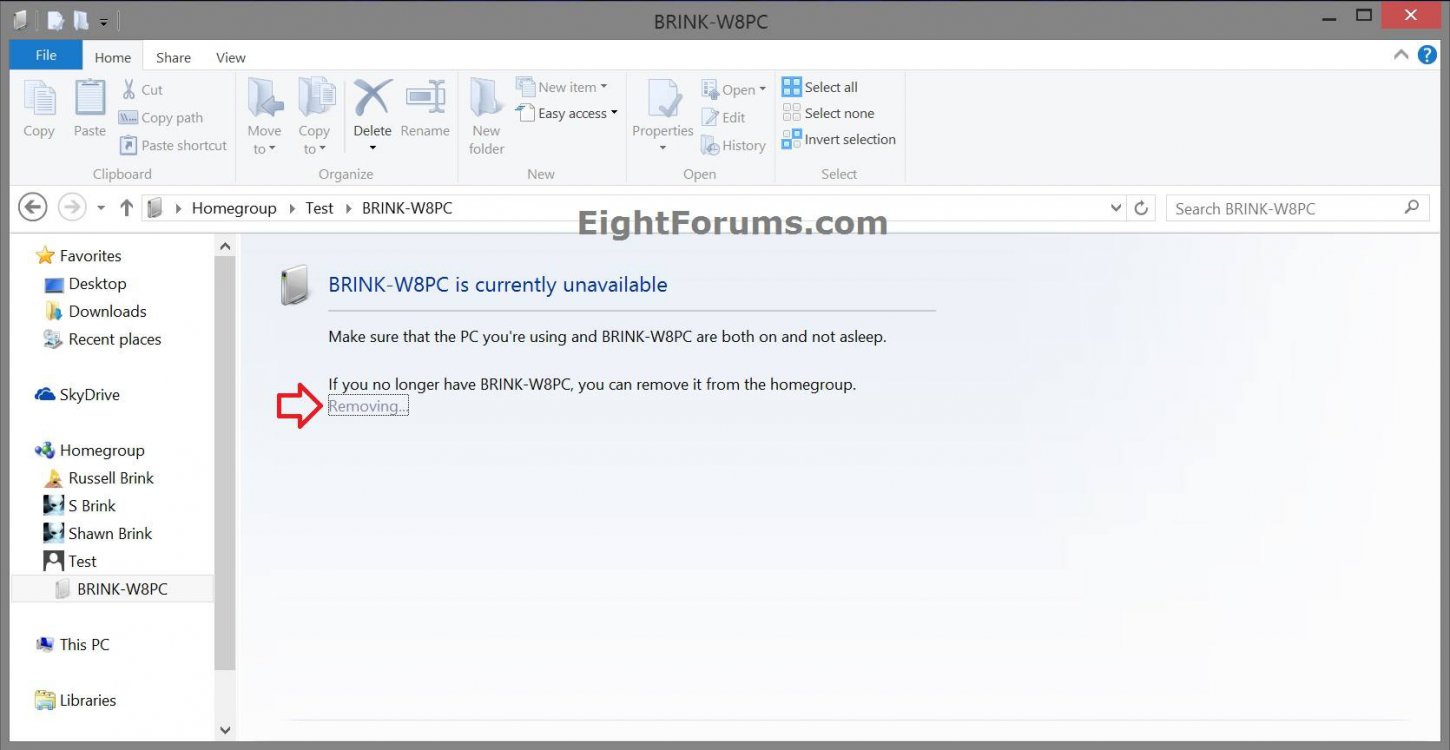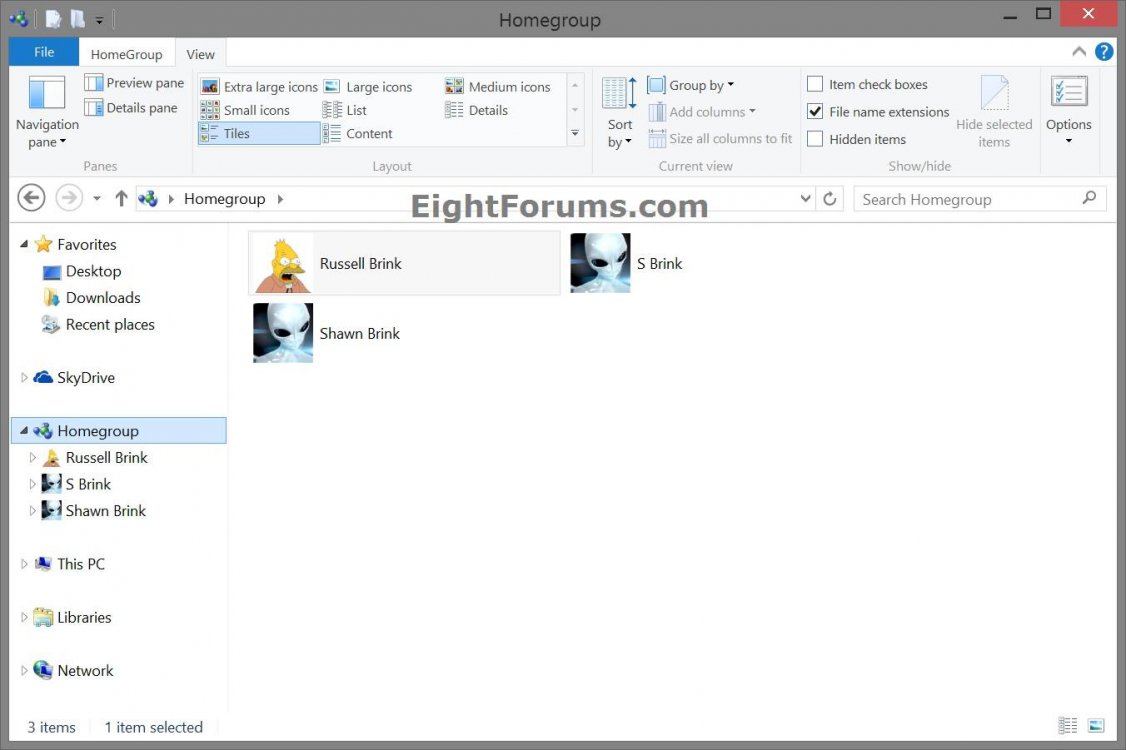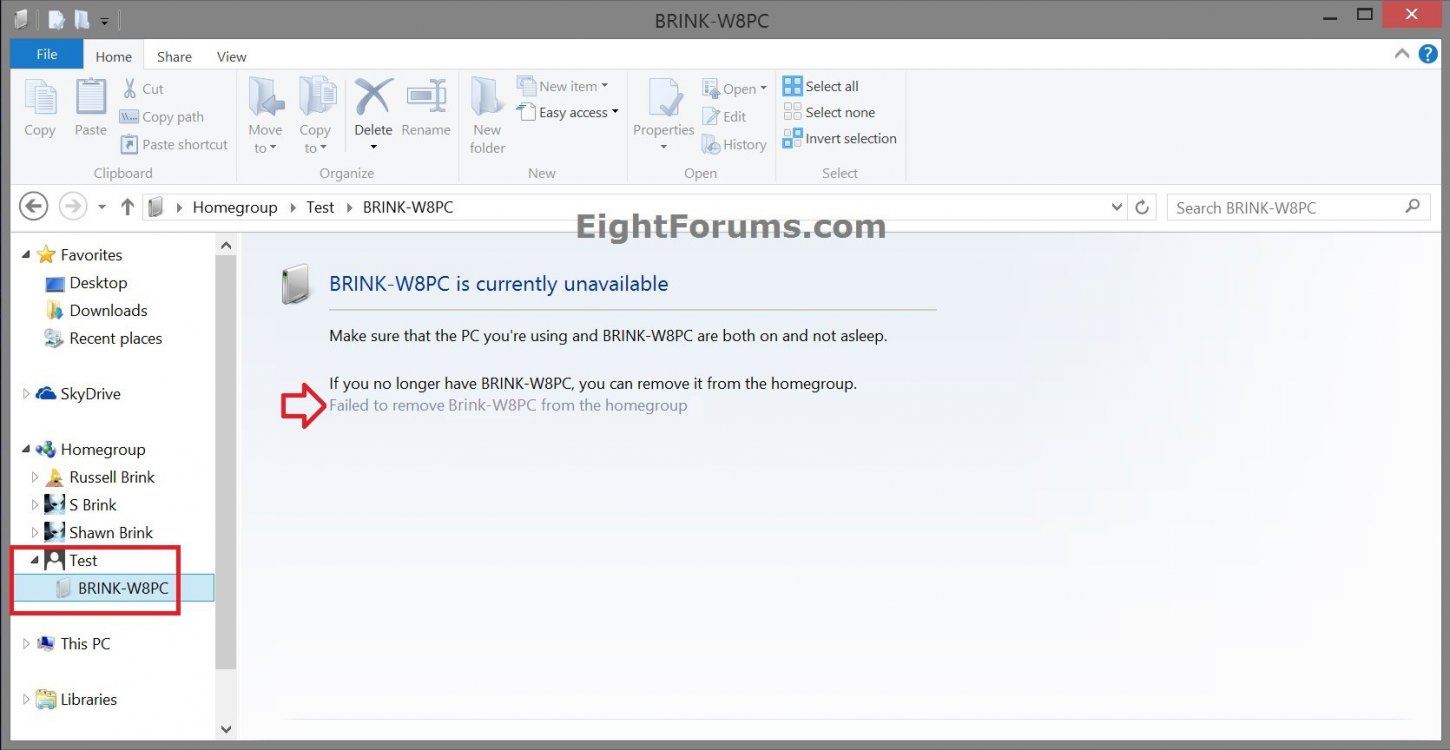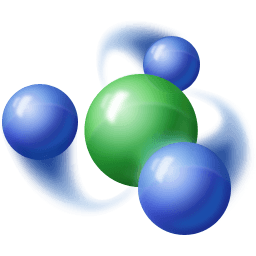How to Remove Currently Unavailable PC you no longer have from Homegroup in Windows 7 and Windows 8
A homegroup is a group of PCs on a home network that can share devices (such as printers), and libraries (such as your Documents, Pictures, Music, and Video libraries). Using a homegroup makes sharing easier. Your homegroup is protected with a password, which you can change at any time.
Typically, a homegroup is created automatically when you set up a PC with Windows 7, Windows 8, Windows RT, Windows 8.1, or Windows RT 8.1.
This tutorial will show you how to remove a currently unavailable PC or user account that you no longer have from the homegroup in Windows 7 and Windows 8.
Typically, a homegroup is created automatically when you set up a PC with Windows 7, Windows 8, Windows RT, Windows 8.1, or Windows RT 8.1.
This tutorial will show you how to remove a currently unavailable PC or user account that you no longer have from the homegroup in Windows 7 and Windows 8.
The PC could be a PC that you no longer have anymore, but still shows on the homegroup.
The user account could be a user account that you deleted on a PC that you still have and joined to the homegroup, but the user account still shows up on the homegroup.
The user account could be a user account that you deleted on a PC that you still have and joined to the homegroup, but the user account still shows up on the homegroup.
OPTION ONE
To Remove a PC or User from the Homegroup
1. If you have not already, make sure that all PCs joined to the homegroup are turned on and not asleep.
2. Open File Explorer (Windows 8) or Windows Explorer (Windows 7), select the PC or user (ex: Test\BRINK-W8PC) that is no longer available, and click/tap on the Remove PC from the homegroup link. (see screenshot below)
3. You will now see Removing.... to indicate that the PC or user is attempting to be removed. (see screenshot below)
4. If successfully removed the PC or user from the homegroup like below, then you are finished. (see screenshot below)
5. If failed to remove the PC or user from the homegroup like below, then you will need to do OPTION TWO below to remove it instead. (see screenshot below)
OPTION TWO
To Remove PC or User from the Homegroup by Resetting Homegroup
1. If you have not already, make sure that all PCs joined to the homegroup are turned on and not asleep.
3. Restart all PCs.
6. The PC or user you no longer have available should now be removed from the homegroup.
That's it,
Shawn
Attachments
Last edited: