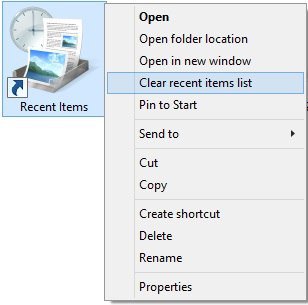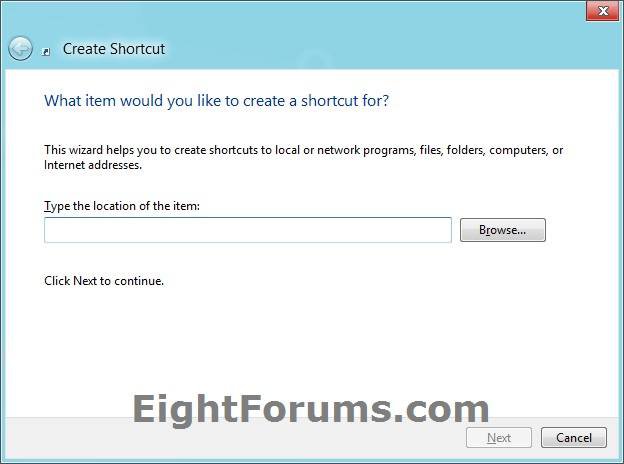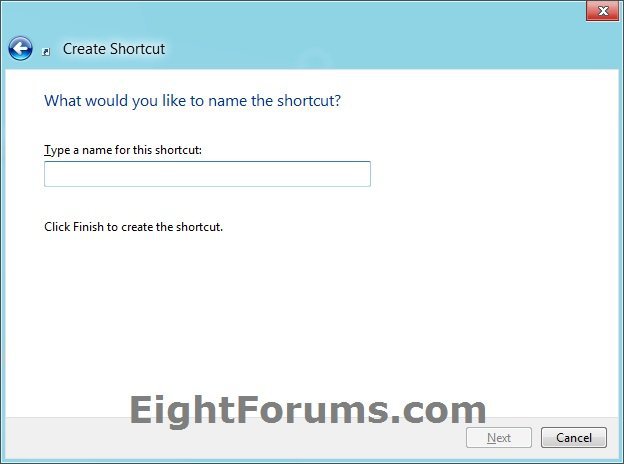How to Create a "Recent Items" Shortcut in Windows 8 and 8.1
Recent items is a list of your recently opened files history.
This tutorial will show you how to create or download a Recent Items shortcut for your account in Windows 8, Windows RT, Windows 8.1, and Windows RT 8.1.
This tutorial will show you how to create or download a Recent Items shortcut for your account in Windows 8, Windows RT, Windows 8.1, and Windows RT 8.1.
EXAMPLE: Recent Items
OPTION ONE
To Download a "Recent Items" Shortcut
1. Click/tap on the Download button below to download the ZIP file below.
Recent_Items_Shortcut.zip
2. Save the .zip file to your desktop.
3. Open the .zip file and extract (drag and drop) the shortcut to your desktop.
4. Unblock the extracted shortcut.
5. If you like, you can Pin to Start screen, add to Quick Launch, assign a keyboard shortcut to it, or move this shortcut to where you like for easy use.
6. When finished, you can delete the downloaded .zip file if you like.
OPTION TWO
To Manually Create a "Recent Items" Shortcut
1. Right click or press and hold on an empty area of your desktop, and click/tap on New and Shortcut.
2. Copy and paste either command below into the location area, and click/tap on the Next button. (see screenshot below)
%AppData%\Microsoft\Windows\Recent
3. Type Recent Items for the name, and click/tap on the Finish button. (see screenshot below)
NOTE: You can name this shortcut anything you would like though.
4. If you like, you can Pin to Start screen, add to Quick Launch, assign a keyboard shortcut to it, or move this shortcut to where you like for easy use.
That's it,
Shawn
Attachments
Last edited: