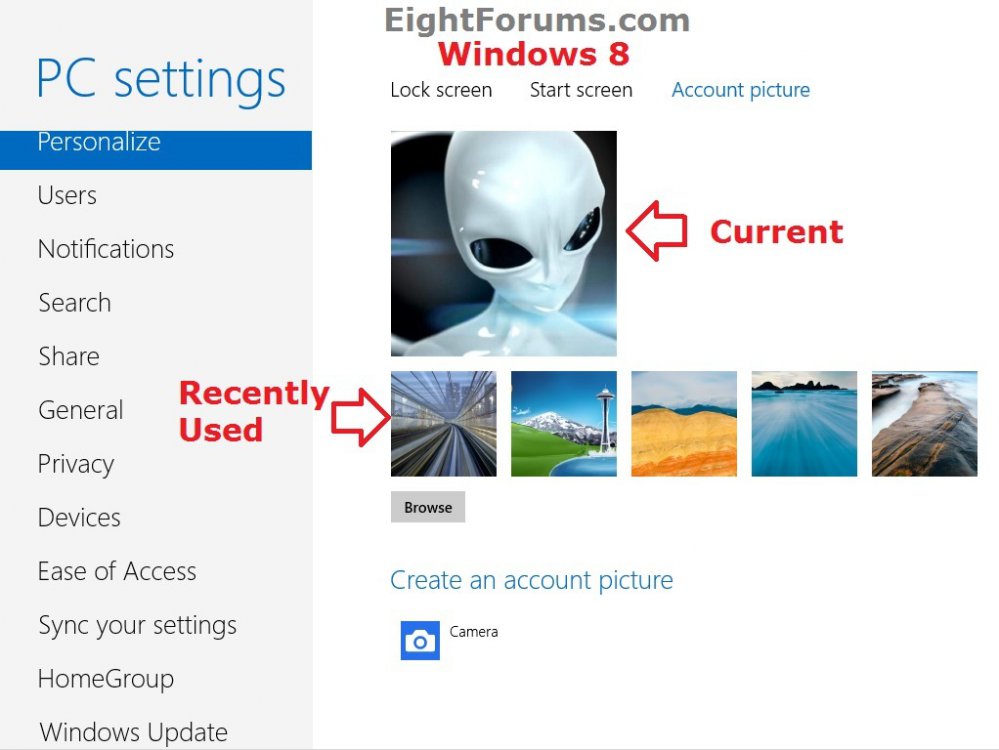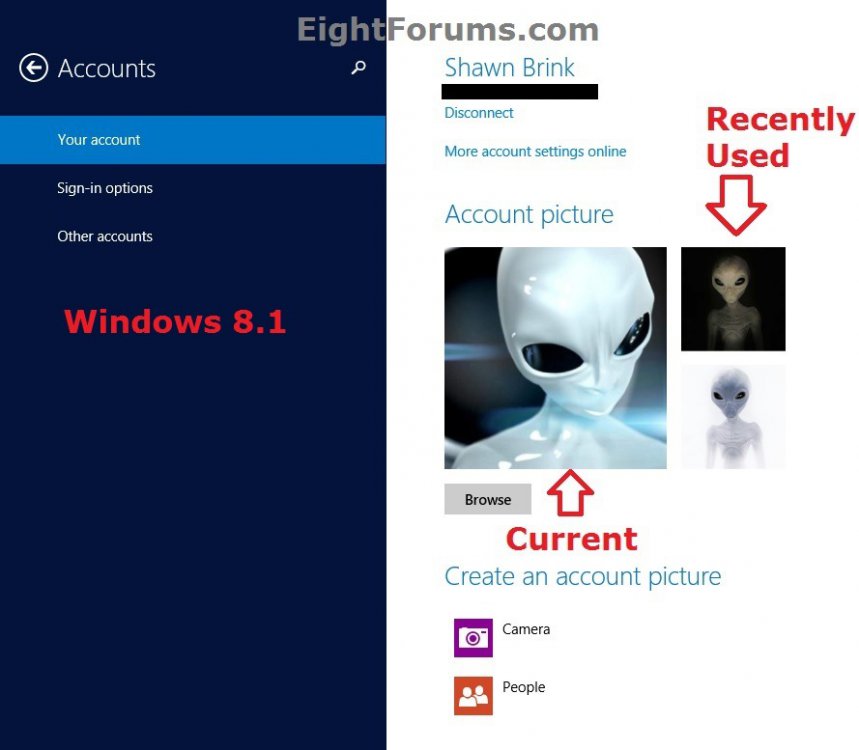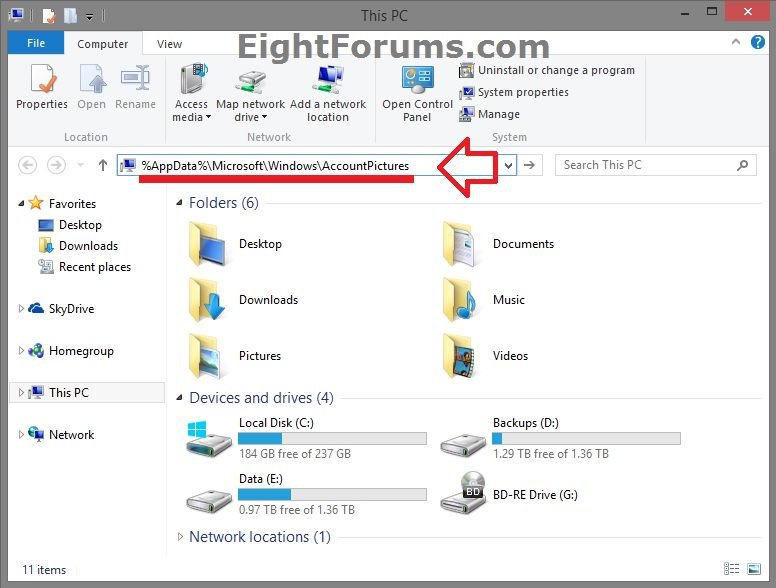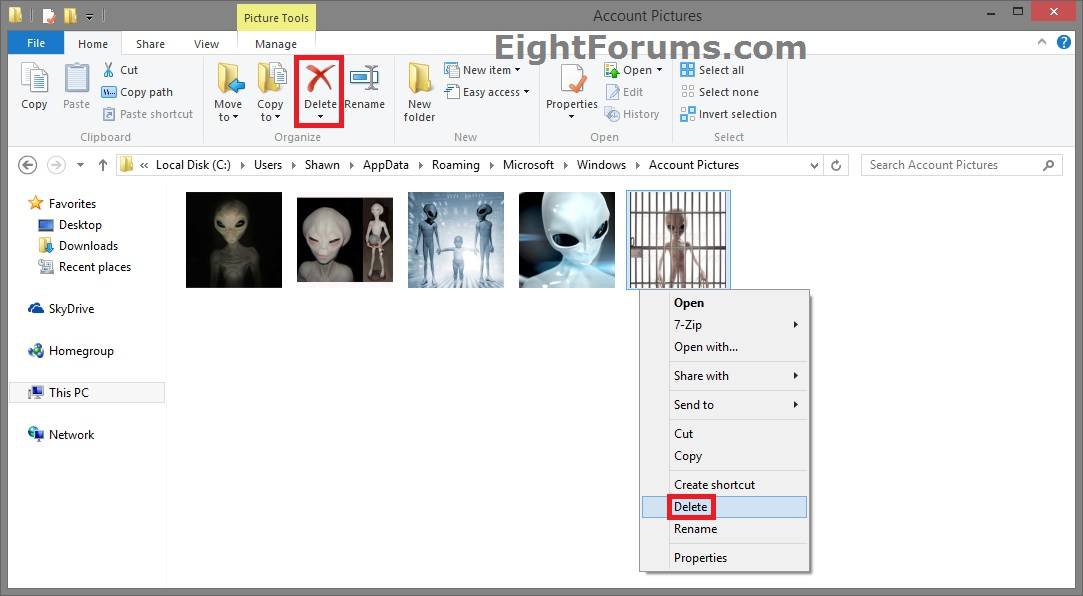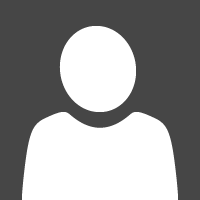How to Delete Recent Account Pictures in Windows 8 and 8.1
This tutorial will show you how to delete your recently used account pictures in Windows 8, Windows RT, Windows 8.1, and Windows RT 8.1.
This does not remove your current account picture. It only removes the old ones that were used prior to your current account picture.
This does not remove your current account picture. It only removes the old ones that were used prior to your current account picture.
In Windows 8 and Windows RT, the last 5 recently chosen images will be displayed along with your current account picture in your Account picture PC settings.
In Windows 8.1 and Windows RT 8.1, the last 2 recently chosen images will be displayed along with your current account picture in your Account picture PC settings.
In Windows 8.1 and Windows RT 8.1, the last 2 recently chosen images will be displayed along with your current account picture in your Account picture PC settings.
EXAMPLE: Account Picture PC settings
Here's How:
1. Open File Explorer, click/tap on an empty area in the address bar, and copy and paste the location in bold below into the address bar, and press Enter. (see screenshot below)
NOTE: This is to open the hidden folder:
Code:
C:\Users\(user-name)\AppData\Roaming\Microsoft\Windows\AccountPictures
%AppData%\Microsoft\Windows\AccountPictures
2. In the Account Pictures folder, you can now delete any recently used account picture image that you no longer wish to be displayed next to your current account picture in your "Account picture" PC settings anymore. (see screenshot below)
NOTE: The Account Pictures folder will store only the last 6 recently chosen images.
That's it,
Shawn
Related Tutorials
Attachments
Last edited: