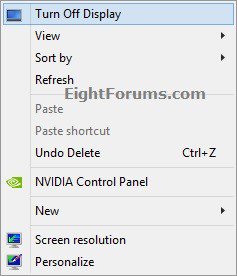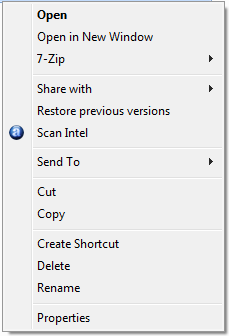How to Add or Remove "Turn Off Display" Desktop Context Menu in Windows 7 and Windows 8
This tutorial will show you how to add "Turn Off Display" to the desktop context menu item of all users to be able to quickly turn off all connected displays at will in Windows 7 and Windows 8.
You must be signed in as an administrator to be able to add this to the desktop context menu, but all users on the PC will be able to use the context menu.
You must be signed in as an administrator to be able to add this to the desktop context menu, but all users on the PC will be able to use the context menu.
You can move the mouse, touch the touchpad, click on a mouse or touchpad button, press a key on keyboard, or touch the touchscreen to turn back on the displays.
EXAMPLE: "Turn Off Display" added to Desktop Context Menu
Here's How:
1. Do either step 2 or 3 below for what you would like to do.
2. To Add "Turn Off Display" to Desktop Context Menu
A) Download the 32-bit or 64-bit version of NirCmd at the bottom of the website below that is the same as your 32-bit or 64-bit Windows, and save the ZIP file to your desktop.
B) Open the downloaded ZIP file, and extract (drag and drop) the nircmd.exe file to your desktop.
C) Unblock the nircmd.exe file.
D) Move the unblocked nircmd.exe file into your C:\Windows\System32 folder, and approve (Continue-Yes).
E) Click/tap on the Download button below to download the .reg file below, and save the .reg file to your desktop.
Add_Turn_Off_Display_to_Context_Menu.reg
F) Double click/tap on the downloaded REG file to merge it, then click/tap on Run, Yes (UAC), Yes, and OK when prompted to approve the merge.
3. To Remove "Turn Off Display" from Desktop Context Menu
A) Click/tap on the Download button below to download the file below.
Remove_Turn_Off_Display_from_Context_Menu.reg
B) Double click/tap on the downloaded REG file to merge it, then click/tap on Run, Yes (UAC), Yes, and OK when prompted to approve the merge.
C) In Windows Explorer (Windows 7) or File Explorer (Windows 8), navigate to C:\Windows\System32, and delete the nircmd.exe file.
That's it,
Shawn
Attachments
Last edited by a moderator: