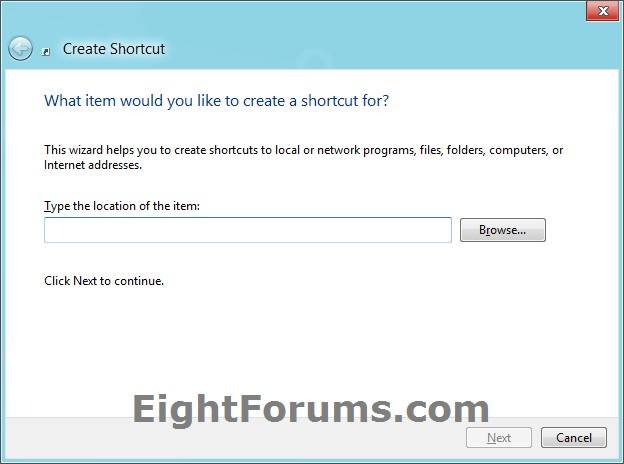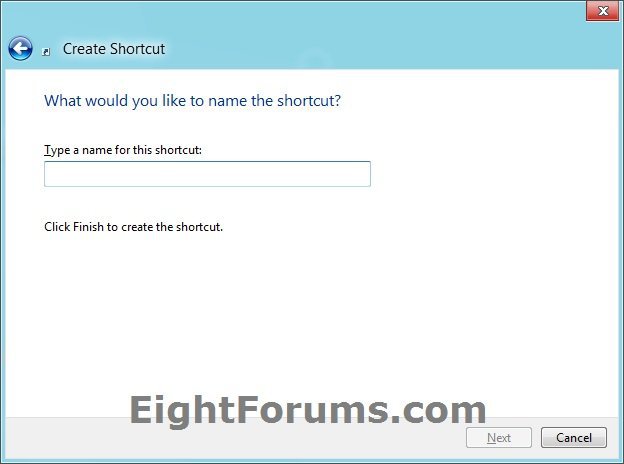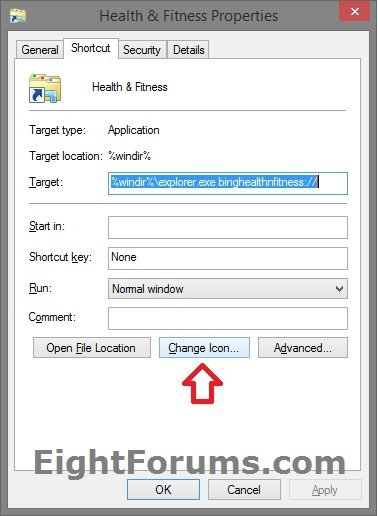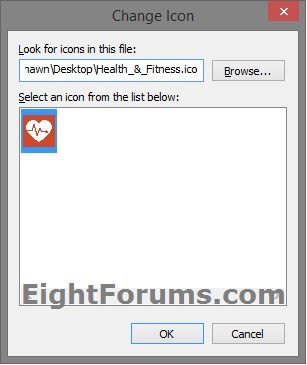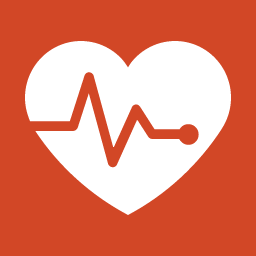How to Create a "Health & Fitness" App Shortcut in Windows 8.1
The Bing Health & Fitness app is included by default in Windows 8.1 and Windows RT 8.1., and helps you take care of your fitness, nutritional, health and wellness needs. Designed for Windows, the Health & Fitness app puts control at your fingertips. Track progress on calorie intake, workout trends as well as your basic health parameters like weight. Watch an exhaustive list of fitness videos, look up calories and read up on health information.
This tutorial will show you how to create or download a Bing "Health & Fitness" modern app shortcut that you can use or pin where you like in Windows 8.1 and Windows RT 8.1.
This tutorial will show you how to create or download a Bing "Health & Fitness" modern app shortcut that you can use or pin where you like in Windows 8.1 and Windows RT 8.1.
EXAMPLE: Bing Health & Fitness app
OPTION ONE
To Download a "Health & Fitness" App Shortcut for Windows 8.1
1. Click/tap on the Download button below to download the ZIP file below.
Health_&_Fitness_Shortcut.zip
2. Save the .zip file to your desktop.
3. Open the .zip file, and extract (drag and drop) the Health & Fitness shortcut to your desktop.
4. Unblock the Health & Fitness shortcut.
5. Go to step 4 in OPTION TWO below to download and use a custom icon for this shortcut.
6. If you like, you can Pin to Taskbar on desktop, Pin to Start screen, add to Quick Launch, assign a keyboard shortcut to it, or move this shortcut to where you like for easy use.
7. When finished, you can delete the downloaded .zip file on the desktop if you like, or save it to use again.
OPTION TWO
To Manually Create a "Health & Fitness" App Shortcut in Windows 8.1
1. Right click or press and hold on a empty area of your desktop, and click/tap on New and Shortcut.
2. Copy and paste either command below into the location area, and click/tap on the Next button. (see screenshot below)
explorer binghealthnfitness:
OR
%windir%\System32\cmd.exe /c start "" "binghealthnfitness:" && exit
OR
Code:
explorer.exe shell:Appsfolder\Microsoft.BingHealthAndFitness_8wekyb3d8bbwe!AppexHealthAndFitness
3. Type Health & Fitness for the name, and click/tap on the Finish button. (see screenshot below)
NOTE: You can name this shortcut anything you would like though.
4. Click/tap on the Download button below to download a custom Health_&_Fitness.ico file to use for this shortcut. Unblock the .ico file, then move it to where you would like to keep it saved at.
5. Right click or press and hold on the new Health & Fitness shortcut, and click/tap on Properties.
6. Click/tap on the Shortcut tab, then click/tap on the Change Icon button. (see screenshot below)
7. Click/tap on the Browse button, navigate to and select the Health_&_Fitness.ico file from step 4, and click/tap on OK. (see screenshot above)
NOTE: You can use any icon that you would like instead though.
8. Click/tap on OK. (see screenshot below step 6)
9. If you like, you can Pin to Taskbar on desktop, Pin to Start screen, add to Quick Launch, assign a keyboard shortcut to it, or move this shortcut to where you like for easy use.
That's it,
Shawn
Related Tutorials
- How to Create Modern App Shortcuts in Windows 8 and 8.1
- How to Open Modern Apps from your Desktop in Windows 8 and 8.1
- How to Create an "All Apps" Shortcut in Windows 8 and 8.1
- How to Create an Alarms App Shortcut in Windows 8.1
- How to Create a "Bing" App Shortcut in Windows 8 and 8.1
- How to Create a Calculator App Shortcut in Windows 8.1
- How to Create a "Calendar" App Shortcut in Windows 8 and 8.1
- How to Create a Camera App Shortcut in Windows 8 and 8.1
- How to Create a "Facebook" App Shortcut in Windows 8.1
- How to Create a "Finance" App Shortcut in Windows 8 and 8.1
- How to Create a "Food & Drink" App Shortcut in Windows 8.1
- How to Create a "Games" App Shortcut in Windows 8 and 8.1
- How to Create a Help+Tips App Shortcut in Windows 8.1
- How to Create a "Mail" App Shortcut in Windows 8 and 8.1
- How to Create a "Maps" App Shortcut in Windows 8 and 8.1
- How to Create a "Messaging" App Shortcut in Windows 8
- How to Create a "Music" App Shortcut in Windows 8 and 8.1
- How to Create a "News" App Shortcut in Windows 8 and 8.1
- How to Create a OneDrive App Shortcut in Windows 8 and 8.1
- How to Create a "People" App Shortcut in Windows 8 and 8.1
- How to Create a Photos App Shortcut in Windows 8 and 8.1
- How to Create a Reader App Shortcut in Windows 8.1
- How to Create a "Reading List" App Shortcut in Windows 8.1
- How to Create a Scan App Shortcut in Windows 8.1
- How to Create a Skype App Shortcut in Windows 8 and 8.1
- How to Create a Sound Recorder App Shortcut in Windows 8.1
- How to Create a "Sports" App Shortcut in Windows 8 and 8.1
- How to Create a "Store" App Shortcut in Windows 8 and 8.1
- How to Create a "Travel" App Shortcut in Windows 8 and 8.1
- How to Create a "Video" App Shortcut in Windows 8 and 8.1
- How to Create a "Weather" App Shortcut in Windows 8 and 8.1
- How to Create a Windows Phone App Shortcut in Windows 8 and 8.1
Attachments
Last edited: