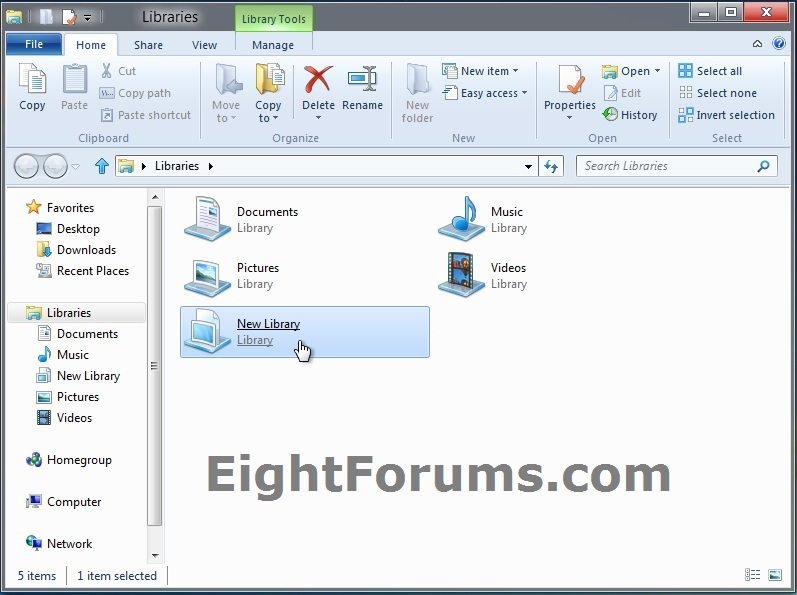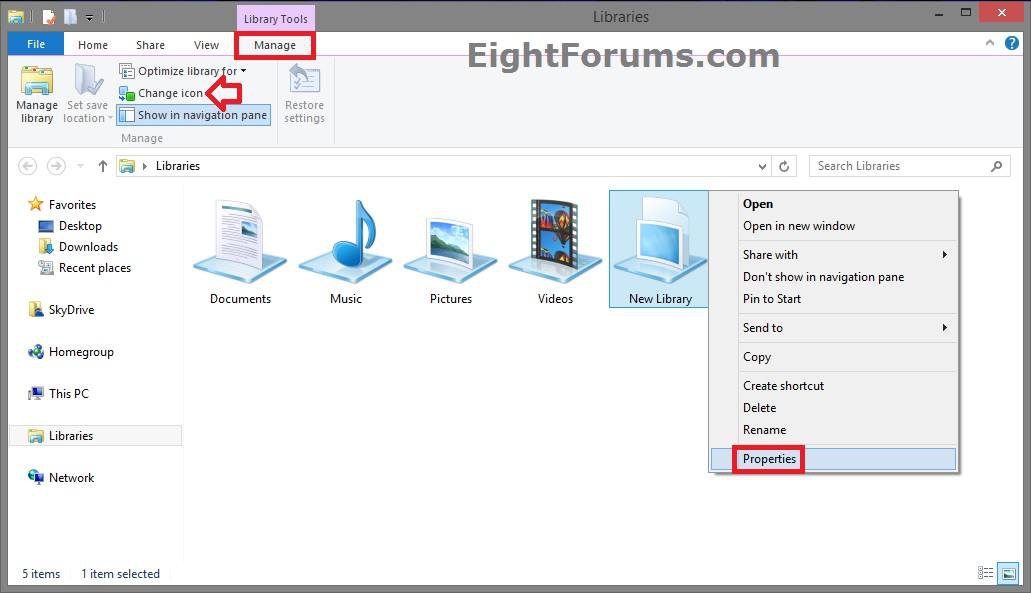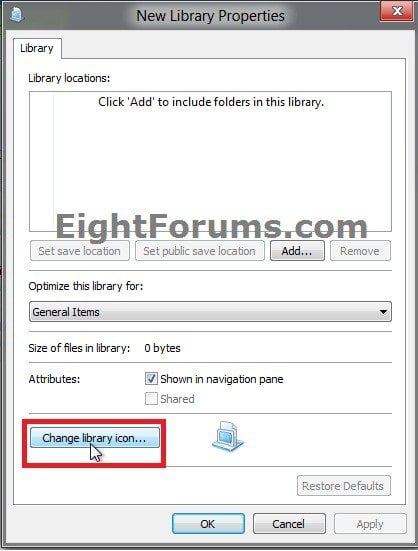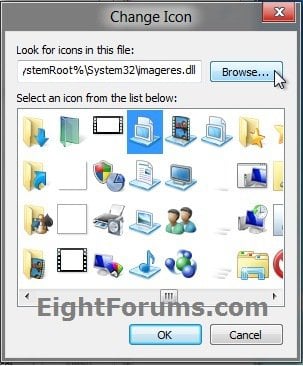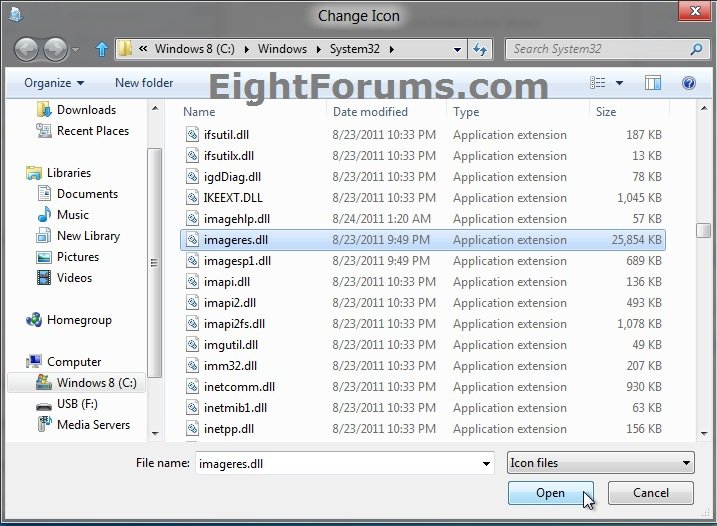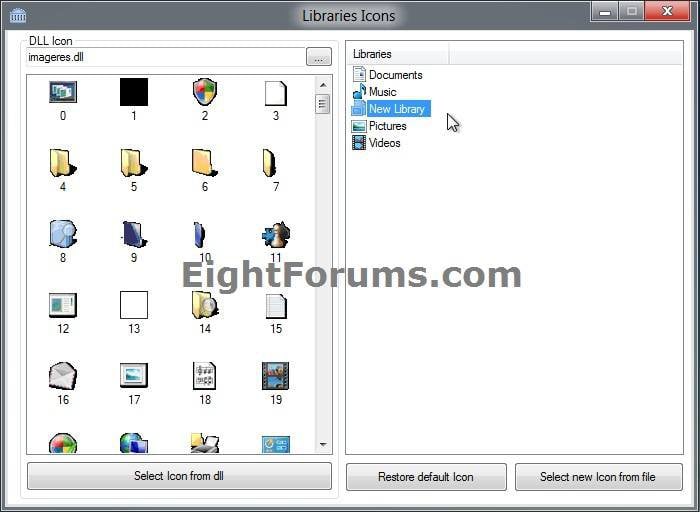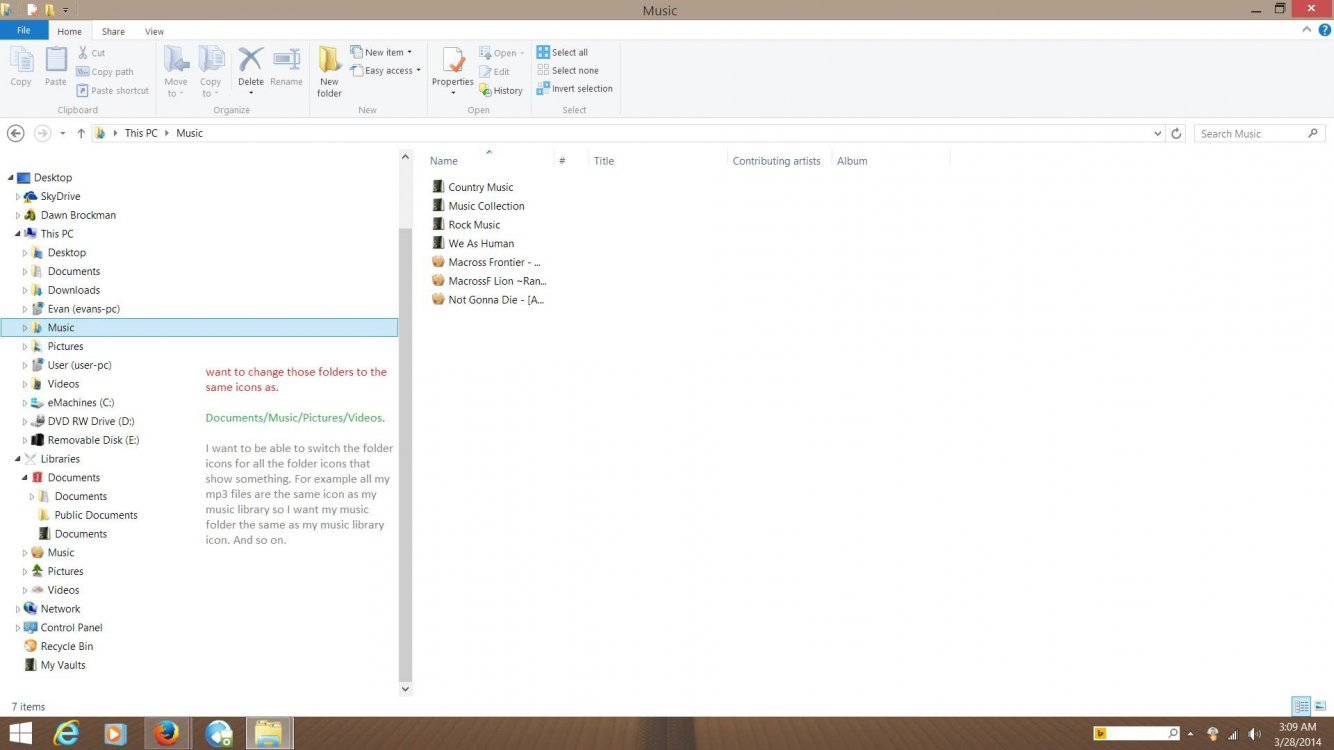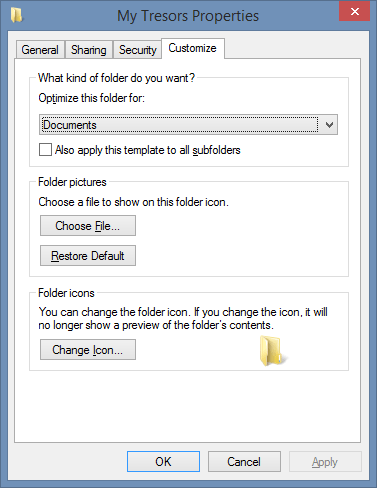How to Change a Library Icon in Windows 8
This will show you how to change the icon of the Documents, Music, Pictures, Videos, and any New Library libraries to a icon of your choice in Windows 8 and 8.1.
EXAMPLE: Default Library Icons in Windows 8
OPTION ONE
To Change a "New Library" Icon in Windows 8
NOTE: This is the built-in feature included in Windows 8 So far this option is grayed out for the other libraries, and is only available for a New Library though. We shall see if it gets enabled for the other libraries in the next release.
1. Open File Explorer, click/tap on Libraries in the navigation pane, and do step 2 or 3 below for what you would like to do.
2. Select a new library that you want to change the icon of, click/tap on the "Library Tools" Manage tab, click/tap on Change icon in the ribbon, and go to step 5 below. (see screenshot below step 3)
3. Right click or press and hold on a new library that you want to change the icon of, and click/tap on Properties. (see screenshot below)
4. Click/tap on the Change library icon button. (see screenshot below)
5. Do either step 6 or 7 below for what you would like to do. (see screenshot below)
6. To Restore or Change a "New Library" Icon with a Icon from within a DLL File
NOTE: The default icon is available in the C:\Windows\System32\imageres.dll file.
A) Click/tap on the Browse button. (see screenshot below step 5)
B) Navigate to and select another Windows 7 DLL file that contains the icon you would like to use, click/tap on Open, and go to step 8 below. (see screenshot below)
7. To Change a "New Library" Icon with a ICO File of Your Choice
A) Click/tap on the Browse button. (see screenshot below step 5)
B) Navigate to and select a .ico file that you want to use, click/tap on Open, and go to step 8 below. (see screenshot below step 6B)
8. Select the icon you want to highlight it in blue, and click/tap on OK. (see screenshot below step 5)
9. If you did step 3, then click/tap on OK. (see screenshot below step 4)
OPTION TWO
To Change Any Library Icon in Windows 8
1. If you have not already, then click/tap on the Download button below to download and save the ZIP file below to your desktop. Next, extract (drag and drop) and the LibraryIconChanger.exe file from within the ZIP file.
Replace_Librarie_Icons_by_bluefisch200.zip
2. Run the LibraryIconChanger.exe file.
NOTE: This is a standalone EXE file that only runs and does not install on your computer.
3. In the right pane, select (highlight) the library that you want to change or restore the default icon of. (see screenshot below)
4. Do either step 5, 6, or 7 below for what you would like to do.
5. To Change a Library Icon with a Icon from within a DLL File
NOTE: By default, the available DLL icons are from the C:\Windows\System32\imageres.dll file. If you would like to select a icon from within a different DLL icon, then click on the browse  button, navigate to, and select the DLL file.
button, navigate to, and select the DLL file.
A) In the right pane, select an available icon, and click/tap on the Select Icon from dll button. (see screenshot below step 3)
B) Go to step 8.
6. To Change a Library Icon with a ICO File of Your Choice
A) Click/tap on the Select new Icon from file button. (see screenshot below step 3)
B) Navigate to and select a .ico file that you want to use, then click/tap on Open.
C) Go to step 8.
7. To Restore the Default Icon of a Library
A) Click/tap on the Restore default icon button. (see screenshot below step 3)
B) Continue on to step 8.
8. When finished, close the Libraries Icons program. (see screenshot below step 3)
OPTION THREE
To Manually Change Any Library Icon in Windows 8
1. For how, see Option Two here: Libraries Icons - Change - Windows 7 Forums
That's it,
Shawn
Related Tutorials
- How to Create a New Library in Windows 8
- How to Add or Remove "Libraries" from the Navigation Pane in Windows 8 Explorer
- How to Add a Folder to a Library in Windows 8
- How to Remove a Folder from a Library in Windows 8
- How to Set "Default Save Location" and "Public Save Location" for a Library in Windows 8
Attachments
Last edited: