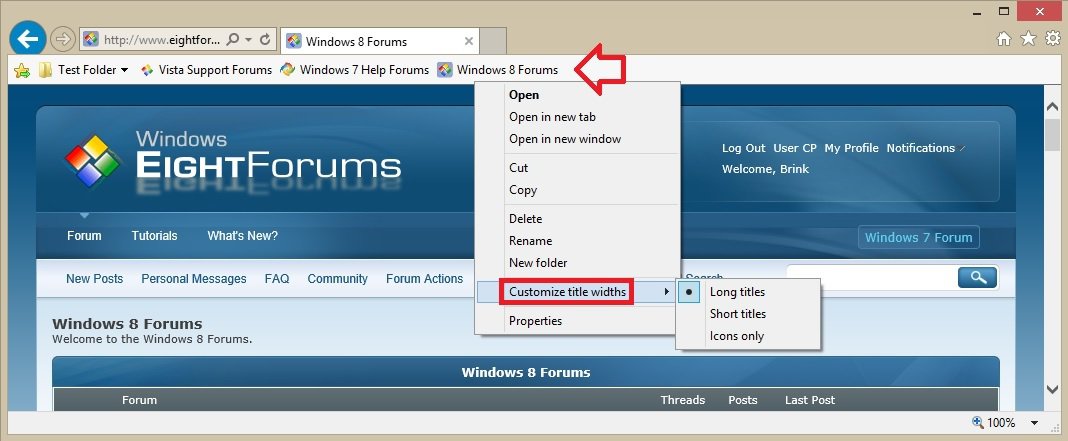How to Customize Title Widths on Favorites Bar in Internet Explorer
The Internet Explorer Favorites bar enables you to open favorite webpages, Web Slices (IE8/IE9), and feeds with a single click.
This tutorial will show you how to customize title widths of your favorites added to Favorites bar in Internet Explorer to have long titles, short titles, or icons only.
This tutorial will show you how to customize title widths of your favorites added to Favorites bar in Internet Explorer to have long titles, short titles, or icons only.
The items you added to the Favorites bar in Internet Explorer are stored in the folder below for your user account.
NOTE: Shows as C:\Users\(user-name)\Favorites\Favorites Bar in explorer.
In Windows 8, there is not a Favorites bar in the IE10 Windows UI (Metro) version like there is in the IE10 desktop version.
NOTE: Shows as C:\Users\(user-name)\Favorites\Favorites Bar in explorer.
C:\Users\(user-name)\Favorites\Links
OR
%UserProfile%\Favorites\Links
In Windows 8, there is not a Favorites bar in the IE10 Windows UI (Metro) version like there is in the IE10 desktop version.
OPTION ONE
To Customize Title Widths on IE Favorites Bar in Internet Explorer
1. While in Internet Explorer, right click or press and hold on any added favorite or folder on the Favorites bar, click/tap on Customize title widths, and click/tap on the Long titles (default), Short titles, or Icons only option you want to select (dot) it.
NOTE: In Windows 8, this would be in the IE10 desktop version.
OPTION TWO
To Customize Title Widths on IE Favorites Bar using a REG File
1. Do step 2, 3, or 4 below for what you would like to do.
2. To Set "Long titles" on your IE Favorites bar
NOTE: This is the default setting.
A) Click/tap on the Download button below to download the file below, and go to step 5 below.
IE_Favorites_Bar _Long_Titles.reg
3. To Set "Short titles" on your IE Favorites bar
A) Click/tap on the Download button below to download the file below, and go to step 5 below.
IE_Favorites_Bar _Short_Titles.reg
4. To Set "Icons only" on your IE Favorites bar
A) Click/tap on the Download button below to download the file below, and go to step 5 below.
IE_Favorites_Bar _Icons_Only.reg
5. Save the .reg file to your desktop.
6. Double click/tap on the downloaded .reg file to merge it.
7. If prompted, click/tap on Run, Yes (UAC Windows 7/8) or Continue (UAC Vista), Yes, and OK to approve.
NOTE: If you like, you can unblock the .reg file to no longer be prompted by Run (open file - security warning).
8. If Internet Explorer is currently open, then either turn the Favorites bar off and on, or close and reopen IE to apply.
That's it,
Shawn
Attachments
Last edited: