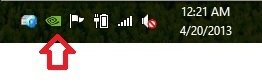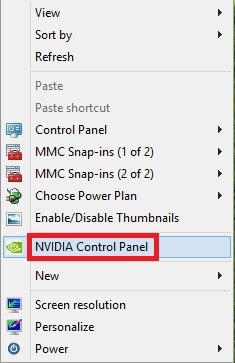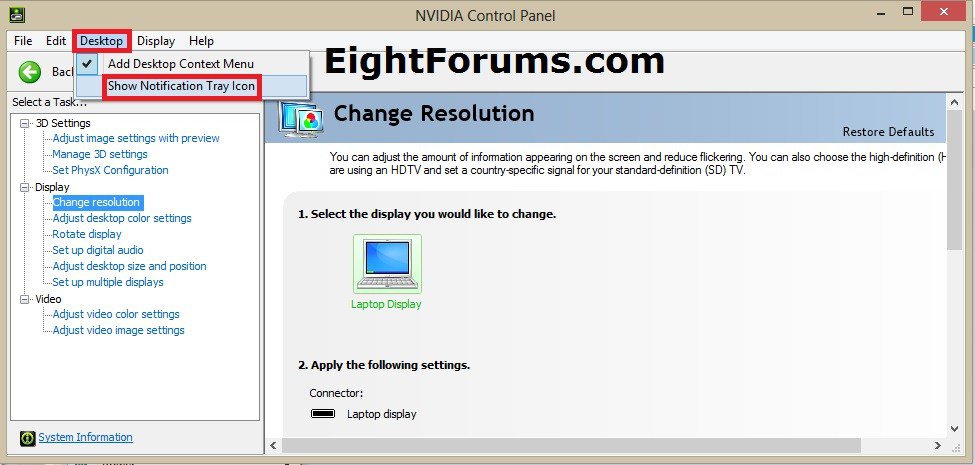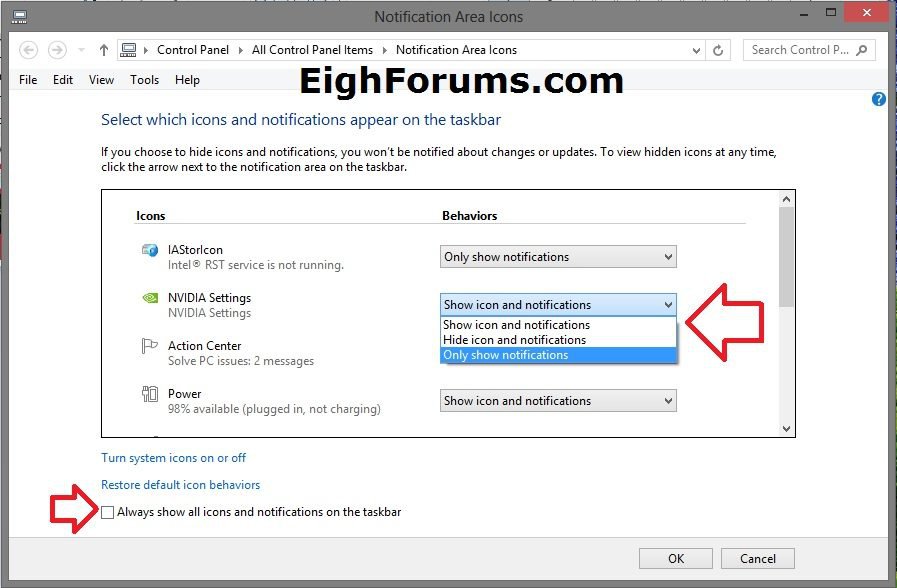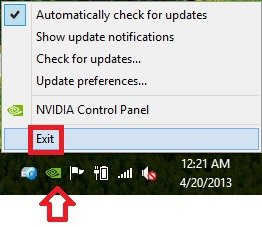How to Add or Remove NVIDIA Taskbar Notification Area Icon in Windows
If you have NVIDIA video drivers installed, then this tutorial will show you how to add or remove the NVIDIA Control Panel icon from your taskbar notification area in Vista, Windows 7, and Windows 8.
EXAMPLE: "NVIDIA Control Panel" Notification Tray Icon
OPTION ONE
Add "NVIDIA Control Panel" Icon to Taskbar Notification Area
1. Right click or press and hold on an empty area of your desktop, and click/tap on NVIDIA Control Panel. (see screenshot below)
NOTE: You could also run the C:\Program Files\NVIDIA Corporation\Control Panel Client\nvcplui.exe file to open the NVIDIA Control Panel.
2. In the NVIDIA Control Panel, click/tap on Desktop (menu bar), and click/tap on Show Notification Tray Icon to have it checked afterwards. (see screenshot below)
3. Open your Notification Area Icons settings, and make sure you either have Always show all icons and notifications on the taskbar checked or have Show icon and notifications selected for "NVIDIA Settings". (see screenshot below)
OPTION TWO
Remove "NVIDIA Control Panel" Icon from Taskbar Notification Area
1. Do step 2 or 3 below for what you would like to do.
2. Right click on the "NVIDIA Control Panel" taskbar notification area icon, click/tap on Exit, and go to step 4 below. (see screenshot below)
3. Right click or press and hold on an empty area of your desktop, click/tap on NVIDIA Control Panel. (see screenshot below)
NOTE: You could also run the C:\Program Files\NVIDIA Corporation\Control Panel Client\nvcplui.exe file to open the NVIDIA Control Panel.
A) In the NVIDIA Control Panel, click/tap on Desktop (menu bar), click/tap on Show Notification Tray Icon to have it unchecked afterwards, and go to step 4 below. (see screenshot below)
4. If you would like to remove the now inactive NVIDIA Settings entry in your Notifications Area Icons settings, then you can reset the notifications area icons cache to remove all old and inactive entries. (see screenshot below step 3 in OPTION ONE)
NOTE: If you leave it, it will just use what you have it currently set to the next time you add the "NVIDIA Control Panel" notification tray icon.
That's it,
Shawn
Related Tutorials
- How to Add or Remove "NVIDIA Control Panel" from Desktop Context Menu
- Add or Remove Catalyst Control Center Taskbar Notification Area Icon in Windows
- How to Hide or Show System Icons and Notifications in Windows 7 and Windows 8
- How to Avoid NVIDIA Driver Problems
- How to Hide or Show Intel Rapid Storage Technology Notification Area Icon in Windows
Attachments
Last edited: